Appendix C: Work with Files (Import/Export)
Migrator for Notes allows users to set specific field data through an Excel import and for export view data to Excel or comma separated text files (csv).
These options can be access through the Notes Action menu under the 1. Work with Files drop down menu:

Import any field value from Excel
An Excel spreadsheet can be configured with specific column Headers to represent Notes field items on account entries in the Migrator for Notes application. When imported, the field values on the account documents will be updated in the Migrator for Notes application with the relevant data in the Excel spreadsheet.
|
|
|
The Excel spreadsheet should have the first column configured with either the Internet Address or the Short Name to locate the account entries that need to be updated. The import process is the same as the Import Selected Users From Excel option.
Any Notes data field can be updated through the Excel import and will overwrite existing Notes field data.



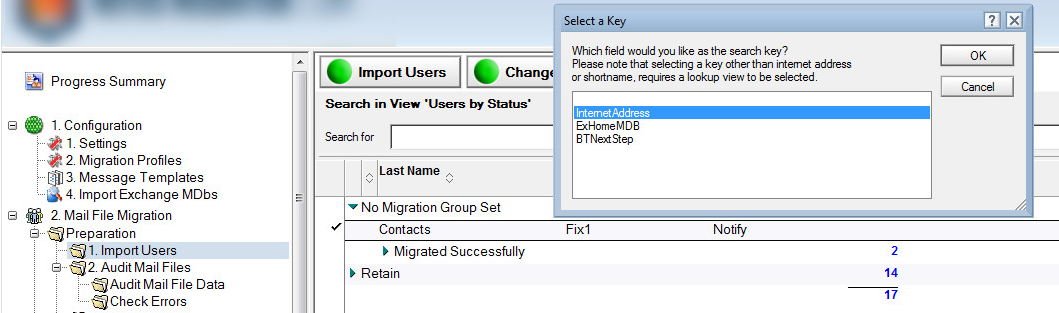


Export Current View to Excel
Data on any view within Migrator for Notes can be exported to an Excel spreadsheet.

Once a view is selected, all data in the Data Pane, along with their corresponding column headers, can be exported.

Export Selected Docs to CSV
The selected account data on any view within Migrator for Notes can be exported to a text file. Once entries in the Data Pane are selected, all data, along with their corresponding column headers, can be exported to a .csv file.



