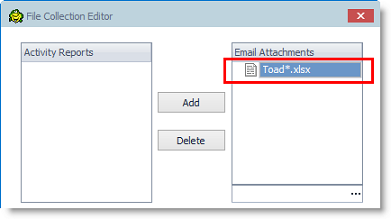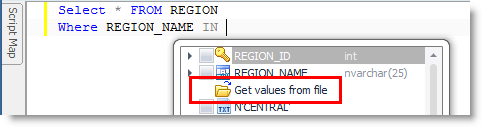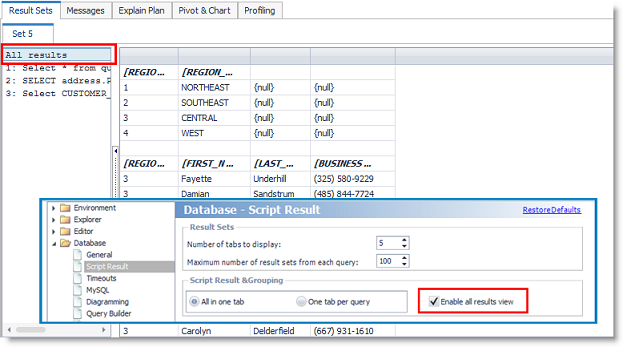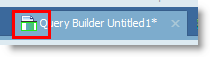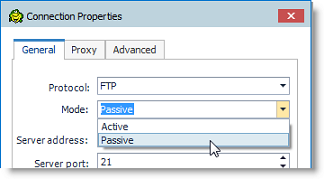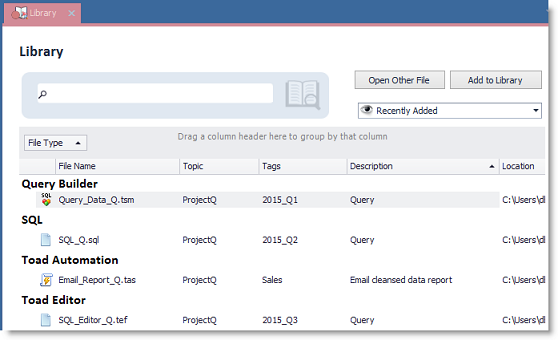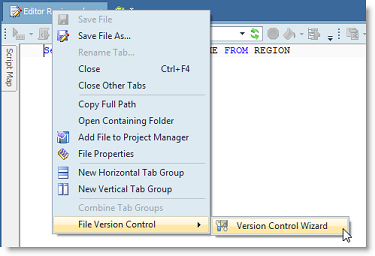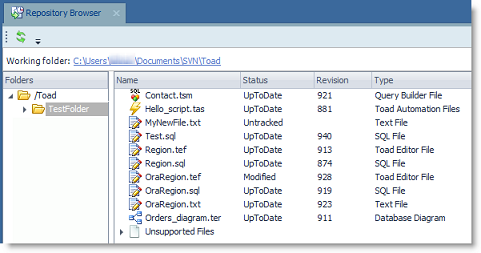Release Notes
Toad™ for MySQL 7.7
Release Notes
Friday, October 30, 2015
About Toad for MySQL
With Toad™ for MySQL, developers and database administrators can use a familiar, proven tool to manage databases. Toad empowers developers and administrators, of varying skill levels, to rapidly create and execute queries, automate database object management and develop SQL more efficiently.
Toad™ for MySQL also provides utilities to compare, extract and search for objects, manage projects, import/export data and administer the database, while increasing your productivity and delivering access to an active user community.
New Features
New Features
This release of Toad for MySQL includes the following new features and enhancements.
Automation
Send Email Activity - Authentication in Non-SSL Connection
-
You can now use the Email Server Settings dialog in the Send Email activity to authenticate your connection even if you are not using an SSL/TLS connection. Previously, the User name and Password fields in this dialog were enabled only when the Use Secure SSL/TLS connection option was selected.
Now, you can enter a user name and password to authenticate with non-SSL connection.
Send Email Activity - Use Wildcard Characters to Select Attachments
- You can now use the asterisk (*) and question mark (?) wildcard characters, as well as variables, in a file name to help you select one or more files (in the same directory) to add as attachments. To use this method, do the following:
- After clicking the Add Attachments button in the Send Email activity, click the browse button in the File Collection Editor.
- Browse to and select one of the files to set the path and the base file name. Click Open in the browse window.
-
Then, in the File Collection Editor, modify the selected file name (in the right pane) by using wildcard characters and/or variables. Toad will use this modified name to select attachments when the script runs.
Data Compare Activity
-
The Data Compare activity now includes a variable that returns True or False based on the outcome of the comparison. This allows you to easily determine whether or not the comparison was equal without reviewing the generated report. In addition, you can use the variable to trigger other tasks later in the script, such as with an If Condition activity.
Run Program Activity
-
A return code (exit code) with a value of 16384 (4000 hex) or larger is no longer treated as an error by the Run activity.
Background: In the previous release, any non-zero return code (exit code) was treated as an error by the Run activity. So if you used any non-zero exit code returned by your program (and assigned to the Return Code Variable) to determine actions in a subsequent activity, your script would also generate an error. Also, this method required disabling the Stop on Error option for the activity or script.
Now, when a non-zero code is returned, you can use your program to generate a custom return code and specify a value of 16384 (4000 hex) or larger. This value will not generate a script error. In addition, if you use this method you can enable the Stop on Error option for the activity or script, if necessary.
Query Development
Populate Where Clause with Values from File
If you are using IN or NOT IN in a WHERE clause, you can now load multiple values from a .txt, Excel, or .csv file.
-
In the Query Builder, use the Where Condition editor to select the file containing values.
After the file is uploaded, the values are automatically added to the Where clause. Click the down arrow to display the loaded values or to deselect some values.
-
In the SQL Editor, select Get values from file in the code completion list. Then browse to and select the file containing values.
Display Multiple Results in a Single Grid
-
When a query returns multiple results, you can now display all results in a single grid. When multiple results are displayed in a single tab, select All results to display all result sets in a single grid, or use CRTL+Click to display only the selected sets.
To enable/disable this feature, go to Tools | Options | Database | Script Result. Select All in one tab and then select Enable all results view.
Background Processes Icon
-
The animated background processes icon has been enhanced to provide a clearer indication that a window is associated with a currently running process.
For each Query Builder or Editor document with an active background process, this animated icon displays in the window's tab. This allows you to quickly see which windows have executing statements.
Database Management
Data Compare
-
The Data Compare project file has a new XML format. The file extension (.dcp) remains the same. New Data Compare projects you create are saved using this new XML format. Data Compare files created in previous versions of Toad are supported. However, if you open a Data Compare file created in a previous version of Toad, the file is converted to the new XML format.
Important: Beginning with this release, if you create or modify a Data Compare project in an Automation script that runs against a password-protected database, you must save the password in the Toad connection. To save the password, right-click the connection in the Connection/Navigation Manager and select Properties. Enter the password and select the Save Password option.
- Because the Data Compare project is now in XML format (instead of a binary file format), the file is easier to read when opened and reviewed in a text editor.
Import and Export
Export Wizard
- When entering a query in the Export Wizard query editor, pressing the ENTER key now creates a new line instead of attempting to advance to the next page of the wizard.
- Code completion is now available in the Export Wizard query editor.
Connections
Passive Mode is Available for FTP Connections
-
You can now use Passive mode for an FTP connection. When defining a new FTP connection or modifying an existing one, select Passive from the Mode drop-down list in the Connection Properties dialog.
General
Page Setup
- Margin settings in File | Page Setup are now retained between Toad sessions.
The Library
This release includes a new interface for organizing and accessing your Toad files—the Library.
-
Adding files to the Library is easy. Open the Library (Tools | Library). Click Add to Library and then browse to and select one or more files. You can also drag files or a directory to the Library window to add files.
- When you add a file to the Library, you can add tags and a topic to the file to make it easier to search for the file within the Library. You can also group and filter files by tags and topics in the Library.
- Each file is added to the Library, but remains in its original location. A reference to the file is added to the Library and includes the file name, file path, file type, date created, and date modified.
-
As the number of files in your Library grows, use filter, group, and search features to easily find the files you need.
-
If you select Automatically add files to Library on open in Tools | Options | Environment | General, you can add tags and a topic in the Save As dialog when you save any file in Toad.
- You can run an Automation script from the Library. Right-click the script and select Execute.
Version Control for Files
This release has re-implemented version control for Toad files. Toad can integrate with your existing version control system allowing you to manage multiple versions of Toad files.
- After you integrate Toad for MySQL with your version control system, you can perform version control tasks directly from within Toad for MySQL, such as commit your changes or retrieve the latest file revision from the remote repository.
- Toad supports Apache Subversion™ for managing Toad files. Toad has been tested with Subversion 1.7.5 and 1.8.
- You can manage the following file types using version control within Toad for MySQL: Editor (.tef, .sql, .txt), Query Builder (.tsm), ER Diagram (.ter), and Automation (.tas).
-
To get started with version control in Toad, run the Version Control Wizard. To open the wizard, right-click the document tab of a supported document type and select File Version Control | Version Control Wizard.
- After configuring version control, to add a file, right-click the document tab and select File Version Control | Add file to working folder.
-
The Repository Browser (Tools | Repository Browser) allows you to view all files in the repository. From the Repository Browser, you can open files, commit changes, retrieve the latest revision of a file, and check the status of one or more files.
Idea Pond
- Idea Pond is a site where you can submit your ideas to improve Toad and vote or comment on other people's ideas. Toad's development has always been driven by our customers, and now it is even easier for you to tell us what changes are most important. This site is free for all customers.
- Got a great idea for a new Toad for MySQL feature or enhancement? Share it with the Development Team and the Community by posting it on Idea Pond.
- Visit Toad for MySQL Idea Pond where you can submit your ideas. You can also read and vote on the enhancement ideas submitted by other users.
Resolved Issues
Resolved Issues and Enhancements
The following is a list of issues addressed and enhancements implemented in this release of Toad for MySQL.
|
Feature |
Resolved Issue or Enhancement |
Defect ID |
|---|---|---|
| Automation | Send Email activity: You can now use the Email Server Settings dialog to authenticate (submit user name and password) even when you are not using an SSL/TLS connection. | QAT-3730, QAT-5508 |
| Automation | In the Select to File activity, when attempting to export to a named sheet and adding a suffix to the file name, the file was overwritten. This issue is resolved. | QAT-5683 |
| Automation | If the Execute Script activity links to a .sql file, the file path no longer unexpectedly displays in the activity's editor pane. This fix applies to new Automation scripts. | QAT-6021 |
| Automation | Run Program Activity now works as expected when Continue on Error option is specified. | QAT-6400 |
| Automation | When a variable value is drawn from database data which includes the backslash (\) character, you can now explicitly escape each backslash. | QAT-5746 |
| Automation | If you attempt to create a custom activity name that includes spaces, Toad now prompts you and conveniently suggests a similar name without spaces. Spaces are not allowed in an activity name in a script. | QAT-3581 |
| Data Compare | You can export comparison results to an Excel .xlsx format. This is useful for a comparison that contains a very large number of differences. | QAT-743 |
| Database Diagram | After opening an existing Database Diagram file, you no longer encounter an error when attempting to refresh the diagram. | QAT-5921 |
| Database Explorer | If the Database Explorer (Viewer) window is not the currently-active window, it no longer refreshes each time you select a different object or connection in the Object Explorer. | QAT-3638 |
| Export Wizard | When exporting multiple tables as SQL Script, you can now select a database in Script Options, as expected. | QAT-5576 |
| Export Wizard | When entering a query in the Export Wizard query editor, the ENTER key now creates a new line instead of attempting to advance to the next page of the wizard. | QAT-2246 |
| Export Wizard | When attempting to export to certain macro-enabled Excel files, if Toad fails to load the macro, you are now allowed to either skip the macro and continue with the export process or cancel the export process. | QAT-5925 |
| Export Wizard | An issue that caused a "This property is not supported for the current chart type" error when exporting to Excel is resolved. | QAT-5328 |
| Export Wizard | An issue that caused the file to become corrupted and unusable after exporting to a macro-enabled Excel file with pivot tables and conditional formatting is now resolved. | QAT-6494 |
| Export Wizard | When you select to append rows and include headers, headers are only included if no rows currently exist in export worksheet. | QAT-4224 |
| FTP | You can now specify Passive mode for an FTP connection. | ST85851, QAT-4972 |
| General | Enhancement: Margin settings in "File | Page Setup" are now retained between Toad sessions. | QAT-6051 |
| Installation | During installation, if .NET Framework 4.5 is not installed, Toad once again correctly warns the user and then stops the installation process. | QAT-5911 |
| Job Manager | Enhancement: You no longer need to open a connection before you can open the Job Manager. | QAT-6023 |
| Object Explorer | Creating a Schema filter using "Equals" and Case Sensitive = "False" with a value containing upper case characters now works as expected. | QAT-6333 |
| Options | In Options | Environment | Keyboard, you can now view a report of keyboard shortcuts even if Internet access is blocked for Toad. | QAT-5917 |
| Options | In Options | Editor | General, if you add a custom color, it is now retained in the color palette after closing the Options dialog. To create a custom color, right-click in an empty custom color square in the color palette. | QAT-4035 |
| Print Settings | Margin settings (File | Page Set-up) are now retained between Toad sessions. | QAT-6051 |
| Query Builder | If using IN or NOT IN in a Where clause, you can now load multiple values from a file in the Where Condition editor. | QAT-5630 |
| Query Builder | When you create a calculated column, the name you define in the Calculated Fields dialog now displays as the column's name in the Criteria pane (lower pane) of the Diagram tab. | QAT-5482 |
| Query Builder | Enhancement: When you rename a subquery, the new name now displays in the Queries navigation pane, as well as the Criteria pane and the table diagram. | QAT-1035 |
| Query Builder | Attempting to reverse engineer a query that uses INTERVAL in a DATE_FORMAT() function now works as expected. The INTERVAL keyword is no longer removed. | QAT-6262 |
| Query Builder | In the Calculated Fields dialog, the names in the list of current calculated columns now display correctly. | QAT-6249 |
| SQL Editor | If using IN or NOT IN in a Where clause, you can now load multiple values from a file by selecting this option in the code completion list. | QAT-5832 |
| SQL Editor | Enhancement: The Messages tab now includes an action (right-click and select Filter Output) to allow you to filter out message content, for example the duration or the timestamp. | QAT-4305 |
| SQL Editor | Enhancement: Added a new option (Tools | Options | Editor) to allow user to disable/enable auto refresh of the Object Explorer after the execution of a Create or Drop DDL statement. | QAT-6633 |
| Toad Data Report | Improved support for extended DPI settings in Data Report Wizard. | QAT-4644 |
| Toad Views | When creating multiple views in the Toad Views window, views are named correctly. | QAT-6110 |
| User Interface | In Korean Windows 7 environment, text and other user interface elements are no longer truncated and now display as expected. | QAT-4422 |
| User Interface | Object Explorer details pane (lower pane) now retains height setting between Toad sessions. | QAT-5554, QAT-5578 |
| User Interface | In the Metropolis Dark theme, disabled menu options are now visible, but "grayed-out" as expected. | QAT-6352 |
Known Issues
The following is a list of issues known to exist at the time of this release.
| Feature | Known Issue | Defect ID |
|---|---|---|
| Installation | For some languages (languages using double-byte character encoding) specified using the Current language for non-unicode programs option in the Windows Region and Language dialog, the trademark symbols do not display correctly in the installer. |
TDB-645 |
| Schema Compare | The timestamp column does not show differences when tables are updated. | ST95642 |
| Data Compare | Views do not display in the New Comparison Wizard. | ST95575 |
| Debugger | When you debug a stored procedure, Toad inserts its own statement in the user's Declare Cursor in both Procedure and Function causing a SQL error. | ST93716 |
| Automation |
There are some problems with Toad for MySQL running as administrator on Windows 7/Vista systems with UAC turned on and Outlook running. Workaround: Either run Toad not as administrator or turn UAC off or close Outlook while opening Automation and also every time you add Send Email activity in the designer. |
ST80857 |
| Import Wizard | Attempting to import data that was exported to an Excel instance where the fractional seconds were truncated results in an error. | N/A |
| Library |
A UAC setting at the highest level might interfere with the ability to drag a file to the Library window (from Windows Explorer) to add it to the Library. Workaround: Set UAC to the default level to enable adding a file by dragging it to the Library window. |
N/A |