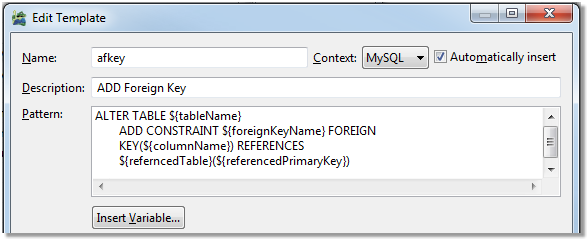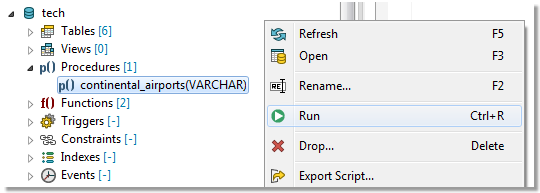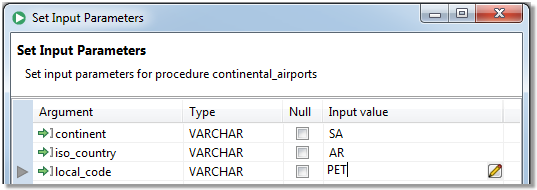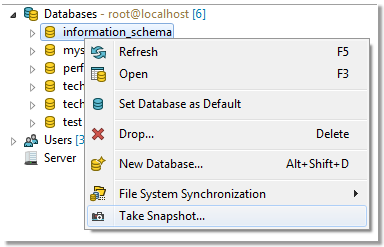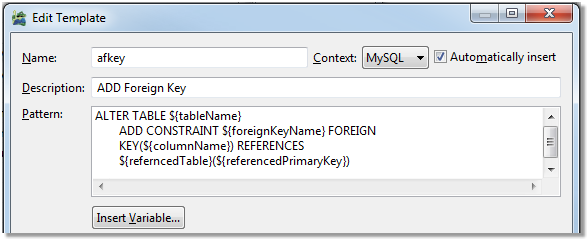Management of BLOBs
Features > Management of BLOBs
There are several tools that can be used to work with BLOBs (Binary large objects). You can open them in application of your choice and you can also import/export BLOB values directly in Object Detail.
To view the contents of a BLOB value
- Open a table with BLOB values in Object Detail and switch to the Data tab
- Double-click any BLOB value to open it in its associated application
|

|
NOTE: The application in which the BLOB value will be opened depends on current settings. See BLOB Viewers |
To export BLOB values
- Open a table with BLOB values in Object Detail and switch to the Data tab
- Right-click any BLOB value and select Export BLOB to File
- Choose the destination for the file and click Save
To import BLOB values
- Open a table with BLOB values in Object Detail and switch to the Data tab
- Right-click any BLOB value and select Import BLOB from File
- Select the file that you would like to import as a BLOB value and click Open
|

|
NOTE: The imported file must not exceed the maximum size of the destination BLOB column type. The maximum size of a BLOB column value of each type is:
- TINYBLOB - 255 bytes
- BLOB - 64 KB
- MEDIUMBLOB - 16 MB
- LONGBLOB - 4GB
|
Run Stored Procedures and Functions
Features > Run Stored Procedures and Functions
Procedures and functions stored in your database can be executed right from the Object Explorer. Once the procedure/function is executed, you can display the results in the Run Routines window. See Run Routines for more information.
To run a stored procedure
- Right-click a procedure/function and select Run
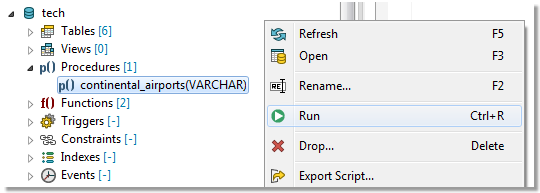
- If your procedure or function accepts parameters, you will be able to enter them before execution in the Set Input Parameters window
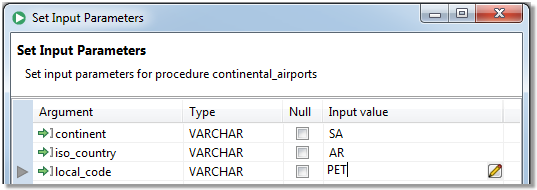
Snapshots
In Toad Edge, snapshots are a way of storing database structure (without data) as a readable JSON file. This file can be subsequently used as a create script source or as a Schema Compare source/target in Continuous Integration and Delivery (CI/CD).
There is also another type of snapshot - baseline snapshot. It is nearly identical to regular snapshot except it can be used in CI/CD in the Compare database with baseline build step. This build step will return an error if the database is different from the baseline snapshot. See Continuous Integration and Delivery Wizard for more information.
To take a snapshot of a database
- In Object Explorer, right-click any database and select Take Snapshot
- Change the snapshot name if you wish. Then click OK
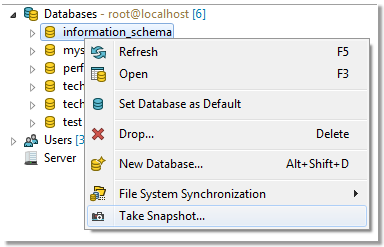
Snapshots are stored in the Toad Edge folder structure. You can access the snapshot files in Snapshots View.
Templates
Templates are script snippets that can be reused in various editors. In Toad Edge, templates can be defined in three contexts:
To configure templates
- Go to Preferences (View menu | Preferences or press ALT + P)
- Switch to the Templates tab. Here you can add/edit/remove templates
|

|
TIP: You can use variables in the code of your templates by typing ${variableName}. If you need to enter a literal dollar symbol, enter two dollar characters in sequence $$.
When a template is used, its variables can be quickly set to specific values. You can also jump between the variables by pressing TAB and SHIFT + TAB. |