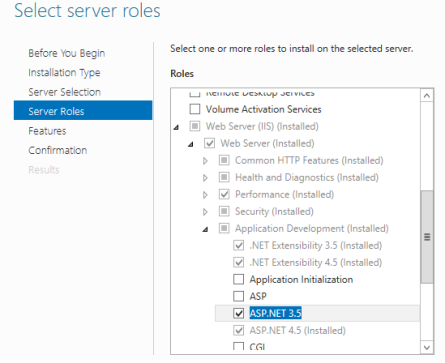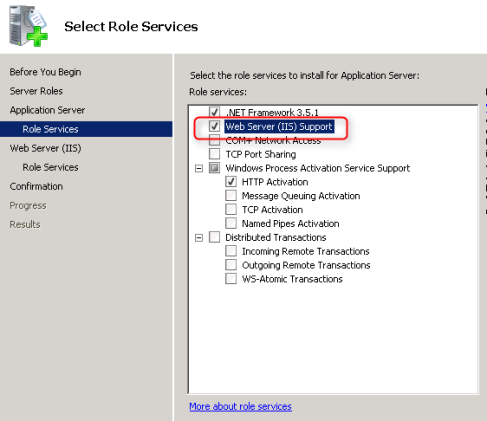Introduction
This guide contains detailed information on the hardware and software requirements for Quadrotech Archive Shuttle.
Hardware requirements
Hardware requirements for Archive Shuttle servers
The following components are normally installed on separate servers in a production environment:
·The Archive Shuttle Core Server
·The Archive Shuttle Modules
·SQL Server databases
For pilot or demonstration purposes only, some or all of these can be installed on the same server.
|
|
NOTE: For performance reasons, this is not supported on a production environment. |
Hardware requirements for Archive Shuttle Core server
The table below indicates the requirements for the Archive Shuttle Core Server.
|
Component |
Configuration |
|---|---|
|
Processors (cores) |
Minimum 4, Recommended 8 |
|
CPU Speed |
2 GHz |
|
Memory |
Minimum 4 GB, Recommended 8 GB |
|
Hard disk |
Minimum 2 GB of free space |
The Archive Shuttle Server is supported on an Enterprise-ready virtualization platform. For example, VMware ESX, Microsoft Hyper-V. Desktop products are not supported (for example, VMware Workstation, Oracle Virtualbox).
Hardware requirements for Archive Shuttle modules
Archive Shuttle modules are supported on servers where the software vendors own minimum requirements are met (for example, Veritas Enterprise Vault / Microsoft Exchange).
Additionally, most export/import modules require a buffer or cache area for temporary storage of exported files. This is called the Staging Area. The minimum recommended size for the Staging Area is 100 GB, and should be on fast, direct attached disk for maximum performance.
|
|
NOTE: The size of the Staging Area does not need to match the source data size. |
Hardware requirements for Archive Shuttle modules on standalone servers
If the Archive Shuttle modules are installed on separate standalone servers, then the requirements are as follows:
|
Component |
Configuration |
|---|---|
|
Processors (cores) |
Minimum 4, Recommended 8 |
|
CPU Speed |
2 GHz |
|
Memory |
Minimum 4 GB, Recommended 8 GB |
|
Hard disk |
Minimum 2 GB of free space |
|
|
NOTE: Improve performance of the Office 365 and Exchange modules by adding more CPUs and memory. |
The following are suggested requirements where Exchange / Office 365 modules are installed:
|
Component |
Configuration |
|---|---|
|
Processors (cores) |
Minimum 4, Recommended 8 |
|
CPU Speed |
2 GHz |
|
Memory |
Minimum 16 GB, Recommended 32 GB |
|
Hard disk |
Minimum 2 GB of free space |
Hardware requirements for SQL server
For SQL Server requirements on small (less than 5TB), medium (less than 20TB) and large (more than 20TB) Archive Shuttle migrations, refer to the Quadrotech Archive Shuttle SQL Best Practices Guide.
Network requirements
Archive Shuttle can generate a considerable amount of network traffic. For optimal performance, Archive Shuttle recommends a 1 Gbps below 10ms latency network.
For offline functionality (offline data shipping), it is still necessary to have a network connection for metadata transmission.
Archive Shuttle recommends that you have at least 2 Mbps below 50ms latency network connection from the Archive Shuttle Modules to the Archive Shuttle Core, and a 100 Mbps below 10ms latency network connection for the Archive Shuttle Core to SQL Server communication.
Storage requirements
The following components of Archive Shuttle require storage:
·Cache for export/import modules
·PST Staging Area
·SQL Server databases, including the Archive Shuttle Directory database and Item databases
Storage requirements for export/import modules cache location
The cache location for export/import modules must be accessible through CIFS (network share) and should be located on an NTFS formatted volume. It should have a minimum capacity of 100 GB. Archive Shuttle recommends that you have fast disks in order to ensure the best migration performance.
|
|
NOTE: Export will stop if the free space on the staging area drops to 20 GB or lower. Free disk space can be reviewed on the Health Dashboard. |
Storage requirements for PST Staging Area location
If migration is taking place to PST files, then an additional area is needed for that link. This area is where the final PST files will be placed by Archive Shuttle. The size of this area will be dependent on the source data size. For example, if the source data size shown in the Vault Store Usage Report totals 2 TB, then a staging area of approximately twice this size is required.
Storage requirements for SQL databases
Storage is required for the following SQL databases:
·Archive Shuttle Directory database
·Item databases
The directory database size requirement is 500 MB. However, to allow for temporary transaction log growth, it is recommended to ensure at least 5 GB is available for the database.
Each item database has an initial storage requirement of 2 GB; 1 GB for the data file, and 1 GB for the transaction log.
A basic sizing guide for each item database is 1024 1500 bytes for each item collected plus 1 GB for static data, transaction logs and temporary data fluctuations.
Software requirements
The following sections cover information relating to the minimum tested configurations of Archive Shuttle. If these requirements do not match the environment where Archive Shuttle is being installed, then the differences should first be discussed with Quest Support.
Operating system
For a list of supported operating systems, see the Quadrotech Archive Shuttle Compatibility Guide.
Install the components below on this server.
|
|
NOTE: The Archive Shuttle installer will check for pre-requisites and assist with information about next steps. ·NTFS file system ·Internet Information Services (IIS) 7.5 or later ·.NET Framework 4.8 ·Microsoft Edge ·SQL Server CLR Types ·SQL Server Management Objects ·Standalone SQL Server Integration Services 2017* *Not part of pre-requisites checks due to the fact this is required for Cargo Bay. |
Internet Information Services (IIS) 7.5 or later
IIS 7.5 or later is required on the Archive Shuttle core server.
The Archive Shuttle installer will install two new Web Applications to the Default Website and create two new Application Pools. It is not necessary to configure these manually.
The following Web Server (IIS) Role services are required by Archive Shuttle:
|
Group |
Role / Service |
|---|---|
|
Common HTTP Features |
·Static Content ·Default Document ·Directory Browsing ·HTTP Errors ·HTTP Redirection |
|
Application Development |
·ASP.NET ·.NET Extensibility ·ISAPI Extensions ·ISAPI Filters |
|
Health and Diagnostics |
·HTTP Logging ·Request Monitor |
|
Security |
·Windows Authentication ·Request Filtering |
|
Performance |
·Static Content Compression ·Dynamic Content Compression |
|
Management Tools |
·IIS Management Console |
The simplest way to install these components is to select the options to install:
·Application Server
·Web Server
The details of how to do this for different operating systems is described below:
Windows Server 2012
To ensure the required components are installed, perform the following steps in Server Manager:
·In Server Roles, select Web Server (IIS). When Web Server (IIS) is selected, a pop-up will appear describing additional components that will be installed.
·In Features ensure that .Net Framework 4.5 > WCF Services > HTTP Activation is selected; a pop-up will appear showing additional components that will also be installed
·For Web Server Role (IIS) > Role Services, make sure that the following options are selected in addition to those already shown:
·Common HTTP Features > HTTP Redirection
·Performance > Dynamic Content Compression
·Security > Windows Authentication
Server Manager will then need to be run a second time in order to add .Net Framework 3.5. This is necessary because the installation path specification for Windows 2012 legacy components is not the same as new Windows 2012 components.
When running Server Manager for the second time, make the following selections:
·It is not necessary to make any changes to the Server Roles; Web Server (IIS) should still be selected.
·In Features, make sure that .Net Framework 3.5 Features is selected, and inside that option, also select HTTP Activation. When that option is selected, a pop-up will appear showing additional components that will be installed.
Finally .Net Framework needs to be activated within IIS. To enable this feature, perform the following steps in Server Manager:
·In Server Roles navigate to Web Server (IIS), expand that section to locate ASP.NET 3.5, and select it as shown below:
In Windows 2012, it is possible to install these required components using the following PowerShell command:
Install-WindowsFeature Web-Server -Source WIM:D:\Sources\Install.wim:4 ; Install-WindowsFeature Net-Framework-Features, NET-Framework-45-Features -Source D:\Sources\SxS ; Install-WindowsFeature Web-Asp-Net, Web-Net-Ext45, Web-Mgmt-Tools, Web-Windows-Auth, Web-Dyn-Compression, Web-Http-Redirect, NET-HTTP-Activation -Source WIM:D:\Sources\Install.wim:4 ;
|
|
NOTE: Ensure you adjust the command line to the correct paths required for the media on your system. |
Windows Server 2012 R2
To ensure the required components are installed, perform the following steps in Server Manager:
·In Server Roles, select Web Server (IIS). When Web Server (IIS) is selected, a pop-up will appear describing additional components that will be installed.
·In Features, make sure that .Net Framework 4.5 > WCF Services -> HTTP Activation is selected; a pop-up will appear showing additional components that will also be installed
·For Web Server Role (IIS) > Role Services, make sure that the following options are selected in addition to those already shown:Common HTTP Features > HTTP Redirection
·Performance > Dynamic Content Compression
·Security > Windows Authentication
Server Manager will then need to be run a second time in order to add .Net Framework 3.5. This is necessary because the installation path specification for Windows 2012 legacy components is not the same as new Windows 2012 components.
When running Server Manager for the second time, make the following selections:
·It is not necessary to make any changes to the Server Roles; Web Server (IIS) should still be selected.
·In Features, make sure that .Net Framework 3.5 Features is selected, and inside that option, also select HTTP Activation. When that option is selected, a pop-up will appear showing additional components that will be installed.
Finally .Net Framework needs to be activated within IIS. To enable this feature, perform the following steps in Server Manager:
·In Server Roles, navigate to Web Server (IIS), expand that section to locate ASP.NET 3.5, and select it as shown below:
In Windows 2012 R2, it is possible to install these required components using the following PowerShell command:
Install-WindowsFeature Web-Server -Source WIM:D:\Sources\Install.wim:4 ; Install-WindowsFeature Net-Framework-Features, NET-Framework-45-Features -Source D:\Sources\SxS ; Install-WindowsFeature Web-Asp-Net, Web-Net-Ext45, Web-Mgmt-Tools, Web-Windows-Auth, Web-Dyn-Compression, Web-Http-Redirect, NET-HTTP-Activation -Source WIM:D:\Sources\Install.wim:4 ;
|
|
NOTE: Ensure you adjust the command line to the correct paths required for the media on your system. |
Windows Server 2008 R2
To ensure the required components are installed, perform the following steps in Server Manager:
·In Roles, add the following:
·Application Server
·Web Server (IIS)
When Application Server is selected, a pop-up will appear that lists some additional components and features that will be installed.
·For the Application Server Role Services, make sure Web Server (IIS) is selected.
When Web Server (IIS) is selected, a pop-up will appear which lists some additional components and features that will be installed. After that selection is confirmed, HTTP Activation will be automatically selected under Windows Process Activation Service Support.
·For the Web Server (IIS) Role Services, no additional selections are needed.
Note: When installing the required Windows 2008 R2 components, make sure that you have the installation media available and configured/specified in Server Manager if required.
.Net Framework 4.5 or later should then be installed. A link to this is provided in the Archive Shuttle Core installer.
Following the installation of these components on Windows 2008 R2, a system restart may be needed.
Microsoft Edge
Archive Shuttle recommends that you have Microsoft Edge installed in order to successfully configure and use Archive Shuttle.
|
|
NOTE: If Internet Explorer is to be used to manage Archive Shuttle, then the machine names and IP addresses that will be used should be added to the Internet Explorer Trusted Sites. |
ASP.NET State Service
The ASP.NET State Service needs to be set to Automatic start. The default setting for this service is manual.
SQL Server
For a list of supported versions of SQL Server, see the Quadrotech Archive Shuttle Compatibility Guide.
|
|
NOTE: It is recommended to have the latest SQL Server service pack installed.. |
SQL Server editions
Although Enterprise Edition of Microsoft SQL Server is recommended, Standard Edition may be used if the SQL instance uses the recommended (not minimum) resources associated with the size of migration you are performing. Planning for additional time will be required to accommodate regularly required offline maintenance.
SQL collation
The collation for the SQL Server installation must be case-insensitive, accent-sensitive (CI, AS); case-sensitive and accent-insensitive installations are not supported.
Archive Shuttle recommends using latin1_General_CI_AS.
SQL server CLR types
Install a supported version of the Microsoft SQL Server CLR Types (64-bit) using the Microsoft supplied installation files. The Archive Shuttle installer has a download option for a supported version.
The download link used in the installer is:
http://go.microsoft.com/fwlink/?LinkID=239644&clcid=0x409
SQL Server Management Objects
Install a supported version of the Microsoft SQL Server Management Objects (64-bit) using the Microsoft supplied installation files. The Archive Shuttleinstaller has a download option for a supported version.
The download link used in the installer is:
http://go.microsoft.com/fwlink/?LinkID=239659&clcid=0x409
|
|
NOTE: The links are given in the sections above in case the files are to be downloaded to a staging area. For example, when the Archive Shuttle server will not have direct internet access. |
SQL Server Software Configuration
Both Windows Authentication mode and Mixed Mode Authentication are supported.
The SQL installation must be case-insensitive; case-sensitive SQL installations are not supported.
PowerShell module requirements
Before installing the PowerShell Module the following requirements need to be met:
·.Net Framework 4.0
·Exchange Online v2 PowerShell module
Supported browsers
The following table shows the browsers that can be used to access the Archive Shuttle interface:
|
Browser |
Supported? |
|---|---|
|
Microsoft Edge |
Yes |
|
Internet Explorer |
No |
|
Firefox |
No |
|
Chrome |
No |
|
Opera |
No |
|
Chromium |
No |
|
Opera |
No |
|
Safari |
No |
|
|
NOTE: Microsoft Edge requires that the Compatibility View for local intranet sites setting to be deactivated. |