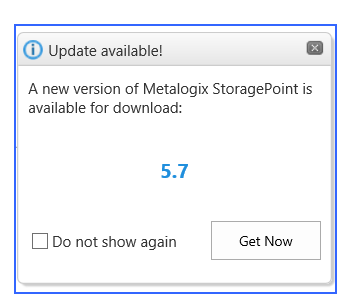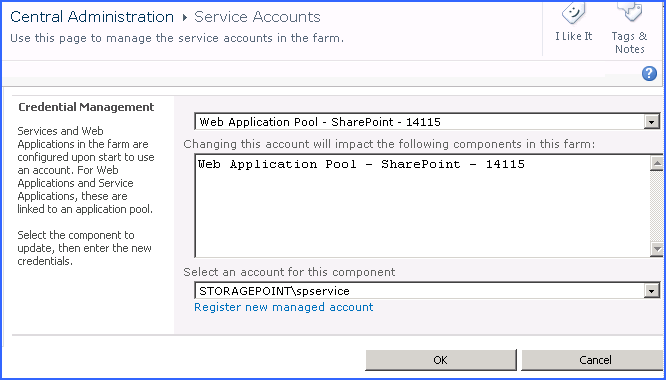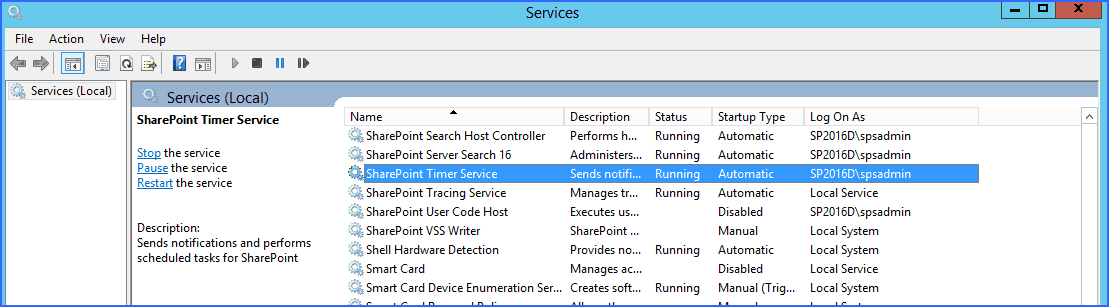New Version Notification
If a newer version of StoragePoint is available, there will be a notification displayed on this page. Click the Get Now link to go to the download page. This notification will also display on Storage Profiles, Storage Endpoints, and Dashboard. The latest available version is updated when the License Verification timer job is run. This timer job is found in Timer Job Definitions.
Managing Storage and Backup Endpoints
Storage and Backup Endpoints represent the external locations for storing the BLOBs. The endpoint page is also where compression and encryption settings are stored. Each Storage Profile links to one or more storage endpoint(s). Profiles can only link to one Backup Endpoint.
|
|
CAUTION: Do not use the same endpoint for more than one farm, i.e. development, staging, and production. This is not a supported configuration. |
Click the Storage and backup endpoints link on the Application Management page in SharePoint Central Administration.
Preparing the External BLOB Store(s)
There are only a few things here to consider:
BLOB Store Security and Metalogix StoragePoint Required Privileges
All application pool accounts and SharePoint services that touch content need access to two things:
1.StoragePoint DB (in roles db_reader, db_writer)
2.Blob Store (file-share permission create\read\write\delete)
By default the StoragePoint installer adds appropriate StoragePoint Database rights to all Application Pool identities that exist at that time.
Reminder: The same access rights are necessary for any SharePoint services which are configured with a specific identity like Office Web Applications or the Excel Calculations Service.
|
|
NOTE: When testing access to an Endpoint (fileshare) from within Central Administration, the Identity of the Application Pool hosting the Central Administration Site is the one that is being used for the test. If there are different Identities used for other Web Applications in the Farm then those identities will also need access but cannot be tested from within Central Admin itself. |
Example:
Consider the case where a new web-application is created in Central Administration to hold Sites for the HR department.
Creating the new web-application may optionally also create a new IIS application-pool using a new Identity.
For example, let's call this new identity "HR-SPAppPool."
The HR-SPAppPool account will need db_reader and db_writer in the StoragePoint database.
HR-SPAppPool will also need create\read\write\delete permission on the system cache location (if configured) and any endpoint file shares.
Ensure that the service accounts associated with the Windows SharePoint Services Web Application(s) and Windows SharePoint Services Timer service have the following access permissions: Read, Write, Modify, Delete (files and folders), and Create (files and folders). This assumes the FileSystem adapter is bieng used. Adapters that use REST-based interfaces typically pass a security token in the header of any request packets, so the service accounts associated with the SharePoint Web Applications or Timer service are not relevant.
1.Select Web application pool.
2.Select Windows SharePoint Services Web Application from the Web Service dropdown.
3.Select an application pool from the Application pool dropdown.
a.Note the service account associated with each application pool, as they can be different.
4.The configured service account will be displayed in the Predefined dropdown or the Configurable> User name box.
5.Click OK.
In SharePoint 2010, the Service Accounts page is located under Central Admin>Security>Configure Service Accounts.
1.Select a Web Application Pool from the dropdown.
2.The configured service account will be displayed in the Select an account for this component box.
a.Note the service account associated with each application pool, as they can be different.
3.Click OK.
Determine the service account associated with the SharePoint Timer Service (Windows SharePoint Services Timer for MOSS) service by opening the Services manager under Administrative Tools on one of the WFE(s). Scroll down to the SharePoint Timer Service service entry and note the service account in the Log On As column.