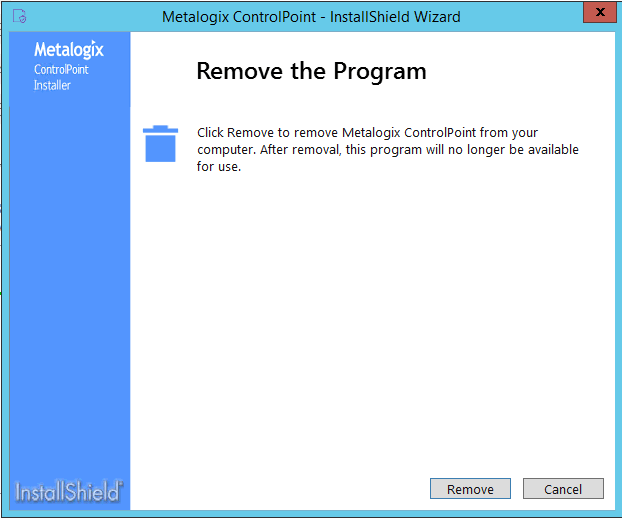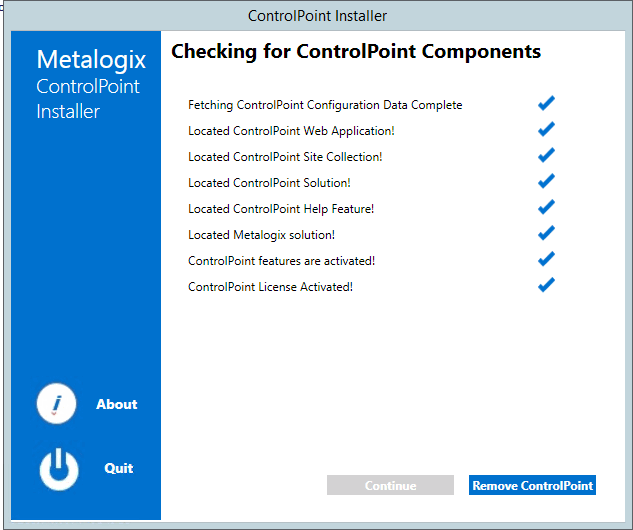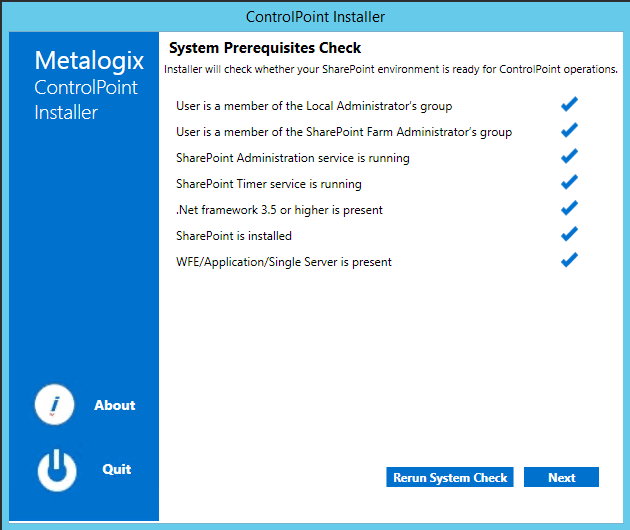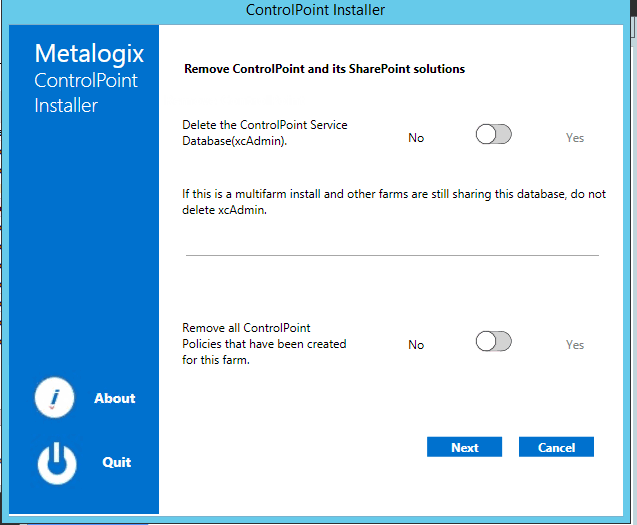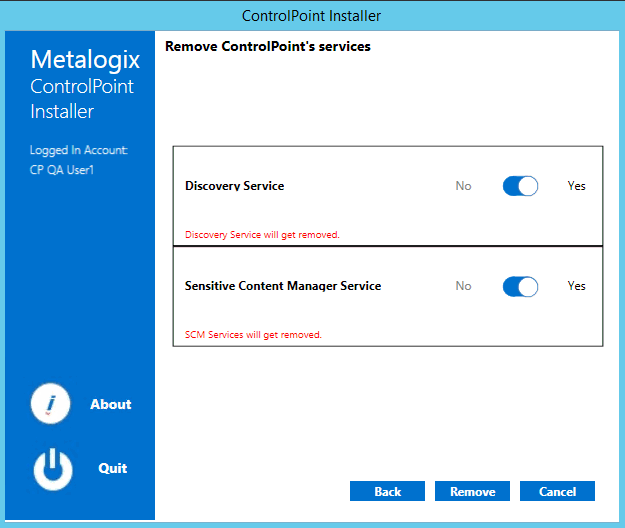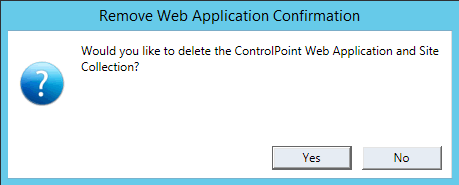Removing (Uninstalling) ControlPoint
Use the following procedure if you want to remove ControlPoint from your farm.
Note that you will have the option to either retain or remove the following components (you may want to keep some components if, for example you plan to reinstall ControlPoint at a later time or want to archive the data):
·the ControlPoint Services (xcAdmin) database
NOTE: Remember to retain the xcAdmin Database if you are using ControlPoint in a multi-farm environment and want to continue to use it to manage other farms
·the ControlPoint Web Application and Site Collection
·any existing ControlPoint policies
When removing installed components:
Make sure that you:
·run the installer on the Web front-end server on which the original installation was performed, and
·log in using the account from which the original installation was run.
To launch the installer:
From the Control Panel Programs and Features select Metalogix ControlPoint and choose Uninstall.
To remove (uninstall) ControlPoint:
1From the Remove Program dialog click [Remove].
The installer checks for ControlPoint Components.
2Click [Remove ControlPoint] to display the system Prerequisites Check dialog.
NOTE: If any of the components to not pass the system check, you will have the opportunity to fix them and then [Rerun System Check].
3Click [Next] to display the Remove ControlPoint and its SharePoint solutions dialog.
4Use the information in the following table to determine the appropriate options to select for Delete the ControlPoint Service Database (xcAdmin).
|
If ... |
Then ... |
|---|---|
|
·you are using ControlPoint in a multi-farm environment and want to continue to use it to manage other farms OR ·you plan to reinstall ControlPoint in your environment |
for Delete the ControlPoint Service Database (xcAdmin), select No. |
|
·you are permanently removing ControlPoint from a single-farm environment OR ·you have a multi-farm installation of ControlPoint and you want to permanently remove the application from all farms |
for Delete the ControlPoint Service Database (xcAdmin), select Yes. |
5Use the information in the following table to determine the appropriate option to select for Remove all ControlPoint Policies that have been created for the farm.
|
If ... |
Then ... |
|---|---|
|
·you plan to reinstall ControlPoint in your environment and you want any existing ControlPoint Policies OR ·no ControlPoint Polices have been created for your farm |
for Remove all ControlPoint Policies that have been created for the farm, select No. NOTE: If you chose to Delete the ControlPoint Services Database (xcAdmin), you will be unable to select this option. |
|
you are permanently removing ControlPoint from the farms |
for Remove all ControlPoint Policies that have been created for the farm, select Yes. |
6Click [Next].
NOTE: If you have configured the ControlPoint SCM Service and/or Discovery Service, you will then be prompted to Remove ControlPoint's services. Note that the only selectable option is Yes (that is, these services cannot be retained if the ControlPoint application is not also installed).
7.Use the information in the following table to determine the appropriate option to select for Remove Web Application Confirmation.
NOTE: If you installed ControlPoint into an existing Web application (which is also known as a Non-Standard installation) a Remove Site Collection Confirmation prompt displays instead.
|
If ... |
Then ... |
|---|---|
|
you plan to reinstall ControlPoint in your environment and you want to retain ControlPoint permissions and any customizations made to menus and settings |
click [No]. |
|
you are permanently removing ControlPoint and/or you do not want to retain ControlPoint permissions and customizations |
click [Yes]. |
7Click [Complete] to begin the ControlPoint Uninstallation.
8When the The program unistall is complete. message displays, click [Finish].
The ControlPoint Installation Logs
The following installation log files are located on the machine on which ControlPoint was installed for the farm, in the directory C:\Program Files\Metalogix\ControlPoint\ControlPointFeatures\Logs:
·RollingAppenderDebugInfo tracks the progress of the installation.
·RollingAppenderWarnErrorFatal.txt and log.txt record errors encountered during the installation.
About Us
Quest creates software solutions that make the benefits of new technology real in an increasingly complex IT landscape. From database and systems management, to Active Directory and Office 365 management, and cyber security resilience, Quest helps customers solve their next IT challenge now. Around the globe, more than 130,000 companies and 95% of the Fortune 500 count on Quest to deliver proactive management and monitoring for the next enterprise initiative, find the next solution for complex Microsoft challenges and stay ahead of the next threat. Quest Software. Where next meets now. For more information, visit www.quest.com.
Contacting Quest
For sales or other inquiries, visit www.quest.com/contact.