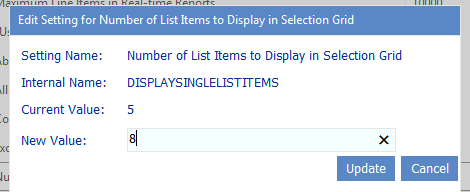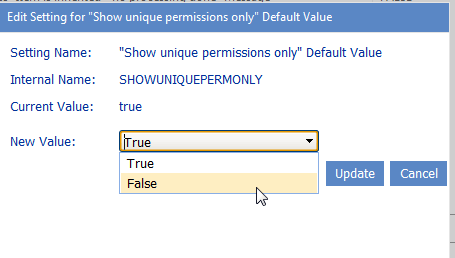Time to Retain Temporary UI Objects in Cache (UICACHEDURATION)
By default, ControlPoint retains temporary UI-related objects in server memory for 10 minutes. ControlPoint Application Administrators can, however, change the number of minutes that analysis data is held in server memory cache by modifying the Value of the ControlPoint Setting Time to Retain Temporary UI Objects in Cache.
NOTE: This is an Advanced Setting.
This setting is designed to be used in conjunction withand set to a lower value thanTime to Retain Page Data in Cache (CACHEREPORT4) to enable the cache to be cleared more quickly.
Number of List Items to Display in Selection Grid
By default, when you select list items on which to perform a ControlPoint action or analysis, up to five individual items/folders will display in the Selection panel.
When the selection includes six or more items, a single line item displays that identifies the number of items selected.
The purpose of this threshold is to make the most efficient use of the limited viewing area in the Selection panel.
ControlPoint Application Administrators can, however, change this threshold by updating the Value of the ControlPoint Configuration Setting Number of List Items to Display in Selection Grid.
"Show unique permissions only" Default Value (SHOWUNIQUEPERMONLY)
When a permissions analyses is initiated, users have the option of including only objects with unique (non-inherited) permissions or objects with both inherited and non-inherited permissions. Having Show unique permissions only selected is the ControlPoint default.
ControlPoint Application Administrators can, however, change the default (so that Show Unique Permissions Only is unselected) by changing the parameter value of the ControlPoint Configuration Setting "Show unique permissions only" Default Value from true to false.
Users to Exclude from Reports (EXCLUDEDUSERS)
By default, unless one or more users are specified in the People Picker, all SharePoint users are included in the following ControlPoint analyses:
·Site Permissions
·Comprehensive Permissions
·
ControlPoint Application Administrators can, however, exclude certain users and/or Active Directory groups from these analyses by entering the user account name(s) as the Value for the ControlPoint Configuration Setting Users to Exclude from Reports. Enter multiple account names as a comma-separated list.
You may, for example, want to exclude common system accounts such as Sharepoint\System and NTAuthority\Authenticated Users.
NOTE: You must exclude users based on full account names .