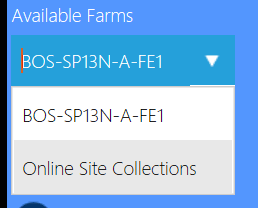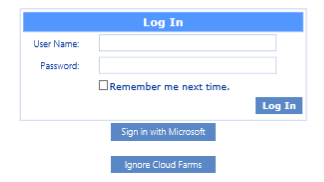Installation and Service Account Requirements
·The account used to install ControlPoint:
§must be a member of the local Administrator's group on the machine where it is installed
§must be a Farm Administrator, and
§should be added to the security server role sysadmin in:
§the SQL server(s) used for SharePoint content databases, and
§the SQL server used for the ControlPoint Services (xcAdmin) database.
·The account that will be used to run ControlPoint (that is the Service Account of the Web Application that hosts the ControlPoint Configuration Site) must be:
§a member of the local Administrator's group on all of the Web front-end machines in the farm.
§a Farm Administrator.
§a domain account if any database resides on a different server(s) from the server on which you will be installing ControlPoint.
|
IMPORTANT NOTES: ·The account used to install ControlPoint and the ControlPoint Service Account must both be either local or domain accounts. This is necessary to enable the installer to verify the existence of the Service account. If the server on which you are installing ControlPoint is not your database server (that is, your databases reside on a different server), then the Service Account must be a domain account. ·In accordance with SharePoint Best Practices, the ControlPoint Service Account should not be the SharePoint Farm Account (that is, the account used to run Central Administration), as the performance of some ControlPoint operations may be negatively impacted. ·If you will be configuring ControlPoint Discovery and/or SCM Services, the Service Account must meet all of the requirements of the ControlPoint Service Account, as well as permission to Log on as a Service. |
Compatible Browsers
ControlPoint users must use a compatible Web browser:
·Microsoft Internet Explorer (IE) version 10 or later, running in Compatibility View
NOTES:
·With IE 10:
ControlPoint must be run with the 'AutoComplete User names and passwords on forms' option disabled.
When launching ControlPoint from a server, IE Enhanced Security Configuration (ESC) on that server mustbe off.
·When using Internet Explorer build 11.0.9600.18617, report results do not fill the entire results section.
·Microsoft Edge
·Mozilla Firefox (latest public release)
·Google Chrome (latest public release)
Using ControlPoint to Manage Multiple Farms
If you want to use ControlPoint to manage multiple farms and/or O365 tenants, a copy of the ControlPoint application must be installed on a server in each environment. Each farm has:
·its own ControlPoint menus (including any customized menus), and
·its own ControlPoint security model, which determines administrators' access to ControlPoint menu items.
You have the option of installing ControlPoint either:
·as separate, single-farm installations, which means that each farm has:
§its own ControlPoint Service (xcAdmin) databases, and
§its own ControlPoint license activation code
·as a multi-farm installation, which means that farms share:
§the same ControlPoint Service (xcAdmin) database, which allows ControlPoint users to navigate among and operate on other farms and makes it easier to switch from one farm to another from within the ControlPoint application interface, and
§a common ControlPoint license activation code.
IMPORTANT: Install the same version of ControlPoint on all farms in a multi-farm installation, as updates to to the ControlPoint Service (xcAdmin) database may not be compatible with earlier versions.
Factors to Consider When Choosing the Appropriate Installation Type for your SharePoint Environment
The optimal installation type depends on a number of factors, including how your SharePoint environment is configured, the size of your farms, and whether there is connectivity between them.
Single-farm installations are preferable if
·farms are in different domains that do not have a two-way trust relationship
·farms are on different WANs or network segments where bandwidth is limited or connectivity between farms is not maintained
·SQL server resources are limited and scalability of the xcAdmin database is a concern, and/or
·different groups of people are responsible for managing different farms.
If you choose this approach, you will need to bookmark each of the farms if you want to easily switch between them. You will still be able to copy and move sites across farms, but you will have to enter the destination site's url instead of selecting it from a list.
Consider a multi-farm installation if:
·you want to be able to:
§navigate through and operate on more than one farm using a single application interface
§run ControlPoint actions and analyses on more than one farm in a single operation, and/or
§quickly switch between farms from the ControlPoint application interface
·farms are in the same domain or in domains with at least a two-way trust relationship
·farms are on the same WAN or network segment (that is, bandwidth is adequate and connectivity between farms is maintained)
·your SQL server is robust enough that scalability of the xcAdmin database is not an issue
·the same group of people is responsible for managing all farms.
For farms that utilize a common instance of SQL server, you will need to perform a multi-farm installation. When installing ControlPoint in this circumstance, be sure to provide a unique name for the content database used by the Web application that hosts the ControlPoint Configuration Site collection for each farm.
You can of course use different installation types to suit the needs of different farms. For example, you may want to use a multi-farm installation for QA and development farms and single farm installations for production farms.
Installation Guidelines
|
Installation Type |
Guidelines |
|---|---|
|
single-farm installations |
·Contact Quest Support to obtain a license activation code for each additional farm. ·For each farm, complete the entire installation process, which includes: §specifying the location where you want to create the ControlPoint Service (xcAdmin) database for the farm, and §activating a separate ControlPoint license for each farm. |
|
a multi-farm installation |
·Install ControlPoint in the first farm, which includes: §specifying the location where you want to create the ControlPoint Service (xcAdmin) database that will be shared by all farms, and §activating your ControlPoint license. ·For additional farms, perform a complete installation and when you specify the location of the xcAdmin database, be certain to specify the server on which you created the database for the first farm. NOTE: Make sure that all farms in a multi-farm environment are running the same version of ControlPoint. |
Special Considerations When Using Different Editions of ControlPoint in a Multi-Farm Environment
If all farms in a multi-farm environment have the same edition of ControlPoint (Standard, Non-Standard, or Online) installed, any one of the farms can be the home farm, and all farms will display in the SharePoint Hierarchy, which enables you to perform operations on multiple farms.
However, for multi-farm environments that have different editions of ControlPoint installed, some limitations apply if you want to be able to display multiple farms in the SharePoint Hierarchy and perform multi-farm operations.
|
If the multi-farm installation ... |
Then for multiple farms to display in the SharePoint Hierarchy ... |
|
includes ControlPoint Standard along with Non-Standard and/or ControlPoint Online |
a Standard farm must be the home farm. |
|
consists of only Non-Standard and ControlPoint Online |
a Non-Standard farm must be the home farm. |
NOTE: Regardless of whether or not all farms display in the SharePoint Hierarchy, you will always be able to change the active farm by selecting from the Available Farms drop-down.
Additionally, if you log into a multi-farm environment that includes both ControlPoint on premises and ControlPoint Online, you will be prompted to log into ControlPoint Online using your Microsoft Office 365 credentials.
If you want to load on-premises farms only, you can dismiss the dialog by clicking [Ignore Cloud Farms].
First Time Installation and Configuration
Within each farm being managed, Metalogix ControlPoint is installed and runs as a .NET application. Typically, it uses its own Web application (ControlPoint) which creates its own content database, but it can be installed into an existing Web application.
The ControlPoint installer also creates a separate Service database (xcAdmin) for configuration information and analysis data. This Service database may be installed either on the same database server as all other SharePoint databases or on a separate server.
NOTE: You can install ControlPoint on any Web front-end server machine in your farm. It is recommended, however, that you install ControlPoint on the machine on which you want to run the most resource-intensive ControlPoint processes. The machine name of the server on which you install ControlPoint is the name that ControlPoint will use by default as the farm name in the ControlPoint application interface. You can, however, change the display name of the farm at a later time. By default, the machine on which you install ControlPoint will be used for background processes such as Discovery and scheduled reports and actions.
If you are upgrading from a previous version of ControlPoint, follow the instructions for Upgrading from a Previous Version of ControlPoint.
IMPORTANT: Using ControlPoint with Claims-Based Authentication
Even if your SharePoint farm uses Claims-based authentication, the ControlPoint Web application is created as a non-Claims-enabled application and should be left as a non-Claims-enabled application. If the ControlPoint Web application is Claims-enabled after installation, ControlPoint actions and analyses may fail to operate properly. In this scenario, you may want to use the option to install into an existing Web application (i.e., a Non-Standard installation).
Before You Begin
·The machine on which you are installing ControlPoint must meet System Requirements.
·Make sure the machine on which you are installing ControlPoint has access to the Internet, which is necessary to permit activation of your ControlPoint license and to download the .NET framework, if necessary.
·Have the following information ready (you may wish to record it in the spaces provided):
§The ControlPoint Service Accountthat is, the account under which the ControlPoint Web application will run. (This is normally a domain account, but if you are running an evaluation version of the productand the database is on the same machine as ControlPointyou may use a local account.)
Account: ____________________________________________
Password: ____________________________________________
§Depending on whether you want the installer to create a new Web application for the ControlPoint Configuration Site or create it in an existing Web applicaiton:
For a new Web application, the port number that you want the ControlPoint Web application to use. (The default is 1818, but you can set it to any available value. It is strongly recommended that you not install ControlPoint on Port 80, as you may encounter complications during setup. If you are using host headers and want to redirect ControlPoint to a port that is currently in use (including Port 80), you can do so after installing the application.)
Port Number: _____________________________________
The SharePoint Content Database Server Name:
_________________________________________________________
(This is where the content database for the ControlPoint Web application will reside.)
OR
The name of the existing Web application that you want to use to host the ControlPoint Configuration Site.
Web Application Name: ___________________________________________
§The user name and (optionally) email address of the primary ControlPoint Application Administrator. (This individual will be set as the initial Site Collection Administrator in the ControlPoint site collection).
ControlPoint Application Administrator Account Name: ____________________________________________________
§The Name of the SQL server that will host the ControlPoint Service database, as well as the authentication method to be used:
Database Server Name: ____________________________________________
Windows Authentication
OR
SQL Server ID ___________________________ Password _______________________
§The ControlPoint license activation code: _________________________________________________
NOTE: If you do not already have a license activation code, contact Quest to obtain one.
First Time Installation and Configuration Process
The ControlPoint first time installation and configuration process consists of the following stages:
A.Install the ControlPoint files.
B.Configure the ControlPoint application and deploy SharePoint solutions.
C.Optionally, configure ControlPoint Services.
NOTE: If you are using ControlPoint to manage multiple farms, you must complete the entire installation and configuration process for each farm.