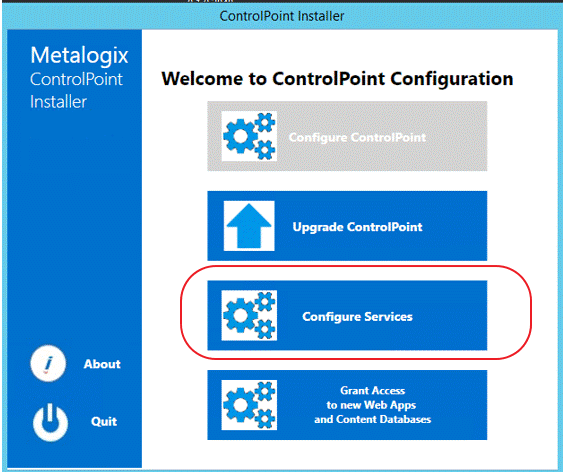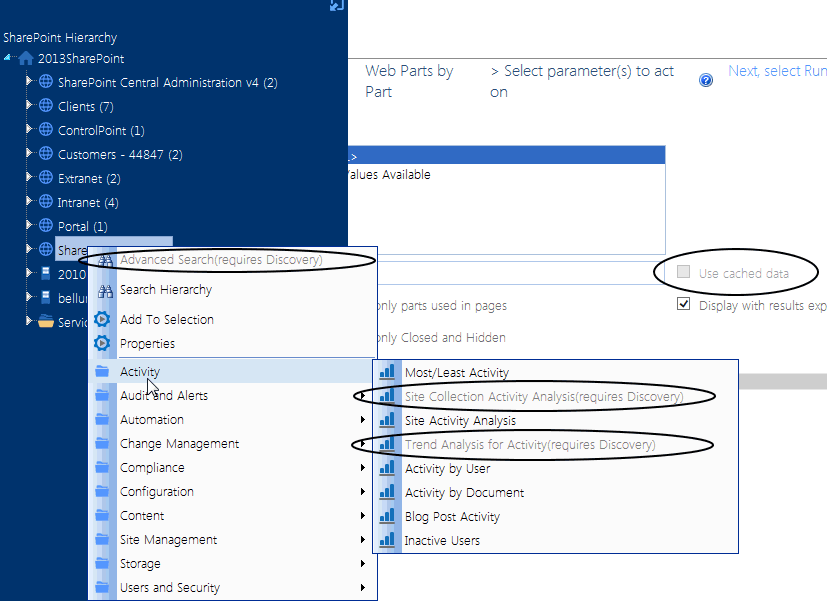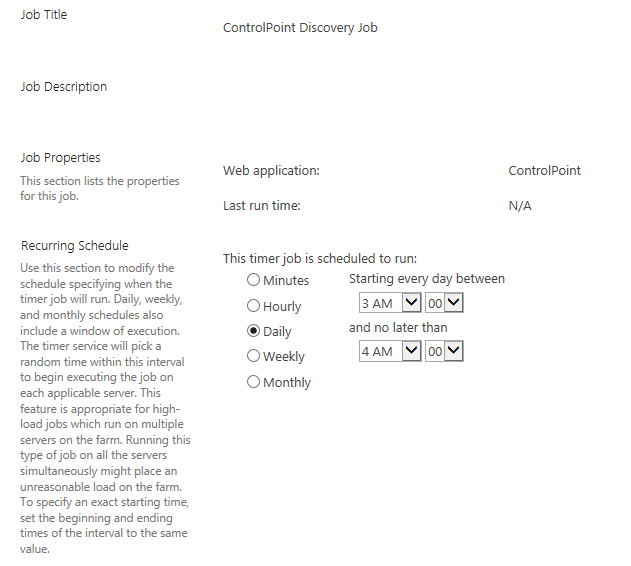Using Discovery to Collect Information for the ControlPoint Database Cache
Discovery is a farm-specific background task that collects information and stores it in the ControlPoint Services (xcAdmin) database cache for the following purposes:
·for use in ControlPoint data analysis and reporting
·to populate SharePoint permissions for members of the ControlPoint Business Administrators group
·to identify ControlPoint users who meet the criteria for "Admins" for scheduled analysis distribution, and
·to populate and update statistics lists used to create dashboards.
NOTE: Discovery can be a resource-intensive process, especially in a large SharePoint farm. If you regularly experience performance issues when the Discovery task is in progress, contact Quest Technical Support for help in fine-tuning the process to run more efficiently in your environment.
Nightly Full Discovery
Full Discoverywhich encompasses an entire farmis normally triggered by a SharePoint timer job or the ControlPoint Discovery Service to run nightly, after all SharePoint data usage jobs have completed. In addition to collecting data for analysis and reporting, Full Discovery records the SharePoint permissions of site administrators (that is, members of the ControlPoint Business Administrators group). See Making ControlPoint Available to Business Users (Site Administrators) in the ControlPoint User Guide.
If you want to ensure that your ControlPoint analyses have the most recent cached datayou can run the Full Discovery process manually.
The ControlPoint installer includes the option to configure the Discovery Service. If the Discovery Service is not configured, both the nightly Discovery job and the operations and parameters that rely on cached data collected by Discovery are disabled.
The ControlPoint Application Administrators can, however, enable both the nightly Discovery job and the operations and parameters that rely on it or configure the ControlPoint Discovery Service.
NOTE: If the ControlPoint Application Administrator configures the ControlPoint Discovery Service, these Discovery-dependent operations and parameters will be enabled automatically.
Updating the Nightly Discovery Timer Job Schedule
The Nightly Discovery timer job is configured to run after all SharePoint usage analysis jobs have finished, which ensures that results of ControlPoint data analyses contain the most current cached data.
If the timing of an existing SharePoint usage analysis job has changed or a new job is added, you can update the schedule of the nightly Discovery job to ensure that it continues to run at the proper time (that is, after all of the new and existing usage analysis jobs have completed).
NOTE: It should only be necessary to update the nightly Full Discovery timer job schedule if a SharePoint usage analysis job has been added and/or the timing of an existing job has changed.
Note that the procedures below pertain to updating the Nightly Discovery timer job in Central Administration. If you have the ControlPoint Discovery Service configured, follow the procedure for Changing Discovery Service Configuration and Settings.
To update the Discovery timer job schedule in Central Administration:
1Open the SharePoint Central Administration site and navigate to the Scheduled Jobs page.
2Locate and click on the ControlPoint Discovery Job.
NOTE: During an upgrade from a version older than 6.0, the name 'Axceler' in the Discovery and Scheduled Job Review timer jobs is changed to 'ControlPoint'.
3Update the Recurring Schedule section as needed.
Using the Discovery Service
The ControlPoint Discovery Service is an alternative to the (default) ControlPoint Discovery timer job, which runs from SharePoint Central Administration. The ControlPoint Discovery Service runs as a Windows Service, and is especially suited to very large SharePoint environments as Discovery run time can be significantly reduced.
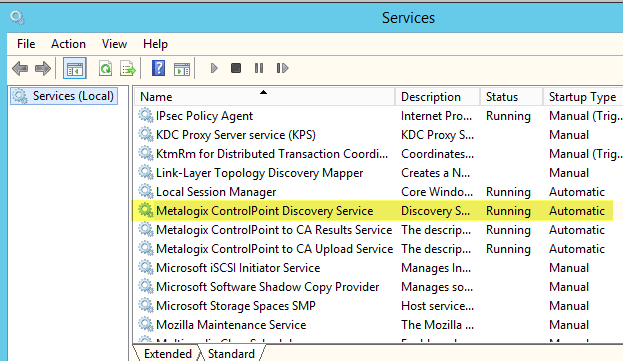
The ControlPoint Discovery Service can be configured at the time ControlPoint is installed or upgraded, or at any time when the Configuration Wizard is launched. See Configuring ControlPoint Services for details.