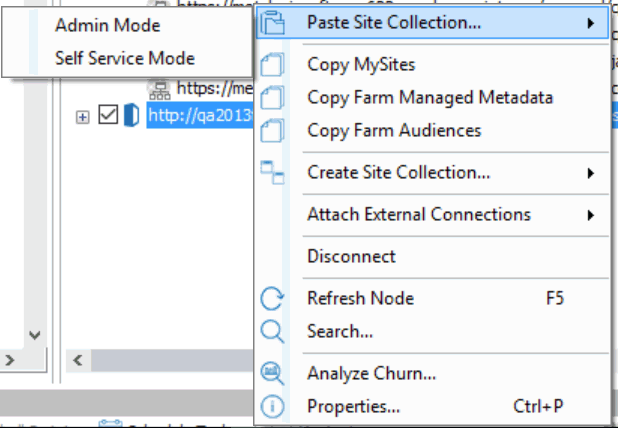Migrating as a Site Collection
|
Navigation: Initiating a Migration > Migrating as a Site Collection |
Metalogix Content Matrix can migrate SharePoint Site Collections and promote sub-sites into Site Collections. These migrations can be made within the same SharePoint instance, or can be performed between two separate SharePoint instances. Any site can be promoted into a Site Collection in the same way any Site Collection can be copied to become a sub-site. The location in the hierarchy of the target node is what determines if a site will copy as a Site Collection or as a sub-site.
|
·For migrations to an on premises SharePoint target, an Object Model (OM) level connection must be made with the target environment. NOTE: Due to some User authentication changes that have been made starting with SharePoint 2013, which inadvertently restrict the creation of Site Collections using the SharePoint OM remotely, Metalogix Content Matrix will use a set of elevated permissions to create Site Collections, which means the migrating user account must explicitly (by name) have "Full Control" permissions on the Web Application that the Site Collection is being created on. A preliminary check will be made before elevation occurs to ensure the migrating user has enough permissions initially to be able to use the elevated Site Collection creation. Creating Site Collections for a SharePoint 2013 or later target with the Local OM connection type, does not have this same restriction, but the same permissions are recommended in case elevated permissions are needed. ·For migration to an SharePoint O365 tenant, an Office 365 Tenant connection must be used. |
|---|
To initiate a Site Collection migration:
1.In Explorer View, select the source site collection or site that you want to migrate.
2.Right-click and choose Copy Site.
3.Select the target node under which you want to create the site collection.
4.Right-click and choose Paste Site Collection.
The Configure Site Collection Copying Options dialog displays.
Continue with Configuring Copying Options.
Migrating MySites
|
Navigation: Initiating a Migration > Migrating MySites |
Before you initiate a MySites migration, it is recommended that you review the information in the section MySites Migration.
To initiate a MySites migration:
1.In Explorer View, navigate to the (Farm" or "Web app) node from which you want to copy MySites.
2.Right-click and choose Copy MySites.
3.Select the target node.
4.Right-click and choose Paste MySites.
Continue with Configuring Copying Options.
Migrating a SharePoint Site
|
Navigation: Initiating a Migration > Migrating a SharePoint Site |
To initiate a site-level migration:
1.In Explorer View, select the site that you want to copy.
2.Right-click, and choose Copy Site.
3.Select target node.
4.Right-click and choose Paste Site as Subsite.
Continue with Configuring Copying Options.
Migrating a SharePoint List
|
Navigation: Initiating a Migration > Migrating a SharePoint List |
To initiate a list-level migration:
1.In Explorer View, navigate to the list that you want to copy.
2.Select the target site, list, or document set into which you want to copy the source list.
3.Use the information in the following table to determine the appropriate action to take.
|
If you are migrating the list to |
Then |
|---|---|
|
a site on the target |
right-click and choose Paste as List. |
|
another list on the target |
Right-click and choose the appropriate option: ·Paste List as Folder - This will paste the source list into the target list as a folder. All the items from the source list will be copied inside this folder. ·Paste Special > Paste all list items - This will paste all the items from the source list into the target list. |
|
a document set on the target |
right-click and choose Paste List. |
4.Continue with Configuring Copying Options.