To achieve performance levels of 10GB/hour or higher
1.Create multiple migration users in your SPO tenancy, each with Global Admin permissions (MS recently rolled out SPO Admin roles. If those are available in your tenancy, you should be able to use those instead of Global Admin roles).
2.Deploy multiple Azure VMs in the same domain as the SQL Server mentioned above.
3.Ensure that the SQL Server VM has sufficient RAM to accommodate multiple simultaneous jobs.
4.Plan your migration so that each VM is migrating several jobs at a time, with larger Site Collections or Sites being migrated on separate machines (i.e., balance the workload across multiple VMs).
5.To achieve optimal performance, first migrate the structure of your SharePoint farm, and then the content.
6.Use Distributed Migration to distribute the load across multiple VMs.
7.Use PowerShell to control migration jobs. This allows you to programmatically control migrations, check against an Excel file, DB, or SharePoint list for a list of jobs that are still required, and perform migrations in the order you would like without monitoring the consoles frequently.
NOTE: PowerShell also uses far fewer UI resources, and therefore results in faster migrations. PowerShell is also able to take advantage of the Distributed Migration features.
Disabling Unnecessary Features
The following options can significantly increase the time it takes to migrate content and should be turned off whenever possible:
·Verbose Logging
§Location: In the configuration dialog, under the General Options tab. A check box labeled Verbose.
§Function: Turns on verbose logging. Is unnecessary unless full XML of all objects is required in the job listing.
·Item level permissions
§Location: In the configuration dialog, under the Permission Options tab. A check box labeled Copy Item Permissions
§Function: Copies item level permissions. As a best practice these objects should never be copied unless absolutely necessary.
·Copy form web parts
§Location: Under the Web Parts Options tab, a check box labeled Copy web parts on form pages.
§Function: Copies web parts on form pages. In most cases these forms are not customized and this option will simply add checking overhead.
·Following Content (SPO targets only)
§This feature is enabled by default when a new site (but not site collections) is created. When it is disabled, performance of Site copies improves by approximately 20% to 25% for document heavy workloads.
§Since Metalogix Content Matrix does not currently give you the option of turning off only a particular feature on the target site, the only way to achieve this currently is to specify in the Paste Configuration - Site Options tab to Clear Default Features on Target.
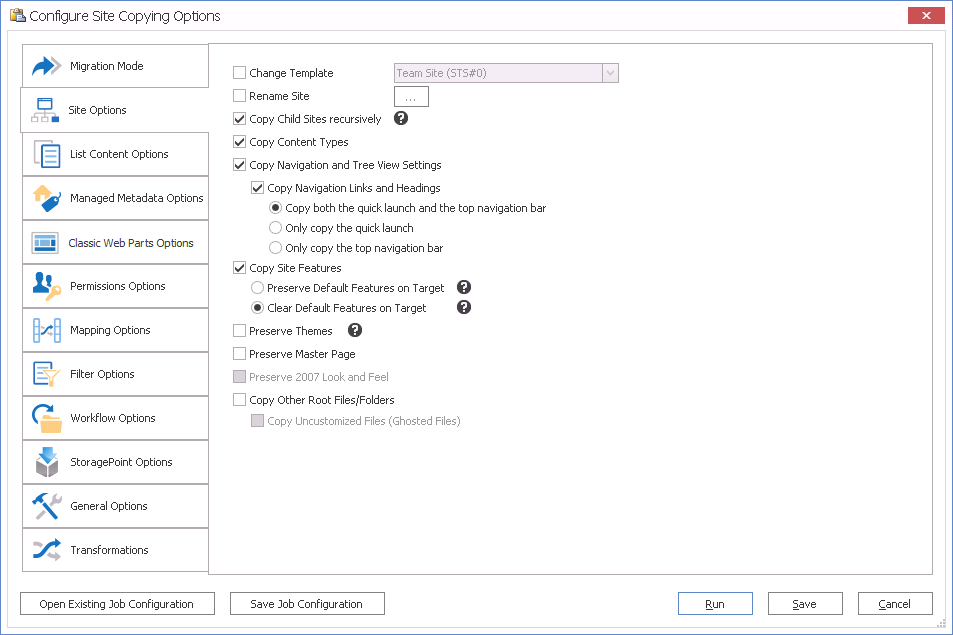
Multithreading and Batch Jobs
Multithreading in Metalogix Content Matrix can be used in two places.
·Multithreading within a single job.
·Multithreading in the form of multiple jobs started concurrently.
Jobs can additionally be batched together to more efficiently migrate larger sets of data.
NOTE: This is more efficient when using Distributed Migration and multithreading.
Single Jobs
Within a single job, Metalogix Content Matrix can utilize multithreading to copy site data concurrently.
