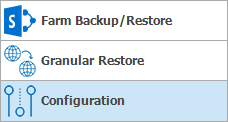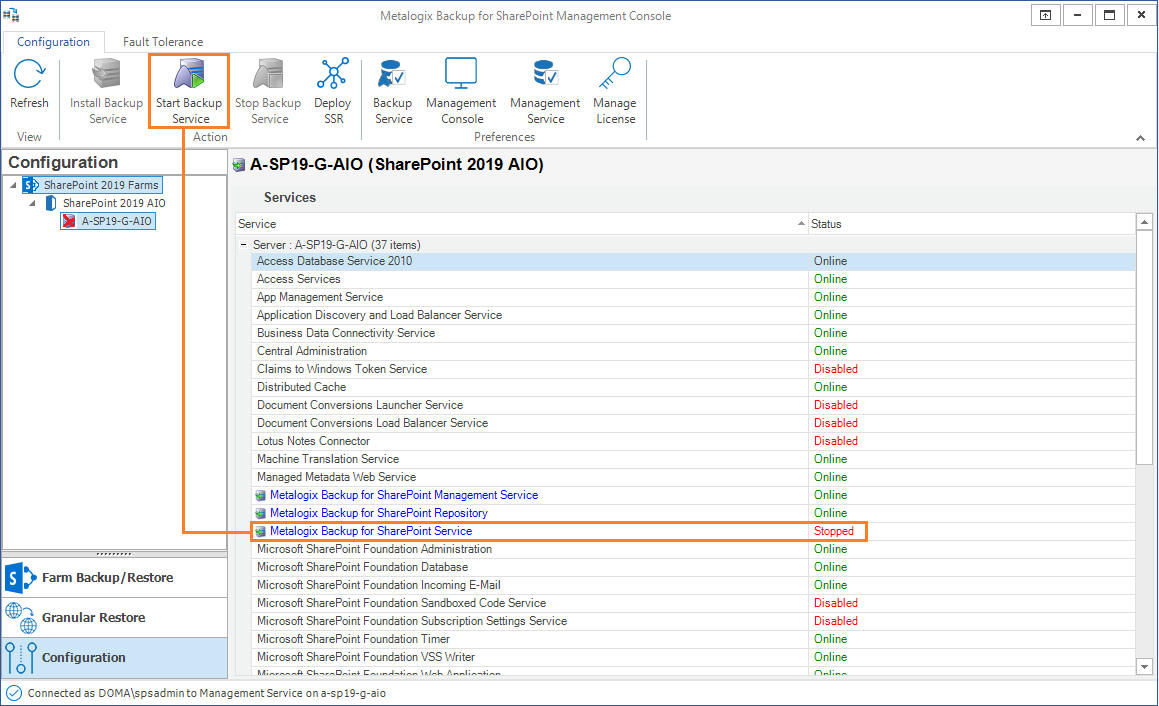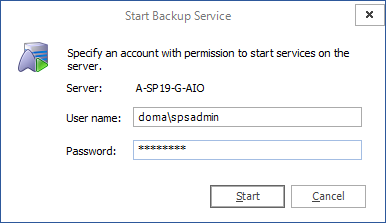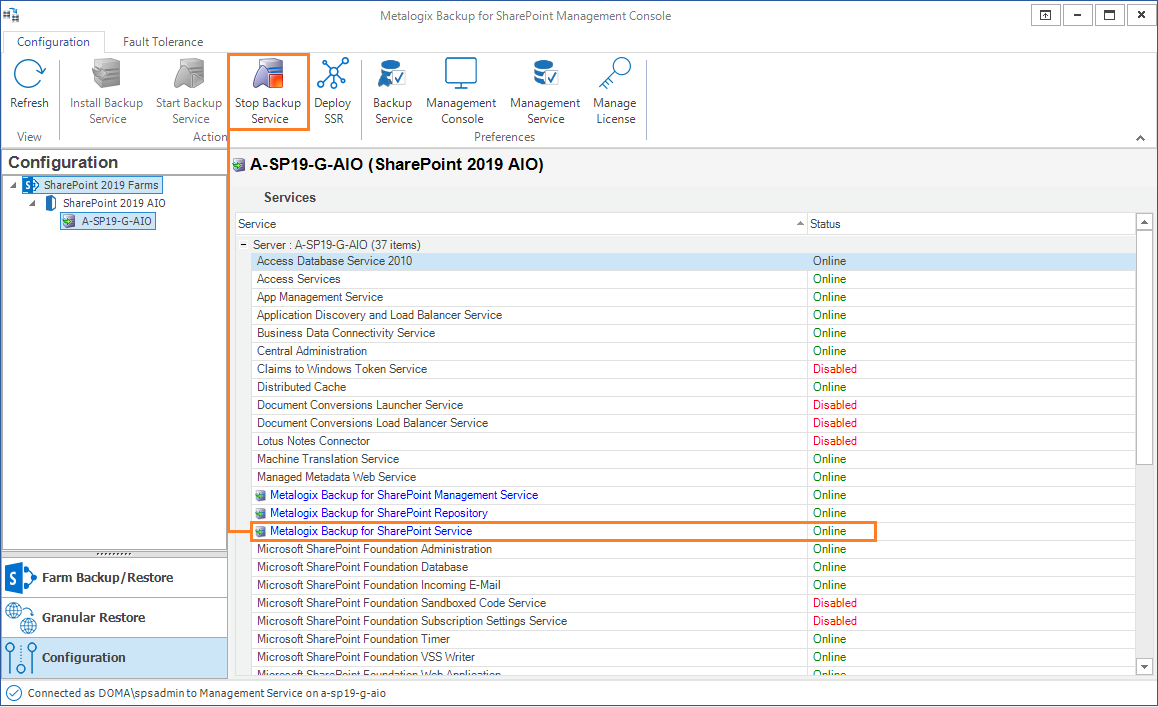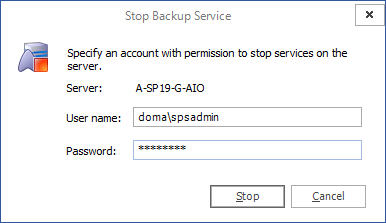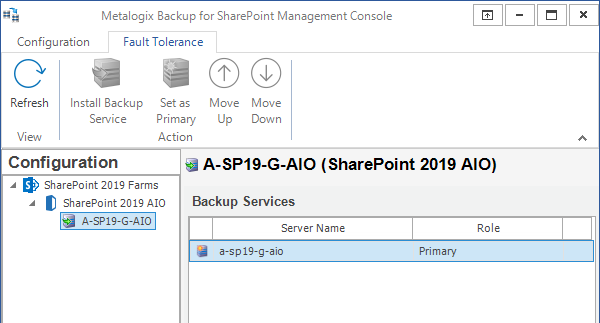Managing the Backup Service
The Backup Service performs backup and restore operations when directed to do so by the Management Service. The following sections describe tasks you may need to manage a Backup Service:
·Installing the Backup Service manually
Starting the Backup Service
The Start Backup Service action lets you start a stopped Backup Service on the selected Web front end (WFE) server or database server. The Backup Service must already be installed on the server.
How do I start a Backup Service?
You use the Start Backup Service action to start a stopped Backup Service.
To start a stopped Backup Service
1.From the Management Console workspace selector click Configuration.
2.In the Configuration pane click the server where you want to start the Backup Service.
3.In the ribbon of the Configuration tab click Start Backup Service.
4.In the Start Backup Service window, enter the user name and password to use to start the service and click Start.
5.In the confirmation window, click OK.
6.In the ribbon of the Configuration tab click Refresh to verify the status of the Backup Service.
What permissions does the account that you use to start the Backup Service require?
The account that you specify when you start the Backup Service needs the following permissions:
·Must be a member of the SharePoint farm administrators group.
·Must be a local administrator on the computer that hosts the Backup Service.
Stopping the Backup Service
The Stop Backup Service action lets you stop a running Backup Service on the selected Web front end (WFE) server or database server.
How do I stop a Backup Service?
You use the Stop Backup Service action to stop a Backup Service.
To stop a Backup Service
1.From the Management Console workspace selector click Configuration.
2.In the Configuration pane, click the server where you want to stop the Backup Service.
3.In the ribbon of the Configuration tab click Stop Backup Service.
4.In the Stop Backup Service window, enter the user name and password to use to stop the service and click Stop.
5.In the confirmation window click OK.
6.In the ribbon of the Configuration tab click Refresh to verify the status of the Backup Service.
What permissions does the account that you use to stop the Backup Service require?
The account that you specify when you stop the Backup Service needs the following permissions:
·Must be a member of the Share Point farm administrators group.
·Must be a local administrator on the computer that hosts the Backup Service.
Configuring fault tolerance
When you add a farm to the Management Console, you install the Backup Service on the SharePoint servers that make up your SharePoint farm. You can also install the Backup Service on SharePoint servers manually. For more information about installing the Backup Service, see Installing the Backup Service manually.
If the Management Service is unable to contact the primary Backup Service when it performs a backup or restore operation, it can assign the job to a secondary Backup Service installed on a Web front end (WFE) in the same farm.
When the Management Service assigns a job to a Backup Service, it checks Backup Service availability in the same order used for fault tolerance. If the first Backup Service in the fault tolerance list is busy, the Management Service tries the next, and so on until it locates an available Backup Service.
Farm backups are always processed by the Backup Service installed on the server. If all of the Backup Service instances are busy, the Management Service waits for the first available Backup Service. For more information about load balancing, see Understanding load balancing.
How can I select the failover order for the Backup Service instances installed on a single SharePoint farm?
You use the Configuration pane in the Management Console to control the failover order for the Backup Service instances installed on the WFEs in a single SharePoint farm.
To change the failover order for a farm
1.From the Management Console workspace selector click Configuration.
2.In the Configuration pane, do one of the following:
oClick the name of the farm whose fault tolerance settings you want to change.
oClick the name of a server in the farm whose fault tolerance settings you want to change.
oClick the SharePoint version you want to use, and then click the name of the farm whose fault tolerance settings you want to change.
3.In the right pane, in the ribbon, click Fault Tolerance.
4.In the Backup Services list, review the failover order for the Backup Service instances if there are more instances.
5.Click a Backup Service, then click Move Up or Move Down to change the failover order.
6.Click Set as Primary to designate that Backup Service as the primary service for the farm. When you set a service as primary, it moves to the first place in the list of Backup Service instances.