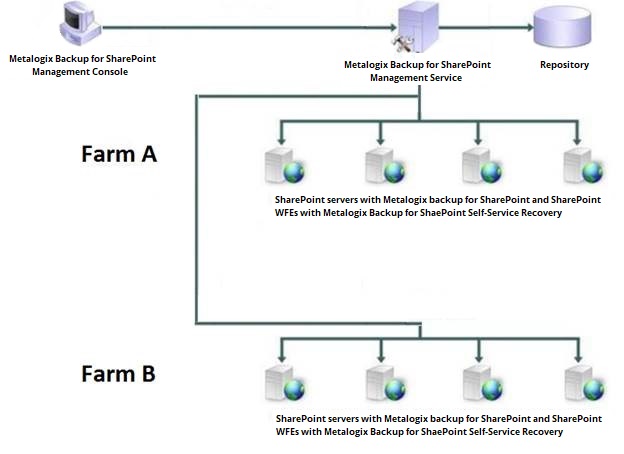Product Overview
Metalogix Backup for SharePoint is a powerful solution that automates your SharePoint backup protection and provides flexible SharePoint restore and recovery. Metalogix Backup for SharePoint features an intuitive Management Console and delivers a robust, efficient backup and restore solution that you can install in minutes.
Metalogix Backup for SharePoint provides comprehensive SharePoint backup and restore services through the following critical features:
·Automated backup of SharePoint 2010, 2013, 2016 and 2019 farm components.
·Reduced time and size of backups using differentials to capture only those objects that changed since your last full backup.
·Powerful IntelliSearch for finding the backed-up content you need.
·Self-service SharePoint recovery through an intuitive Self-Service Recovery feature.
·Detailed restore capabilities and options for the specific objects you need.
·Comprehensive reporting and operation monitoring provided within the Management Console.
·Easy installation and use.
How does Metalogix Backup for SharePoint help me?
Microsoft SharePoint helps you to improve the efficiency of your organization through comprehensive content collaboration and management. A reliable and flexible backup and recovery solution is essential to protect your SharePoint content. Metalogix Backup for SharePoint provides the powerful solution that you need by helping you to back up your SharePoint content on a regular basis. You can back up frequently changing content more often to provide additional protection.
Finding and recovering lost content can be time consuming. Metalogix Backup for SharePoint solves these issues by providing a proactive solution that safely backs up your content and provides an intuitive Management Console to help you quickly locate and restore the backed-up content you need. The Self-Service Recovery feature provides the flexible restore solution you need to avoid delays and reduce your SharePoint administration costs. For SharePoint 2010, 2013, 2016 and 2019 farms, Metalogix Backup for SharePoint lets you backup and restore the components that make up your farm.
Metalogix Backup for SharePoint incorporates proven SharePoint experience and knowledge in a comprehensive, automated, and effective solution. With Metalogix Backup for SharePoint, you can:
·Automate the SharePoint backup process to protect changing content.
·Reduce storage requirements for backed-up SharePoint objects.
·Quickly locate and recover backed-up SharePoint objects.
·Deliver self-service SharePoint content recovery to save time.
·Eliminate training needs with the intuitive Management Console, Self-Service Recovery feature, and wizards.
·Monitor and review backup and restore operations.
Using Metalogix Backup for SharePoint in your disaster recovery plans
Your plans for recovering from problems with your Microsoft SharePoint farm are a vital part of your SharePoint strategy. Metalogix Backup for SharePoint can be an important part of those plans. A disaster recovery plan is your expectation of and preparation for problems with your SharePoint deployment but is not as simple as backing up and restoring the servers that make up your SharePoint farm.
Disaster recovery is a business problem, not a technical one. Your disaster recovery plan must balance the business needs of your enterprise with the technical and financial costs required to implement the plan and answer the following questions:
·How long does it take?
·What can I afford to lose?
·What does it cost?
·How do I protect my SharePoint farms from disaster?
Backup and recovery is part of how you design and implement your disaster recovery plan. Backup and recovery are technical, process answers to a business question. These technical questions and their answers are important, but they are not the whole story. In fact, not all disaster recovery involves backup and restore. Some plans for disaster recovery can omit backup and restore capabilities entirely.
How are disaster recovery strategies designed, and how do they evolve over time?
Your SharePoint disaster recovery plan is a part of, and grows from, your larger business continuity plan. You create your business continuity plan based on a business impact analysis. The business impact analysis is in turn based on a risk analysis of your business operations.
You must prioritize your plans and the resources allotted to them based on the financial impact of executing the plan, and consider what happens if you do not implement the plan.
What disaster recovery-specific issues should I consider?
When you create your disaster recovery plan, there are some unique issues that you should consider, including the following:
|
Term |
Definition |
Comments |
|
Recovery Point Objective (RPO) |
The RPO is the point in time that is your target when you recover from a disaster. The RPO is measured in time before the present. |
When you specify the RPO, answer the question, "How much data am I willing to lose?" |
|
Recovery Time Objective (RTO) |
The RTO is the goal a of time necessary to recover from a disaster. It is measured in time from the present. |
When you specify the RTO, answer the question, "How long do I have to restore an agreed-upon level of functionality? |
|
Disaster Recovery (DR) targets |
The DR targets are the items in your SharePoint deployment that you protect from loss or failure. |
Specify coarse or granular targets. You can mix levels of granularity, depending on the target. For example, you may need to protect an entire SharePoint farm in one deployment. In another, you may need to protect only a site collection, a Web application, a single site, or specified data. The DR plan must set priorities for the targets that it includes. Not all targets have equal importance to the farm or to users. |
How does Metalogix Backup for SharePoint fit into a disaster recovery strategy?
Metalogix Backup for SharePoint helps you to execute your disaster recovery strategy. Before a disaster happens, you can use Metalogix Backup for SharePoint to back up the elements that make up your SharePoint farm. Depending on the version of SharePoint that you use, you can back up the farm components or the SharePoint objects themselves.
Metalogix Backup for SharePoint requires a functioning SharePoint farm for both backup operations and restore operations. As such, it is not suitable for all parts of your DR strategy. Metalogix Backup for SharePoint is not a high availability (HA) solution. It is also not intended for the portions of your DR plans that require low RTO or low RPO windows that measure in minutes rather than hours.
Which SharePoint farm components can you use Metalogix Backup for SharePoint to back up and restore?
Metalogix Backup for SharePoint can back up many of the components that make up your SharePoint farm. You can also restore these components when necessary. Metalogix Backup for SharePoint can back up and restore the following components, although not all of the following components can be restored in place:
·SharePoint configuration database
·SharePoint content databases
·Search components
·Search databases
·Service applications (with the exception of those listed below)
·.NET framework configuration
·Certificate store
·Internet Information Services (IIS) configuration
·IIS Metabase
·SharePoint registry entries
·SharePoint root
·SharePoint Web application roots
Metalogix Backup for SharePoint does not back up certain other components including:
·A standalone instance of Microsoft FAST Search Server for SharePoint 2010
·Microsoft Project Server 2010
·The following Service Applications:
oUsage and Health data service application
oState Service application
oSP foundation subscription.
What factors affect Metalogix Backup for SharePoint performance?
The following factors can affect the performance of your Metalogix Backup for SharePoint deployment and thus can affect the RPO and RTO:
Backup location file performance
All content is backed-up to a UNC path or a Tivoli Storage Manager (TSM) virtual storage node that you specify when you create a backup job. Metalogix Backup for SharePoint performs extensive multi-stream, concurrent read and write activity. When you perform a farm backup, each farm member and SQL Server can initiate read/write activity separately. In a multi-server SharePoint farm, the performance of the backup location host can result in a significant bottleneck.
Network performance
As Metalogix Backup for SharePoint performs farm backups, it can transfer large amounts of data across your network to and from the backup location. A saturated network can slow Metalogix Backup for SharePoint performance dramatically.
Individual farm server performance
Metalogix Backup for SharePoint relies on the Metalogix Backup for SharePoint Service hosts and the farm servers to collect data. Performance impediments on the servers impact the performance of Metalogix Backup for SharePoint.
When you compress or encrypt backups, you increase the workload of the Metalogix Backup for SharePoint Service hosts. With modern, multi-core x64 systems, hardware performance is a relatively smaller issue.
How do farm backups fit into my disaster recovery plan?
You can perform farm backups for SharePoint 2010, 2013, 2016 and 2019 farms. Farm backups help you to back up the following SharePoint items:
·Content databases
·Service applications
·Farm configuration information
·Search components
Farm backups use the Microsoft Volume Shadow Copy Service (VSS) to back up the components as your farm works.
Farm backup is a best fit in the following cases:
|
Use |
Comments |
|
Back up the entire SharePoint farm. |
RPO is driven by the backup schedule. RPOs and RTOs are significantly shorter. Configuration data is included in the backup, but you use that data to perform a manual rebuild of the SharePoint environment. |
|
Large scale backup of SharePoint content databases. |
RPO is driven by the backup schedule. Lets you quickly restore content databases in place to recover lost or corrupt data. |
Farm backups are a poor fit in the following cases:
|
Use |
Comments |
|
Bare metal restore scenarios. |
Metalogix Backup for SharePoint helps you to back up critical farm components, but you must have a functioning SharePoint 2010, 2013, 2016 or 2019 farm. Metalogix Backup for SharePoint does not protect the underlying operating system, the SQL Server installation, or any dependent systems. |
|
Very high speed restore with a very low RTO. |
Recovery speeds are limited by the ability to move backed-up data over the network from the backup location. In addition, optional decryption and decompression can add time to the process. Metalogix Backup for SharePoint is not a high availability (HA) solution. |
Restoring and rebuilding from a farm backup
When disaster strikes, Metalogix Backup for SharePoint can help you to restore your SharePoint 2010, 2013, 2016 or 2019 farm. When you use Metalogix Backup for SharePoint to restore, you must first have a functional, minimally-configured SharePoint 2010, 2013, 2016 or 2019 farm. The restore procedures vary based on your specific environment.
What online guidance exists for restoring a farm?
The following articles may help you to develop your procedures when you restore:
·Restore a Web application.
oAdd a content database (SharePoint Server 2010) https://docs.microsoft.com/en-us/previous-versions/office/sharepoint-server-2010/cc825314(v=office.14)
oAdd content databases in SharePoint 2013, 2016 or 2019 https://docs.microsoft.com/en-us/SharePoint/administration/add-a-content-database
oRestore a Web application (SharePoint Foundation 2010) https://docs.microsoft.com/en-us/previous-versions/office/sharepoint-foundation-2010/ee748618(v=office.14)
oRestore Web applications in SharePoint 2013, 2016 or 2019 https://docs.microsoft.com/en-us/SharePoint/administration/restore-a-web-application
·Configuration-only restore.
oRestore a farm configuration in SharePoint Server 2010 https://docs.microsoft.com/en-us/previous-versions/office/sharepoint-server-2010/ee428326(v=office.14)
oRestore farm configurations in SharePoint 2013, 2016 or 2019 https://docs.microsoft.com/en-us/SharePoint/administration/restore-a-farm-configuration
oConfiguration-Only Backup and Restore in SharePoint 2010 http://sharepointinterface.com/2010/09/10/configuration-only-backup-and-restore-in-sharepoint-2010/
·Restore a service application.
oRestore a service application in SharePoint 2010 Products https://docs.microsoft.com/en-us/previous-versions/office/sharepoint-server-2010/ee428305(v=office.14)
oRestore service applications in SharePoint 2013, 2016 or 2019 https://docs.microsoft.com/en-us/SharePoint/administration/restore-a-service-application
·Provision search.
oRestore Search in SharePoint Server 2010 https://docs.microsoft.com/en-us/previous-versions/office/sharepoint-server-2010/ee748654(v=office.14)
oRestore Search service applications in SharePoint 2013, 2016 or 2019 https://docs.microsoft.com/en-us/SharePoint/administration/restore-a-search-service-application
How do I restore portable configuration settings in a configuration-only restore?
When you perform a configuration-only restore, you can restore the following settings:
·Antivirus configuration.
·Information rights management (IRM) configuration.
·Outbound e-mail settings (only when you perform an "overwrite").
·Customizations deployed as trusted solutions.
·Diagnostic logging configuration.
When you perform a configuration-only restore, use the following steps:
·Attach the source farm configuration database to a SQL Server deployment.
·Perform a configuration-only backup on the new farm with the Backup-SPConfigurationDatabase cmdlet. When you perform the backup, specify the SQL Server where the source farm configuration database is located.
·Perform a configuration-only restore with the Restore-SPFarm cmdlet using the backup that you created.
How do I restore the .NET framework configuration and IIS configuration?
You can restore the .NET framework configuration files and the Internet Information Service (IIS) configuration files out of place. When you perform the restore, you can use the restored files as a guide to configure your settings in the .NET framework and in the IIS settings. It is not possible to safely replace these configuration files on your computer.
How do I restore the SharePoint registry?
You can restore the SharePoint registry out of place. When you perform the restore, you can use the restored files as a guide to configure your SharePoint registry settings in the registry editor. It is not possible to safely replace registry on your computer.
How do I restore the certificate store?
You can restore the Windows certificate store out of place to a location that you specify. You can use the Windows Certificate Manager to import the certificate file.
How do I restore a Web application and its content?
Use the following steps to restore a Web application and its content:
·Attach the restored content databases to the desired SQL Server instance or instances.
·Use the Configuration Browser in the Metalogix Backup for SharePoint Management Console to view the configuration settings in the backup set, and then use the settings as a guide to create the Web applications in SharePoint Central Administration.
·Use the Manage Content Database Settings tool in SharePoint Central Administration to remove the default database.
·Use the Add a Content Database tool in the SharePoint Central Administration page to attach the restored content databases. You can also use the Mount-SPContentDatabase cmdlet to attach the databases.
|
|
NOTE: You must attach each content database separately. |
How do I restore a service application?
Service application instances can be restored via the Metalogix Backup for SharePoint product. No other manual configuration is required after the instance is restored.
How do I restore search?
Your search settings are unique, and so is the procedure that you use to restore search databases. You can restore search facilities out of place or in place.
When you perform an in-place restore, you can restore the search components as part of a larger restore of the entire farm. You include the search components when you select the farm components to restore in the Metalogix Backup for SharePoint Management Console. You restore the farm components to a new SharePoint farm, replacing the existing components.
In general, you can use the following guidelines when you restore search out of place:
·Provision the search service on the new SharePoint farm. You can use the Configuration Browser in the Management Console to view the configuration settings in the backup set, and then use the settings as a guide for the new search settings.
·When the search service is built, do the following:
oStop the time service and the search service. The SharePoint Foundation Search service is named SharePoint Foundation Search v4. The SharePoint Office Search Service is named SharePoint Server Search 14. The SharePoint 2010 Timer service is named SharePoint 2010 Timer.
oDelete the search service application databases.
oRestore the prior search databases and their index files out-of-place.
oReattach the restored database files to the desired SQL Server instance or instances.
oDelete the existing index files.
oCopy the restored index files to the index server. Make sure to copy the contents of the restored search, crawl, and query folders to the index server. You do not restore the folders themselves because the GUID for the new folders does not match the GUID for the restored folders.
·Restart the search service and the time service.
·Perform an incremental crawl of the site.
How do I restore the global assembly cache, the SharePoint root, or the SharePoint Web application roots?
Normally, SharePoint itself manages the contents of the global assembly cache, the SharePoint root, and the Web application roots when you deploy and retract solutions within SharePoint. If you performed decentralized customizations of your SharePoint environment, you may need to perform additional steps to restore those customizations. A decentralized customization requires you to install files into these locations manually. Every decentralized customization is unique, and they may require you to perform additional steps to enable them.
When you restore the global assembly cache, the SharePoint root, or the Web application roots, Metalogix Backup for SharePoint restores the contents of the backup to a directory that you specify. You can then use the original setup instructions for your decentralized customization to perform the customization again, using the files that Metalogix Backup for SharePoint restored.
Components and Architecture
Metalogix Backup for SharePoint provides a robust, easy-to-use SharePoint backup and restore solution. Behind a friendly user interface, this product offers a unique architecture that is both flexible and extremely powerful. Metalogix Backup for SharePoint fits your environment, no matter how simple or complex.
The following diagram illustrates the product components.
Metalogix Backup for SharePoint uses the SharePoint and Active Directory permissions that you set in your environment to control access to content and to farm components.
How does Metalogix Backup for SharePoint address BLOB storage?
In SharePoint, a large majority of file data is stored as binary data streams known as BLOBs (binary large objects). Users can store BLOBs in a remote or external location to avoid using unnecessary space in the content database. Some versions of SQL Server provide remote BLOB storage (RBS) as an API set that facilitates this remote and external storage. You can also use an external BLOB storage medium (EBS) that runs parallel to your content database.
Metalogix Backup for SharePoint works seamlessly with Metalogix StoragePoint, the Metalogix BLOB storage solution. If your content is being externalized using StoragePoint, then you need to configure an endpoint in StoragePoint itself.
If you are using a BLOB storage system aside from Metalogix StoragePoint, then Metalogix Backup for SharePoint will ignore RBS and EBS data when performing a full farm backup. This is because a backup endpoint cannot be setup, and therefore Metalogix Backup for SharePoint cannot recognize these storage databases.