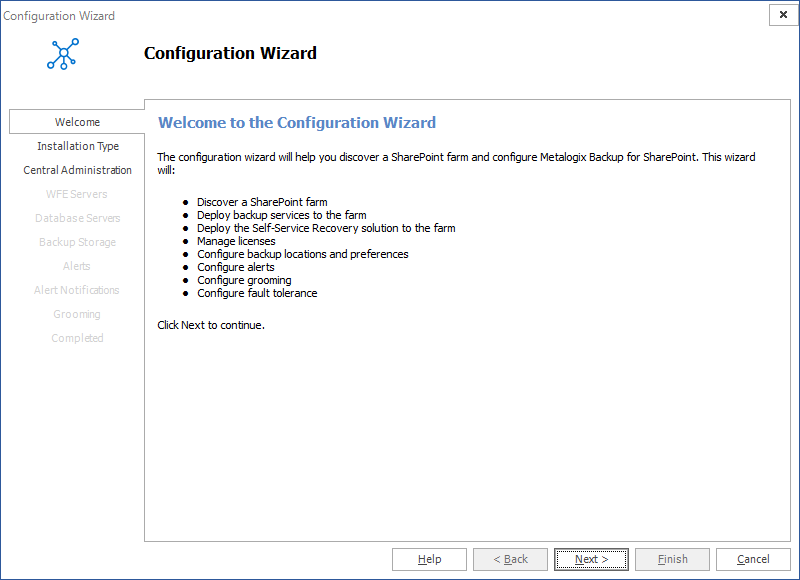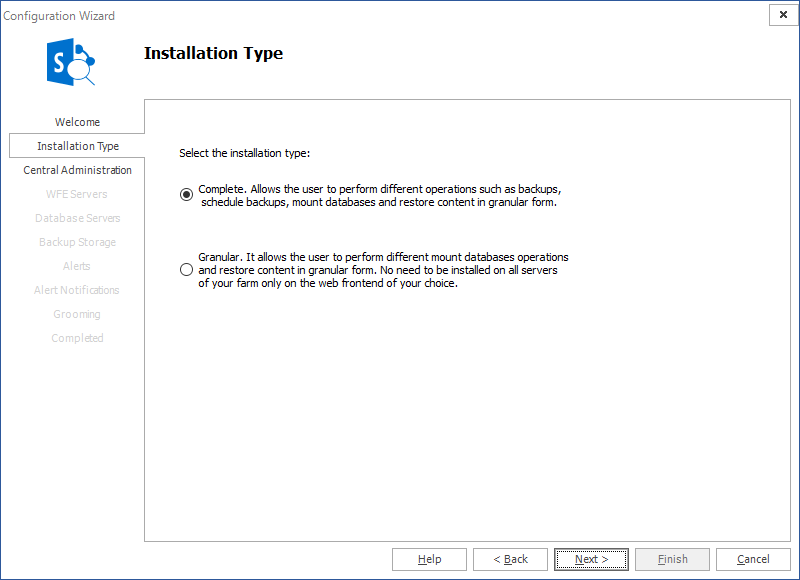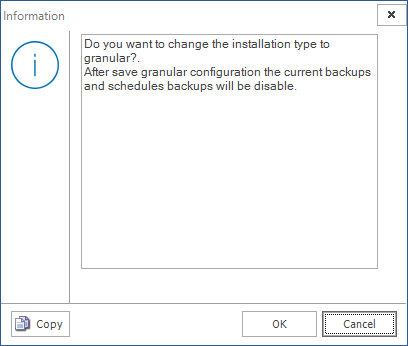Connecting a Management Console to the Management Service
When you install the Metalogix Backup for SharePoint, you can choose to install the Management Console on a computer with no other components. If you install only the Management Console, you must specify the computer that hosts the Management Service before you can use the Management Console.
You can connect more than one Management Console to a single Management Service.
If the Management Console is not on the computer that hosts the Management Service, the Management Console prompts you to add a Management Service host the first time you open the Management Console.
When it connects to the Management Service, the Management Console prompts you to add a farm if none exists in the Metalogix Backup for SharePoint repository database.
When you specify the name of the Management Service host, you should use one of the following formats:
·DNS name
·NetBIOS name
·IP address
If you installed the Management Console and the Management Service on the same computer, the Management Console contacts the local Management Service automatically.
Permissions required for the Management Console
The Management Console uses the SharePoint and Active Directory permissions of the currently logged in user to back up or restore SharePoint objects. If the currently logged in user is unable to access content, the user is unable to back up or restore that content.
|
|
TIP: Only users that are members of the SharePoint farm administrators group can perform farm backups. |
Configuring Metalogix Backup for SharePoint for your farm
If the Metalogix Backup for SharePoint Management Console and Management Service are hosted on the same computer, the first time you open the Management Console, the Welcome to the Configuration Wizard window appears.
The Welcome to the Configuration Wizard window lets you configure Metalogix Backup for SharePoint. When you start using the product, you must do the following:
·Connect Metalogix Backup for SharePoint to the SharePoint farm.
·Install one or more Backup Service instances.
·Optionally deploy the Self-Service Restore feature.
·Configure the Metalogix Backup for SharePoint settings.
·Set up alerts and notifications.
·Configure grooming and fault tolerance settings.
Use the Configuration Wizard to perform all of these tasks. You can also use the Configuration wizard to discover your SharePoint farm, select a Web front end (WFE) server to host the Backup Service, and specify the Backup Service preferences.
When you start the Management Console, it connects to the Management Service and determines if the Management Service is properly configured. If it is not configured, the Management Console starts the Configuration wizard.
Selecting the Installation Type
The first step is to choose the installation type.
There are two options:
|
Complete |
You can perform the full range of operations on all SharePoint servers in a farm. You can perform various backups, you can schedule backups, mount databases and perform granular restore operations. Every time you add a farm and choose this option all other servers in the farm will allow the full set of operations. |
|
Granular |
You can restrict the operations that can be performed on SharePoint servers in a farm with this option. Every time you add a farm using this option, every SharePoint server in that farm will be restricted to granular restore operations only. Backups and scheduled backups are not allowed. |
Click Next to proceed.
If you choose the Complete option, the Central Administration window appears. For more information see Specifying the Central Administration settings.
If you choose the Granular option, a confirmation dialog appears.
Click OK. The Farm Configuration window appears. For next steps see Specifying Farm Connection Settings.