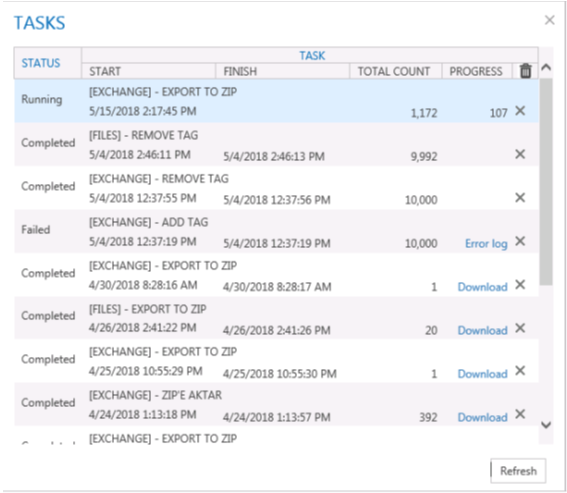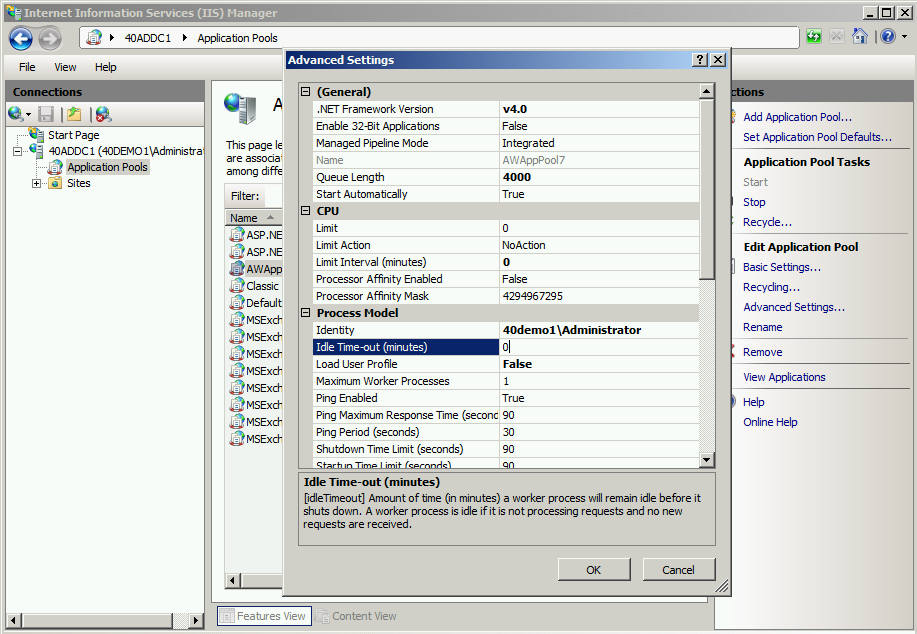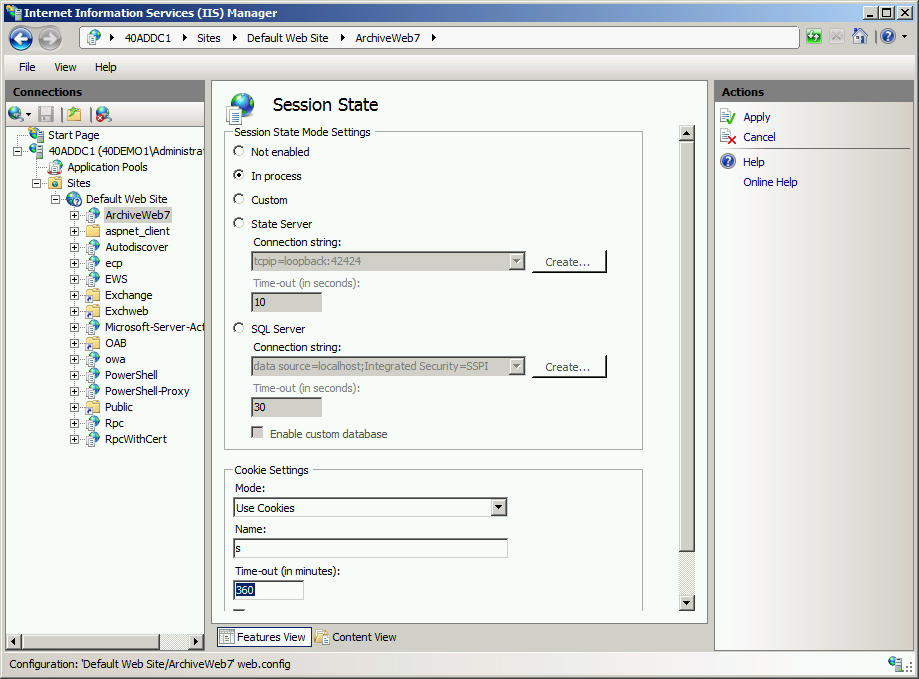Tasks
Tasks option in the blue navigation ribbon at the top of the page gives the user overview of asynchronous tasks created by the logged-on user.
Tasks in the list are ordered. Running task is at the very top of the list. Then waiting tasks follow (in the order in which they will be performed, i.e. in the order in which they were created). Finally, completed and failed tasks are listed with the most recently completed task listed as first.
The list contains the following columns:
STATUS - task status can be one of the following:
Waiting - task is waiting in the queue to be run
Running - task is running
Completed - task successfully completed
Failed - task completed with errors
TASK - task's name including version name and operation name e.g. [AUDIT] - EXPORT TO XLS means that the logs from the Auditing will be exported to .xls file
START - start date when the task was started
FINISH - task's finished date
TOTAL COUNT - number of items to be processed by the task
PROGRESS - displays the progress or operation result; For export tasks such as Export to XLS, Export to PST and Export to ZIP this column displays a counter (how many items are already processed). For other operation types this column is empty. When task has finished, this column can contain download link (link to download processed items or link to download error logs.
trash-bin icon deletes all the tasks from the list - confirmation dialog should appear with "Don't show this dialog again" check-box. If user confirms the action not to see again the dialog next tasks will be deleted and no dialog displayed for confirming the action, it is valid for current session and it's invalidated after re-login to AW and dialog will be displayed again.
"X" icon - deletes task from the list
Refresh button - reloading the task list; the list is automatically refreshed at specified interval (Profile / Automatic refresh interval)
NOTE: Export tasks such as "Export to ZIP" or "Export to PST" can be very resource consuming and can cause some issues, especially time-outs. To minimize these problems, see the Export Tasks IIS Settings Suggestions.
Addendum
·List of Default ArchiveWeb Permissions
Export Tasks IIS Settings Suggestions
Export tasks such as "Export to ZIP" or "Export to PST" can be very resource consuming and can cause some issues, especially time-outs. To minimize these problems, try configuring the following settings:
Process Model - Idle Time-Out
Modify the Idle Time-Out setting for AWAppPool7, FilePAMAppPool and/or EPAMAppPool4 application pools in the IIS.
For example: Go to IIS -> Server Name -> Application Pools -> AWAppPool7 and click Advanced settings. Set the value to zero.
Web Sites - Session Time-Out
Export task can run several minutes or hours. When the task is running a session time-out can occur. This will cause the failure of the task operation.
To prevent this from happening, modify the Time-out setting for ArchiveWeb, ExchangePAMWS and/or FilePAMWebService web sites in the IIS to large enough number.
For example: Go to IIS -> Server Name -> Sites -> Default Web Site -> ArchiveWeb click on Session State
Please note: for ArchiveWeb web application make sure the sessionState setting in web.config is synchronized with IIS cookie time-out. Application session time-out will expire when the IIS cookie time-out value is reached therefore for correct ArchiveWeb functionality the sessionState in web.config should be set to same or lower value.
Troubleshooting
This section offers solutions to most common problems users can encounter in relation to new ArchiveWeb.
IIS Error 403 Forbidden
When this error occurs after installing/updating the ArchiveWeb application it is necessary to run the following commands from the command line to re-register the .NET Framework:
c:\WINDOWS\Microsoft.NET\Framework\v4.0.30319\aspnet_regiis.exe iru
c:\WINDOWS\Microsoft.NET\Framewrok\v4.0.30319\iisreset