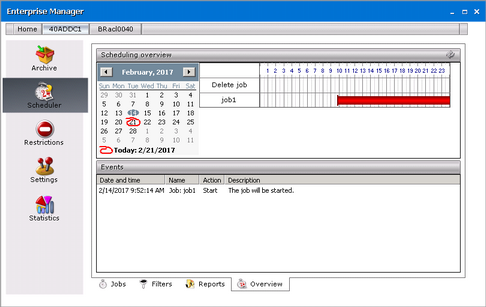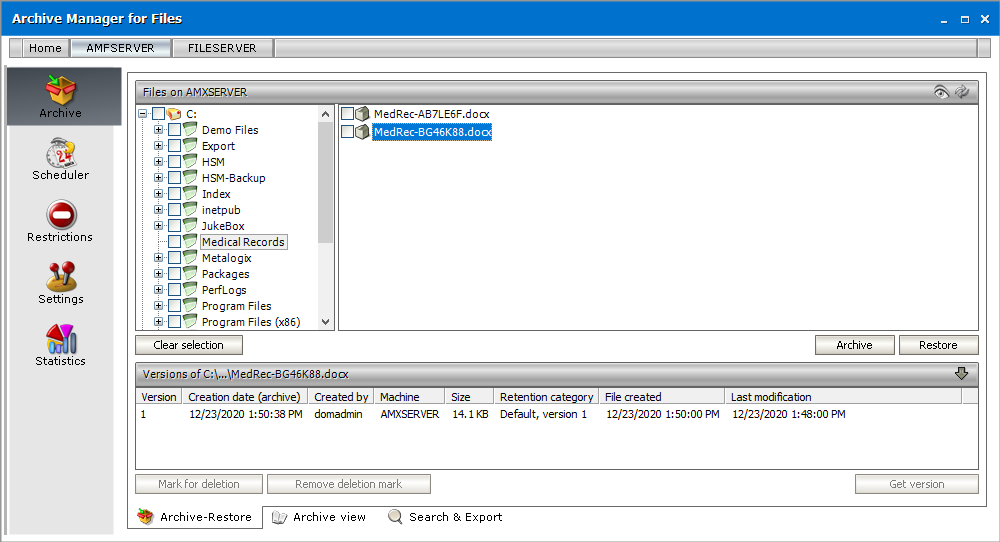Overview tab
On this tab you may see daily overview of jobs activity. You may select any day using the calendar in the Scheduling overview section (i.e. the upper part of the window). The chart next to calendar shows the past or scheduled behavior of jobs during the selected day. The red color indicates the period for which the jobs are scheduled. The vertical brown lines mark the exact time when the job starts running.
The period for database backups is marked in light blue. Jobs are stopped during this backup time and are resumed afterwards.
All activities taken by jobs are listed in the lower pane, in the Events section. You may see there the date and time of each jobs action, along with actions description.
Archive
Archive tab is basically designed for manual archiving/restoring of files (Archive-Restore tab), browsing the archive (Archive view) as well as searching and exporting of files (Search & Export tab).
You may find the Refresh icon (

The Refresh icon is used to update the screen with recently saved information, i.e. whenever the Apply button is clicked. It is useful to click on it whenever you need to refresh the status on your screen.
When you click the Show deleted items icon, items of the selected folder which have been deleted from the file system will be displayed in the list view. Such items will have an icon with small red cross attached to it: 
|
|
NOTE: Different icon with a red sign attached to it ( |
The Undo button may be found as well at various places throughout Archive Manager for Files. It is always located in the lower part of the window (

Archive-Restore
This view of the Archive tab is reserved for manual archiving/restoring of files/folders and Archive Manager context menu for folders is also accessible here. In the left pane you will see a list of all disks displayed. Simply click on the plus (+) sign to unfold the folder structure of the desired disk.
NOTE: Different icon with a red sign attached to it (
To archive with Archive Manager for Files you just need to select the desired file or select the desired folder either recursively or non-recursively. Then click the Archive button. The file is archived and replaced with a shortcut.
What to consider before archiving
1.Archive Manager does not archive files with SYSTEM, ENCRYPTED, TEMPORARY or REPARSE-POINT attributes.
2.Before anything is archived (either manual or automated) please specify first your restrictions related settings. You may do that on the Restrictions tab. IT IS VERY IMPORTANT TO EXCLUDE SOME FOLDERS FROM ARCHIVING (see the section Restrictions tab).
3.Other important things to consider before archiving are the general settings. You should specify them at the beginning, before any arching is done. Simply click on the Settings tab and set your criteria (see the section Settings tab).
4.Next proceed to Scheduler tab. There you can schedule jobs and filters for automated archiving (see the section Scheduler tab).