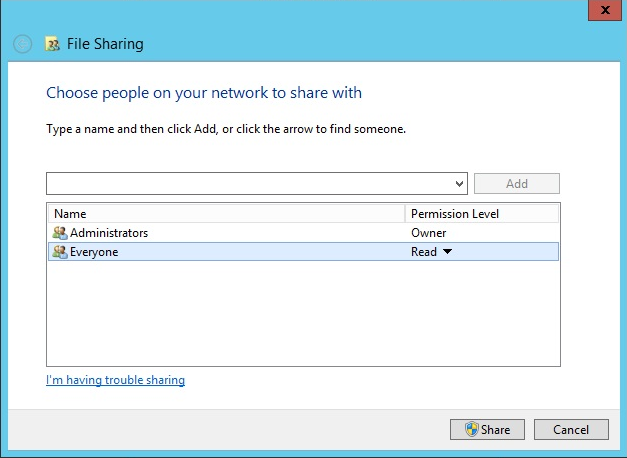Advanced mode
Advanced mode is designed for multi-user installations (e.g. installing by GPO), during updates and repair and at installing from command line. In advanced mode you can change almost every Add-in property (default registry values) and installation options using command line options.
Correct syntax:
msiexec /[option] [path to Archive Manager Outlook Addin Setup.msi file] PROPERTY=VALUE PROPERTY2=VALUE PROPERTY3=VALUE....
Property values that are literal strings must be enclosed in quotation marks. White spaces can be included in the string between the marks.
msiexec /[option] [path to Archive Manager Outlook Addin Setup.msi file] PROPERTY="Embedded White Space"
Incorrect syntax:
msiexec /[option] PROPERTY=VALUE [path to Archive Manager Outlook Addin Setup.msi file]
Windows Installer Command-line options
The command-line options in the following table are available with Windows Installer 3.0. With these commands it is possible to change the installation types (e.g. update, repair, silent, uninstall, logging).
Windows installer commands:
http://msdn.microsoft.com/en-us/library/aa367988(VS.85).aspx
ReinstallMode commands:
http://msdn.microsoft.com/en-us/library/aa371182(VS.85).aspx
AllUsers properties:
http://msdn.microsoft.com/en-us/library/aa367559(VS.85).aspx
Examples:
First install: msiexec /i [path to Archive Manager Outlook Addin Setup.msi file]
Update: msiexec /i [path to Archive Manager Outlook Addin Setup.msi file]
Repair: msiexec /i [path to Archive Manager Outlook Addin Setup.msi file] REINSTALL=ALL REINSTALLMODE=vomus or just select repair option in the maintenance dialog.
Uninstall: msiexec /x [path to Archive Manager Outlook Addin Setup.msi file]
Logging: msiexec /i [path to Archive Manager Outlook Addin Setup.msi file] /l* [path to Archive Manager Outlook Addin SetupLog.txt file]
Silent mode: msiexec /i [path to Archive Manager Outlook Addin Setup.msi file] /qn
Archive Manager Outlook Add-in Command-line options
When installing the Add-in from the command line it is possible to change the default registry key values and set your desired ones. When installing the Add-in (Archive Manager Outlook Addin Setup.msi) without the Add-in command line options, registry keys are created with default values, except in silent mode installation (see examples below), where the retrieve and archive server name must be specified in the command line.
The Archive Manager Outlook Addin Setup.msi setup creates default keys on the following path, depending on Windows version:
HKEY_LOCAL_MACHINE\SOFTWARE\Metalogix\PAM4Exchange Outlook Add-in
or
HKEY_LOCAL_MACHINE\SOFTWARE\WOW6432Node\Metalogix\PAM4Exchange Outlook Add-in
Archive Manager Outlook Add-in registry keys, default values and commands:
|
Name |
Type |
Default Values |
Cmd prompts |
Description |
|---|---|---|---|---|
|
XServerName, RetrieveServer, ArchiveServer |
REG_SZ |
EXPAMSERVER |
Archive Server name (NETBIOS name) | |
|
RETRIEVESERVER |
REG_SZ |
RETRIEVESERVER |
Retrieve Server name (NETBIOS name) | |
|
ARCHIVESERVER |
REG_SZ |
ARCHIVESERVER |
Archive Server name (NETBIOS name) | |
|
AUTOPUBLISHPERSONALFORMS |
REG_DWORD |
0 |
APUBLISHPFORMS |
Force publishing of forms on startup |
|
CACHELIMIT |
REG_DWORD |
2048 |
CACHELIMIT |
Offline folder limit in KB |
|
DisableAdd-in |
REG_DWORD |
0 |
DISABLEAdd-in |
The user manages this disable state (using the Info menu). |
|
EnableServerDetection |
REG_DWORD |
0 |
ENABLESERVERDETECTION |
Enable server connection detection |
|
EXPLICITOFFLINESETTINGS |
REG_DWORD |
1 |
EXPLOFFSET |
Switch between the Outlook and custom offline folder settings |
|
OFTAutoSynchronize |
REG_DWORD |
0 |
OFTASYNCH |
Start synchronization at Outlook start |
|
OFTAutoSynchronizeEnd |
REG_DWORD |
0 |
OFTASYNCHEND |
Start synchronization at Outlook shutdown |
|
PROTOCOL |
REG_SZ |
http |
PROTOCOL |
|
|
PUBLISHVISIBLE |
REG_DWORD |
0 |
PUBLISHVISIBLE |
Enable the Publish button on the Add-in options form |
|
REFRESHOFFLINEFOLDERSATSTARTUP |
0 |
ROFFLFSTARTUP |
||
|
TOOLBARENABLED |
REG_DWORD |
1 |
TOOLBARENABLED |
Disable toolbar on admin level |
|
TotalDisableAdd-in |
REG_DWORD |
0 |
TOTALDISABLEAdd-in |
Disable Add-in on admin level |
|
UseProxy |
REG_DWORD |
0 |
USEPROXY |
|
|
ExPamInstallPath |
REG_SZ |
c:\Program Files\Metalogix\Archive Manager Outlook Add-in\ |
TARGETDIR |
Installation path of the Add-in |
|
DebugLevel |
REG_DWORD |
0 |
DEBUGLEVEL |
Writes more information into debug. |
Examples:
Changing default registry values:
Msiexec /i [path to Archive Manager Outlook Addin Setup.msi file] TOTALDISABLEAdd-in="1" TOOLBARENABLED="1" APUBLISHPFORMS="0" PUBLISHVISIBLE="0" USEPROXY="1"
Silent mode with the same server name for archive and retrieve server:
Msiexec /i [path to Archive Manager Outlook Addin Setup.msi file] EXPAMSERVER="<Archive_Server_Name>" /qn
Silent mode with different archive and retrieve server:
Msiexec /i [path to Archive Manager Outlook Addin Setup.msi file] ARCHIVESERVER="<Archive_Server>" RETRIEVESERVER="<Retrieve_Server>" /qn
Silent mode with different installation path:
Msiexec /i [path to Archive Manager Outlook Addin Setup.msi file] EXPAMSERVER="<Archive_Server_Name>" TARGETDIR=C:\\Testfolder\ /qn
Multi-user installation
You can make the Outlook Add-in available to multiple users by assigning the Archive Manager Outlook Addin Setup.msi distribution to their computers with a Group Policy. If you assign the program to a computer, it is installed when the computer starts, and is available to all users who log on to the computer. When a user first runs the program, the installation is completed.
Group Policy deployment
This part describes how to use Group Policy to automatically distribute Archive Manager Outlook Archive Manager Outlook Addin Setups to users. You can use Group Policy to distribute the setups by using the following methods:
·Assigning Archive Manager Outlook Addin Setup.msi
|
|
NOTE: Assigning Archive Manager Outlook Archive Manager Outlook Addin Setups to client computers is not supported. Archive Manager Outlook Addin Setup.msi installs only Add-in setup (Archive Manager Outlook Addin Setup.msi) without any prerequisites checking. The prerequisites must be checked and installed manually before the Add-in setup is launched. Missing prerequisite on the clients computer may interrupt the Archive Manager Outlook Addin Setup.msi distribution via GPO or Add-in functionality errors in Outlook. See the Troubleshooting section. |
Create a Distribution Point
To publish or assign an Archive Manager Outlook Archive Manager Outlook Addin Setup, you must create a distribution point on the publishing server:
·Log on to the server computer as an administrator.
·Create a shared network folder which will contain the Archive Manager Outlook Addin Setup.msi file that you want to distribute.
·Set permissions on the share to allow access to the distribution package (Everyone should have read access).
·Copy the Archive Manager Outlook Archive Manager Outlook Addin Setup to the distribution point.