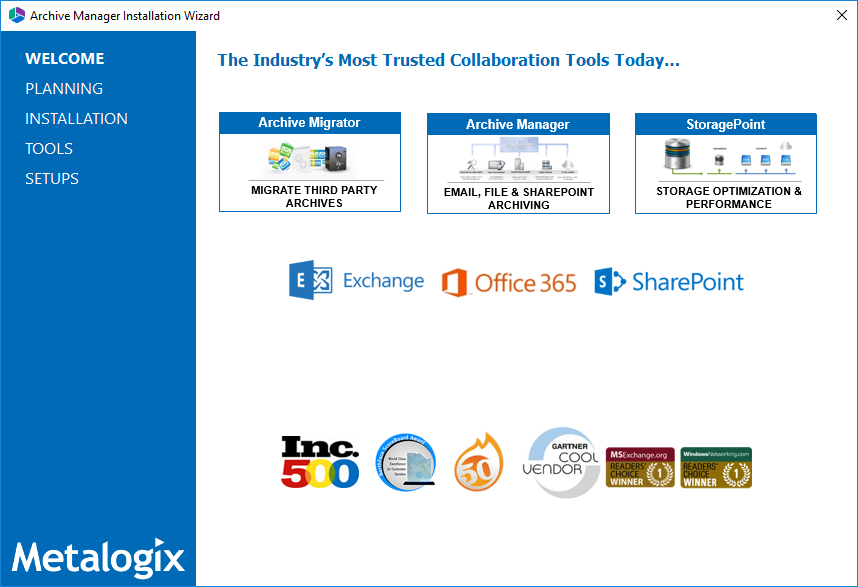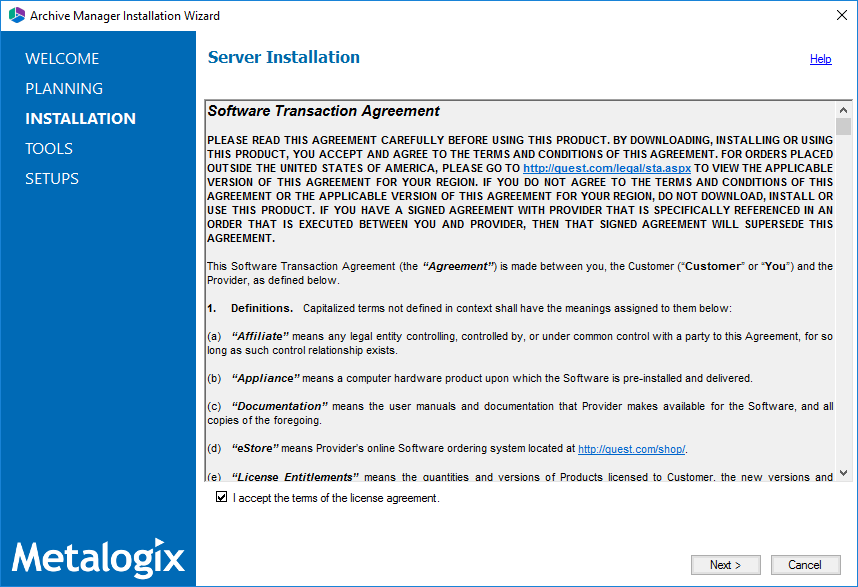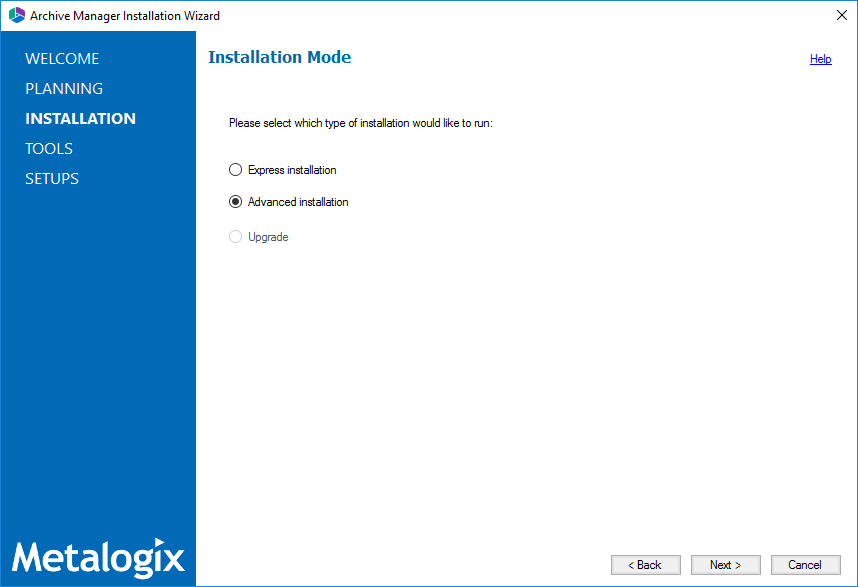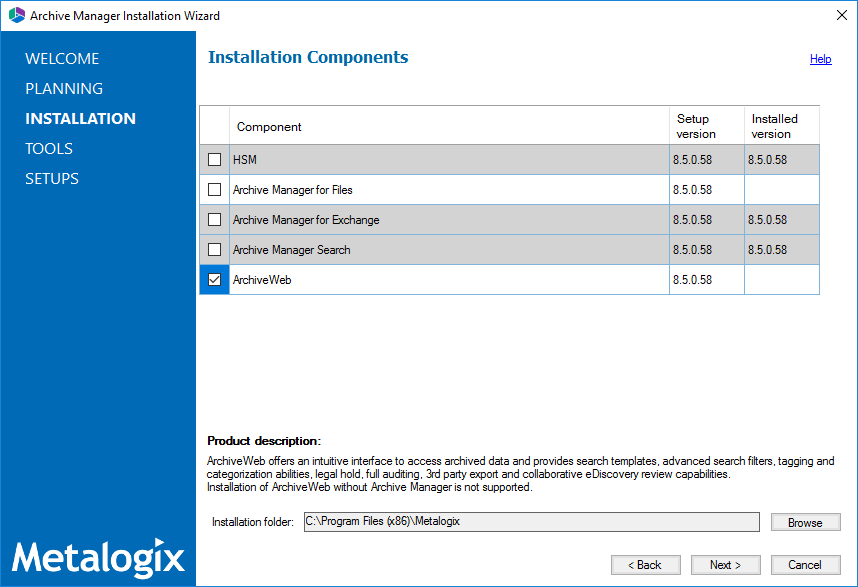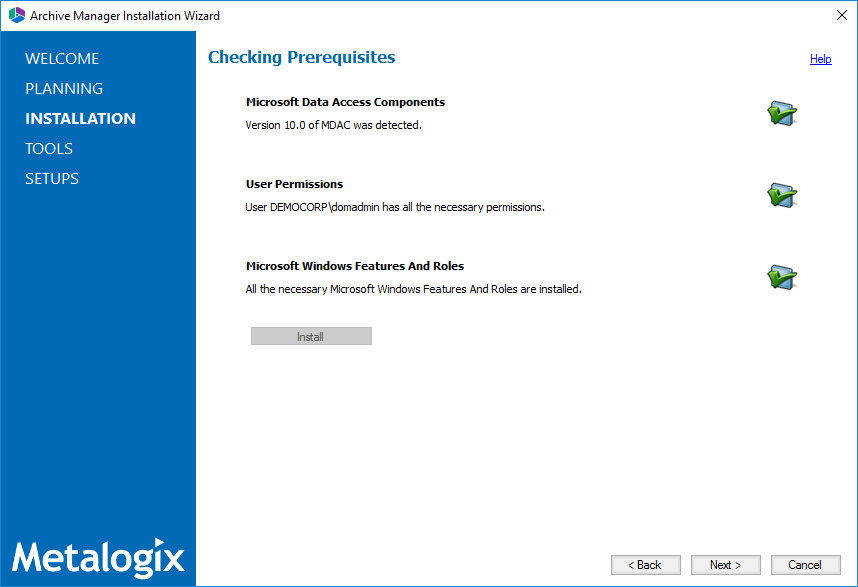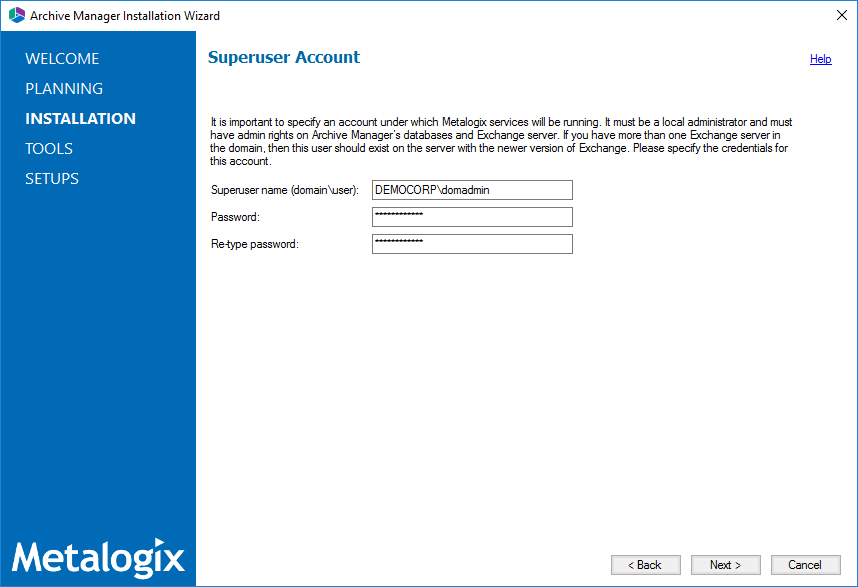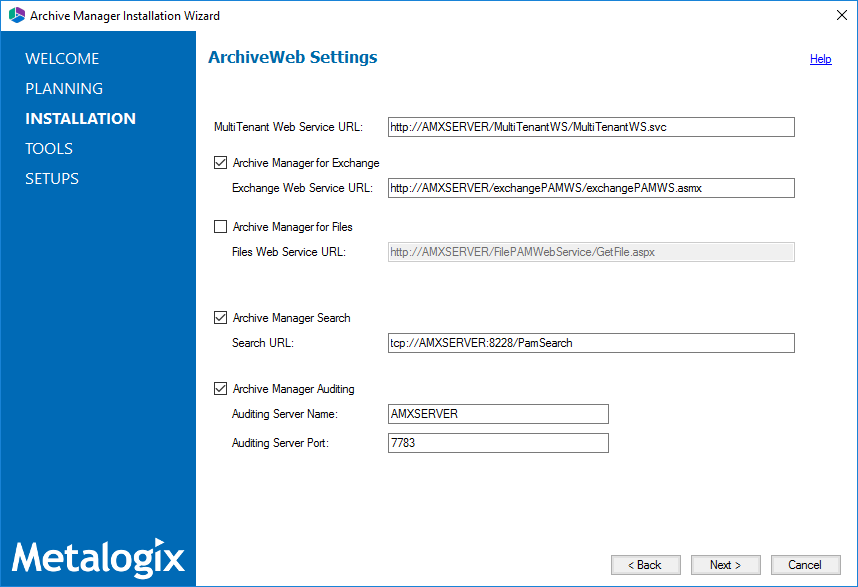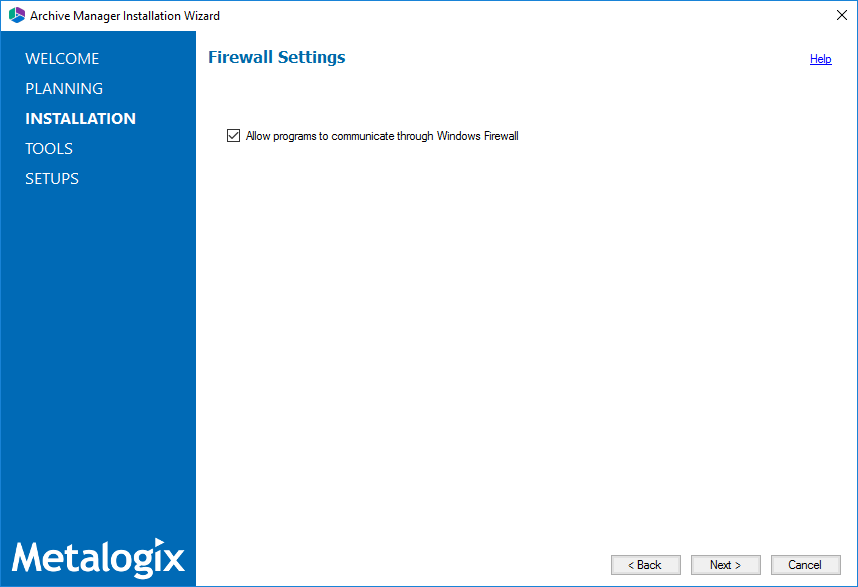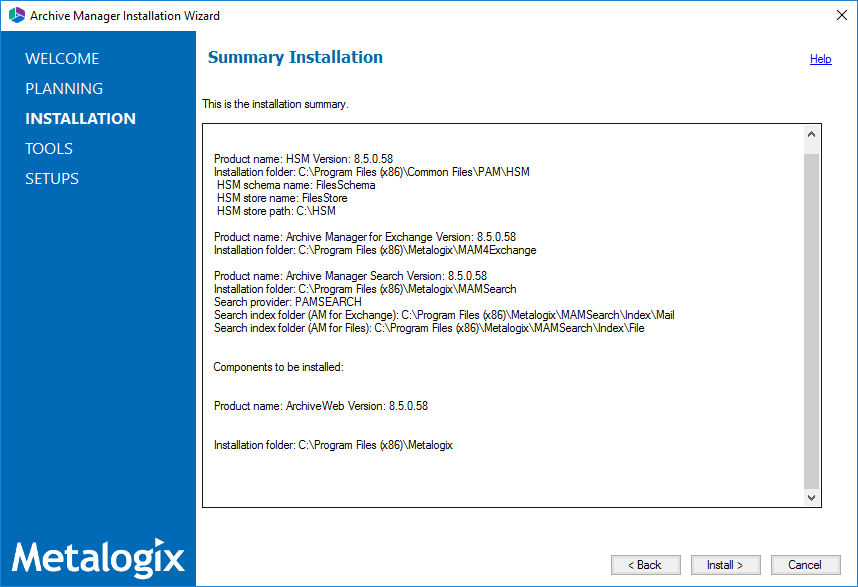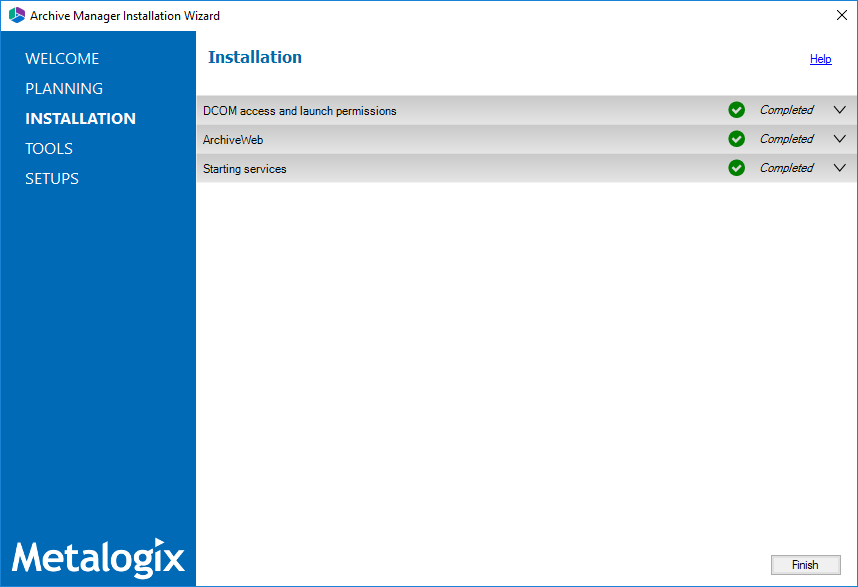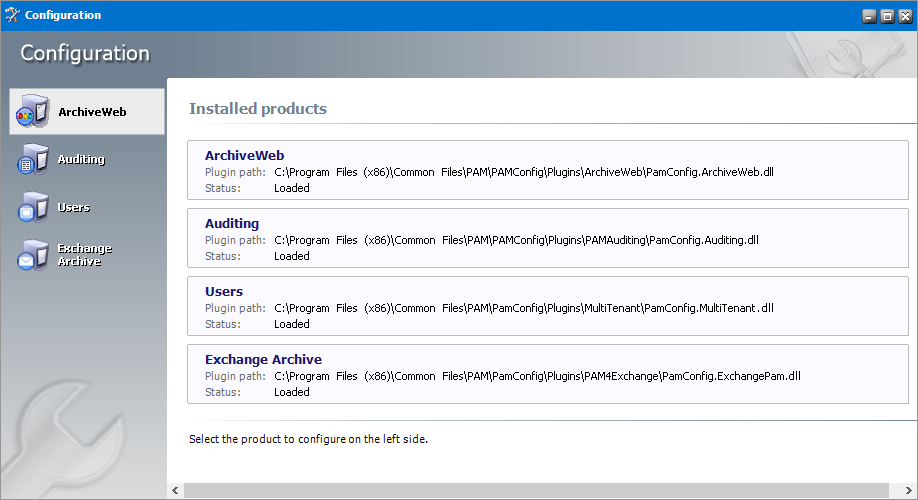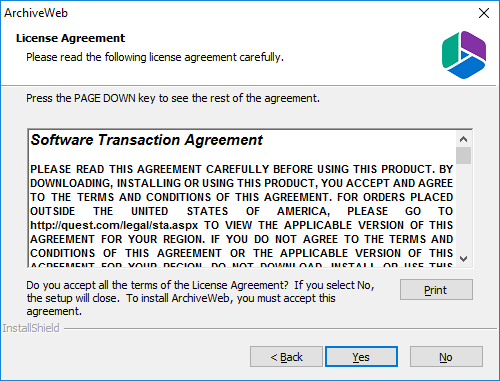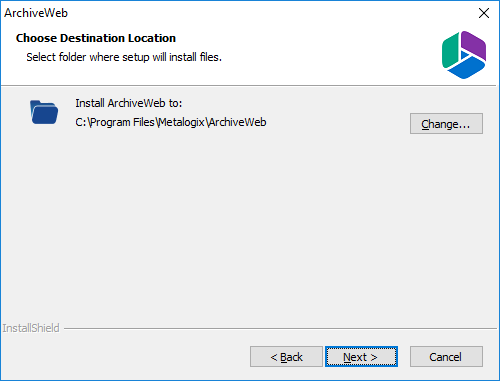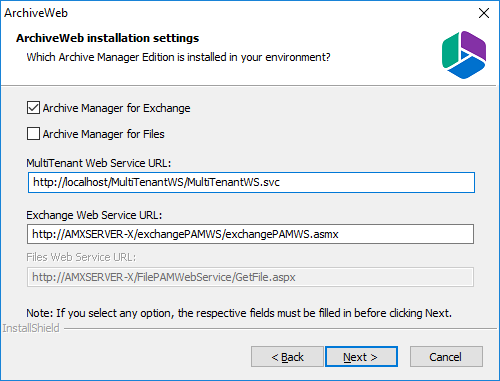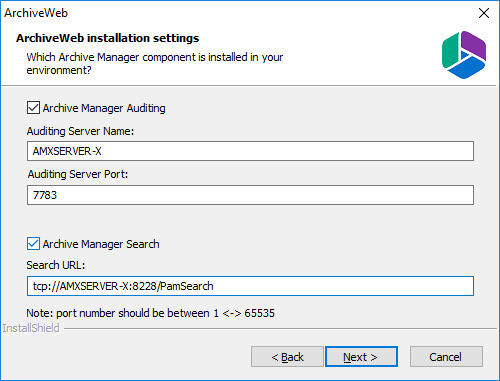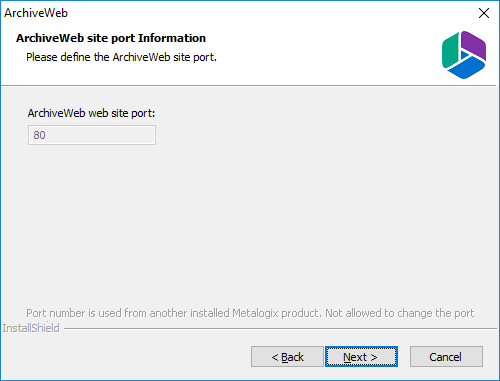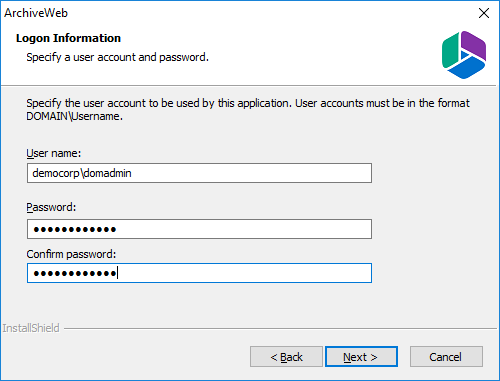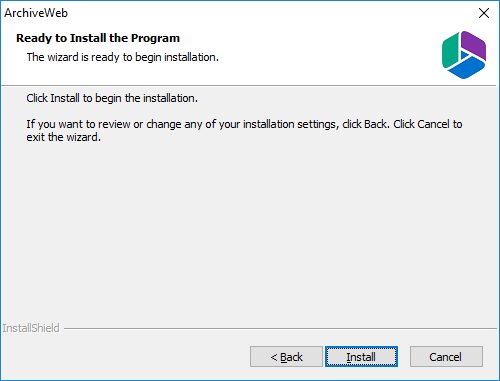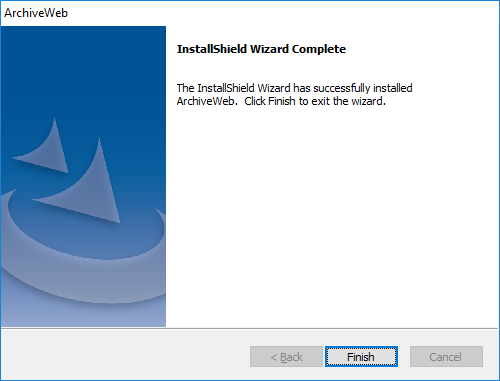About ArchiveWeb
This application is used for viewing archived emails and files over the Internet. A user can access archived items through a web browser by navigating to the ArchiveWeb using the URL http://<ArchiveWebServerName>/archiveweb.
With mobile device support your archive is at hand virtually anywhere. Mobile form factoring and simplified navigation contribute to the ease of use.
Functions:
·Browsing archived emails (archived by Archive Manager for Exchange) and files (archived by Archive Manager for Files)
·Keyword search (optional)
·Advanced search (optional) - allows searching for archived items using query-builder capabilities.
·Search template
Requirements
System requirements
·Windows Server 2012, Windows Server 2012 R2, Windows Server 2016 or Windows Server 2019
·.NET Framework 4.7.2 or higher (https://dotnet.microsoft.com/download/dotnet-framework/net472)
|
|
NOTE: For the Windows servers listed above, verify that the .NET Framework 4.5 Features / WCF Services / HTTP Activation is checked under Server Manager > Add Roles and Features Wizard. |
Supported browsers
·Mozilla Firefox 69 and later
·Google Chrome 76 and later
·Opera 63 and later
·Microsoft Edge
IIS configuration
Please make sure you have installed the fix for MVC applications follow the link below to find appropriate update according to your OS:
·http://support.microsoft.com/kb/980368
When you find you are unable to browse MVC application, you can try to register the framework for IIS by running the followings commands:
·%windir%\Microsoft.NET\Framework64\v4.0.30319\aspnet_regiis.exe ir
·iisreset
If required, uncheck Require SSL in IISs SSL Settings for ArchiveWeb.
Installation
Archive Manager ArchiveWeb must be installed on the same machine that hosts the Archive Manager for Exchange or Archive Manager for Files server. In a distributed deployment topology for Archive Manager for Exchange, choose the computer that hosts the Archive Manager for Exchange server with the Archive server role. Installing Archive Manager ArchiveWeb on another computer is not supported.
ArchiveWeb can be installed in one of two ways:
·automatically, by choosing the ArchiveWeb component from the unified product installer. This method installs ArchiveWeb on the same server where Archive Manager is installed.
·manually, using the Archive Manager ArchiveWeb setup.exe file. This method allows you to manually install ArchiveWeb on any web server in the domain where Archive Manager is installed.
In this chapter:
·Steps to install automatically with the product installer
·Steps to install manually with the ArchiveWeb installer
·Steps to verify the installation
Steps to install automatically with the product installer
1.Login with the credentials of the enterprise administrator (eg. democorp\domadmin) to the Archive Manager for Exchange server (designated as the Archive server in a distributed deployment).
2.Download and unzip the installer if it is not already available.
3.If the installer does not start immediately, run the MAMInstaller.exe from your install media folder. The Welcome window opens.
4.From the navigation panel on the left, click INSTALLATION. The Server Installation window opens.
Read the Software Transaction Agreement. If you wish to proceed, select the I accept the terms of the license agreement check box.
5.Click Next. The Installation Mode window opens. Select the Advanced installation option
6.Click Next. The Installation Components window opens.
Verify that Archive Manager for Exchange is installed and then select ArchiveWeb. Click Browse to change the installation folder if necessary.
7.Click Next. The Checking Prerequisites window opens.
8.Click Next. The Superuser Account window opens.
Specify the Superuser name and Password. Enter the password again in the Retype password field.
9.Click Next. The ArchiveWeb Settings window opens.
Specify the properties as described below:
MultiTenant Web Service URL - URL for MultiTenantWS web service
Archive Manager for Exchange - select this option to install web services for Archive Manager for Exchange.
Exchange Web Service URL - URL for ExchangePAMWS web service if Archive Manager for Exchange is installed.
Archive Manager for Files - select this option to install web services for Archive Manager for Files.
Files Web Service URL - URL for FilePAMWebService web service if Archive Manager for Files is installed.
Archive Manager Search - select this option to install web services for Archive Manager Search.
Search URL - URL for PamSearch web service if Archive Manager Search is installed.
Archive Manager Auditing - select this option to specify the server details for Archive Manager Auditing.
Auditing server name & port - specifications for the machine where auditing component is installed
10.Click Next. The Firewall Settings window opens.
Select the Allow programs to communicate through Windows Firewall check box. Metalogix Archive Manager for Exchange features will be then able to communicate through the firewall.
11.Click Next. The Summary Installation window opens. The installation summary displays settings you have specified in previous steps.
12.Click Install to start the installation. If a feature installation fails or completes with a warning, expand the row to view and address the problem.
13.Click Finish to complete the installation step.
14.To quickly verify the install, open Start > Metalogix > Archive Manager Configuration. The Configuration wizard opens and the ArchiveWeb tab is available..
Steps to install manually with the ArchiveWeb installer
1.Login with the credentials of the enterprise administrator (eg. democorp\domadmin) to the Archive Manager for Exchange server (designated as the Archive server in a distributed deployment).
2.Download and unzip the installation package if it is not already available.
3.Open PowerShell in Administrator mode and install the server prerequisites by running the following command:
Install-WindowsFeature -Name NET-WCF-HTTP-Activation45, Web-Server, Web-Static-Content, Web-Http-Redirect, Web-Stat-Compression, Web-Dyn-Compression, Web-Windows-Auth, Web-Basic-Auth
4.Run the setup file <installer package folder>\ArchiveWeb\Archive Manager ArchiveWeb setup.exe to start the ArchiveWeb installer wizard.
5.Click Next. Then License Agreement window opens.
6.Click Next. The Choose Destination Location window opens.
7.Click Change to choose another destination or click Next to continue. The ArchiveWeb installation settings window opens.
The properties are as described below:
a.Archive Manager for Exchange - check this box to install features specific to Archive Manager for Exchange.
b.Archive Manager for Files - check this box to install features specific to Archive Manager for Files.
c.MultiTenant Web Service URL - location of the tenant web service on the web server. The default location is automatically specified.
d.Exchange Web Service URL - location of the ASP.NET Web service for the Archive Manager for Exchange features in ArchiveWeb. Activated only if Archive Manager for Exchange check box is checked.
8.Click Next. The Component Integration window opens.
This window allows you to specify the details of the components installed in your environment that will be integrated with ArchiveWeb.
a.Archive Manager Auditing - check this box if Archive Manager Auditing is installed in your environment.
b.Auditing Server Name - name of the server where Archive Manager Auditing is installed.
c.Auditing Server Port - port number of the Archive Manager Auditing feature. The default port number is 7783.
|
|
NOTE: To find this information open the Archive Manager Configuration tool on your auditing server. Then open the Connection tab in the Auditing section. |
d.Archive Manager Search - check this box if Archive Manager Search is installed in your environment.
e.Search URL - the search URL used by the search feature in the format tcp://<search-server>:<search-port>/PamSearch.
|
|
NOTE: To find this information open the Archive Manager Configuration tool on your auditing server. Then open the Connection tab in the Auditing section. |
9.Click Next. The ArchiveWeb site port window opens.
10.Click Next. The Logon Information window opens.
Enter the account credentials as described below:
a.User name - user name of the enterprise administrator in the format domain\username.
b.Password - password for the enterprise administrator.
c.Confirm password - re-enter the password for the enterprise administrator.
11.Click Next. The Ready to Install the Program window opens.
12.Click Back to review or revise the settings, or click Install to start the installation.
13.Click Finish to complete the setup and close the installer wizard. The ArchiveWeb section in the Archive Manager Configuration tool opens. For more information see Configuration.
Steps to verify the installation
1.Stop and restart the Archive Manager for Exchange services. If Archive Manager for Files is installed, then you must restart the services for this product as well.
2.Open a supported browser.
3.Enter the URL <archive-manager-server-fqdn>/ArchiveWeb/Login/Login/Login.
4.Verify that you can login and the ArchiveWeb page as shown below is loaded successfully.
Configuration
In this chapter:
·General Data Protection Regulation