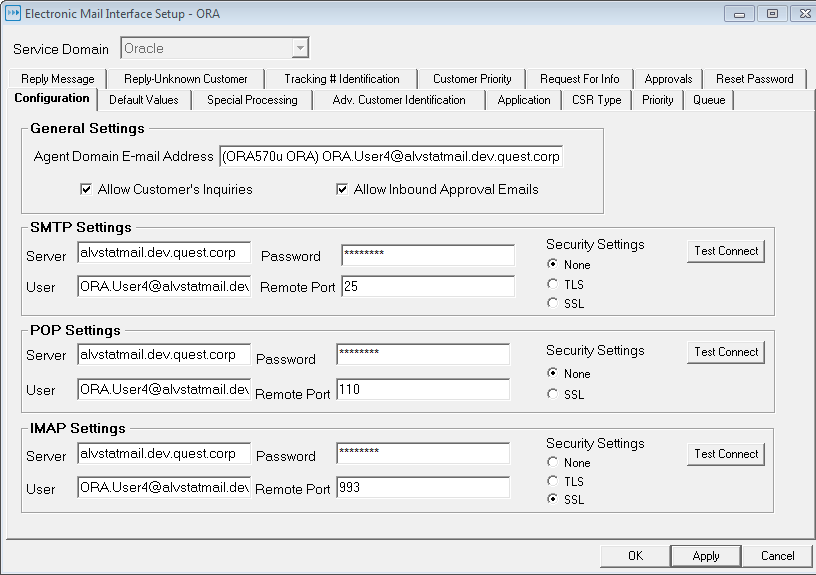Email Configuration
Configuring the Stat Central Agent for Email
|
NOTE: The Stat Central Agent also processes email requests sent from the Stat Client whenever a user attempts to email CSR information manually. For more information, see the book, Stat User Guide, Chapter 3, “Change/Service Requests.” |
|
1 |
Select Maintenance | Stat Central Agent | Email Settings. |
|
2 |
In the Service Domain field, select the service domain you want. |
|
3 |
In the Agent Domain Email Address field, enter the fully qualified email address that will be used solely by the Stat Central Agent for processing email. |
|
Compound comment (name) and address with comment in parenthesis |
|
4 |
(Optional) Select Allow Customer Inquiries if you want to let customers make requests via email for automated updates on the status of their CSRs. |
|
5 |
(Optional) Select Allow Inbound Approval Emails if you want to grant approvers the ability to approve or reject a migration, status transfer, or an Oracle Apps patch application by responding to reminder emails sent by the Stat Central Agent. |
|
String. May either be a host name (host.dart.com) or dot address (nnn.nnn.nnn.nnn). | |||||
|
Optional String. Specifies the server account. | |||||
|
The encryption protocol, if any, used for inbound and outbound communications with the server. Options include TLS (for SMTP and IMAP), SSL, and None (for no encryption). NOTE: When you switch from None to SSL or TLS, the port numbers are automatically changed to the corresponding industry standard. These numbers include:
|
|
• |
For both POP3 and IMAP, you must check at least two of the following three check boxes: Provide message body as plain text, Provide message body as HTML, and Use Microsoft Exchange rich-text format. |
|
8 |
Outbound Mail Configuration
The last four events, Object Lock, Request for Info, Approval Notification, and Resetting Passwords trigger email to individual recipients and are set up in their respective tabs on the Electronic Mail Interface - Setup window. However, you configure outbound email triggered by all the other events in terms of business rules. In a business rule, you specify the event that you want to trigger the email, as well as the list of mail recipients and the content of the email message itself. For more information on configuring outbound email as business rules, see Business Rule Maintenance .