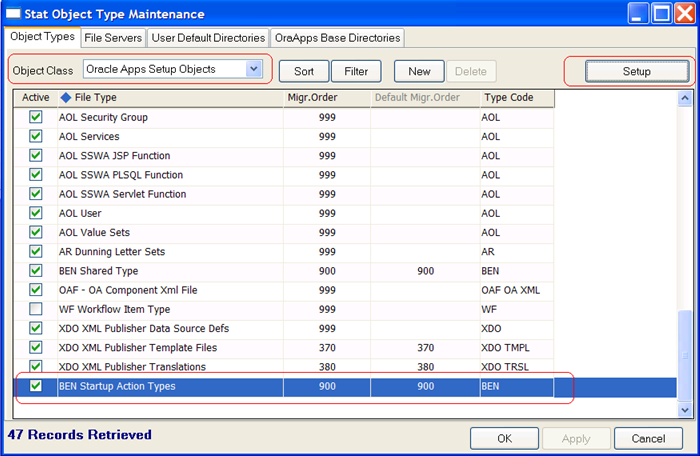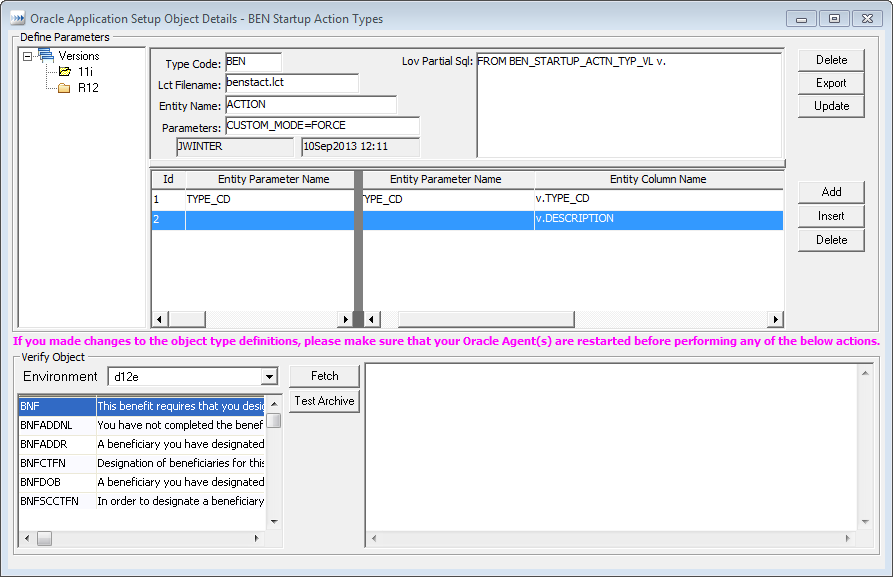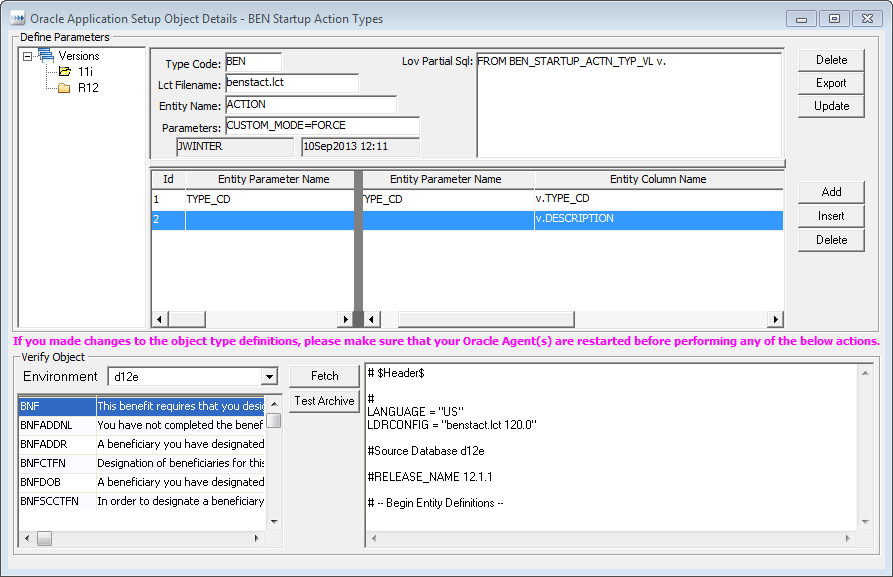Stat's Implementation
New Setup Objects Interface
Stat facilitates the creation of new Setup object types. In the following section, the interface is used to configure Stat support for the Setup object type, Advanced Benefits Startup Action Types. The R12 version of the .lct file is located under BEN_TOP/patch/115/admin/benstact.lct.
A quick examination of the .lct file shows that it is a good candidate for Stat:
|
1 |
|
2 |
Click New. |
|
4 |
Click Apply. |
|
5 |
Click Setup. |
|
7 |
|
8 |
|
9 |
|
10 |
|
NOTE: Optionally, you can specify additional parameters to identify each row. This parameter does not participate in the where clause of the sql statement. In the illustration above, the parameter name is left blank, column name is v.DESCRIPTION, and the display name is description. |
|
11 |
Click Update to save your changes. |
|
TIP: If you need to modify an existing row, click Update again. Click Export to export the sql script for the new created object type. Click Delete to delete the object type definition. |
|
13 |
In the Environment field, select an environment. |
|
14 |
Click Fetch. |
|
15 |
Select a row from the list and click Test Archive. |
File Servers
The File Servers tab defines the servers that Stat accesses when archiving file objects for a specified environment or a user’s working directory. For Oracle Applications, the file servers defined here are used only for working directories. Servers for Oracle Applications environments require a different configuration and are defined in the Oracle Application Environment Connection Maintenance table, as described in the section, Oracle Applications Connection Maintenance .
You can check the connection between Stat and a file server by selecting the server and clicking Test Connection. This works the same way as testing connections to change management environments. For more information, see Testing File Locations, Servers, and Default Directory Locations .
File Path Syntax
The full path of a source file location or working directory on a Unix or NT server can be composed of up to three separate elements, the topmost being the Stat home directory defined on the server, followed by the directory of the server that hosts the source file location or working directory (as specified in the Directory field of the File Servers tab), and lastly the source file location or working directory itself.
|
NOTE: When a file archive or migration request is made in Stat, Stat opens a FTP/SFTP connection to the server, logging in with the username specified in the User field of the File Server tab, for example, “StatFTP.” This means whenever particular Stat users archive or migrate files, they log into the server using Stat’s login credentials rather than their own. Like all users, however, Stat has a default home directory assigned to it on the file server as part of its account setup. This Stat home directory in turn serves as the topmost element in any file path defined in Stat. |
Note that Stat ignores slashes at the end of file paths.