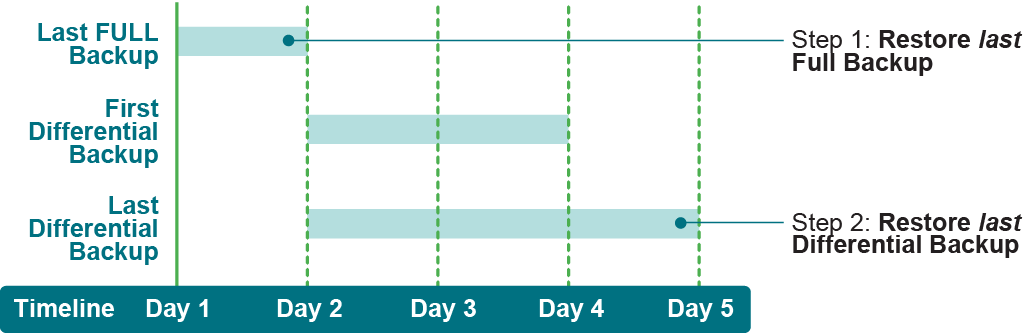Restoring from a Differential Backup scenario
|
IMPORTANT: To prevent an error from occurring, take the database offline before performing a Differential Restore. |
Restore from a Differential Backup: Last Full Backup plus last Differential Backup: Using this strategy, first restore the original Full Backup and then only the subsequent Differential Backup that was performed at the applicable point. Because a Differential Backup involves backing up all data that is new or has changed since the original Full Backup every time, you do not have to restore each individual Differential Backup in the order it was performed. The following example reveals that only the original Full Backup and the most recently performed Differential Backup must be restored to bring a database to its most recently backed-up state.
Restoring the master database
Sybase requires the database server to be in single-user mode before restoring a master database.
|
2 |
Restore the master database backup following the steps in Selecting data for a restore, Setting restore options, Finalizing and submitting the job, and Completing post-restore requirements to initiate the restore. |
|
IMPORTANT: When you restore a master database, verify that the only item selected is the master database. |
Restoring a nonexistent database
|
2 |
Using the steps in Restoring Incremental and Differential Backups, restore the most recent Full Backup for the applicable database. |
Renaming a database for a restore
|
1 |
In the Navigation pane, click Create Restore Job, select Plug‑in for Sybase from the Plugin Type list, select the applicable saveset, and click Next. |
|
2 |
Select the applicable database on the Create Selection Set page. |
|
3 |
|
4 |
|
IMPORTANT: Although you can select the actual Sybase Server client item to perform a restore of an entire Sybase Server backup, you cannot use the Rename functionality at this level of the selection tree. |