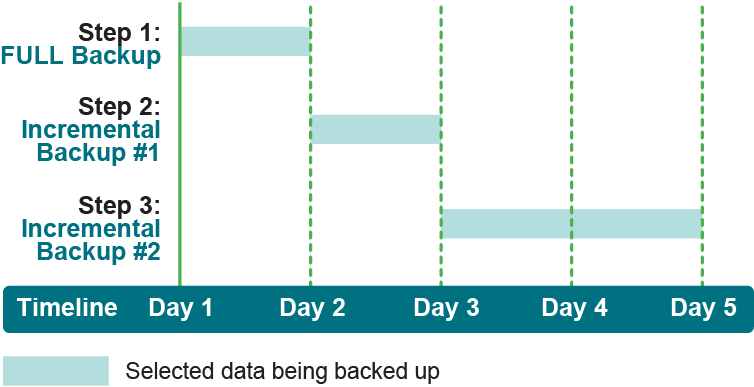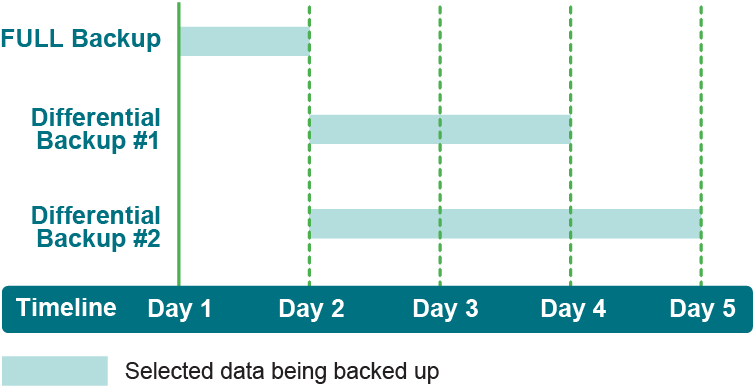Finalizing and submitting the job
The final steps include setting additional options on the Schedule, Target Storage, and Advanced Options pages, submitting the job, and monitoring the progress through the Job Status and View Logs pages. These pages and options are common to all NetVault Backup Plug-ins. For more information, see the Quest NetVault Backup Administrator’s Guide.
|
1 |
Use the Schedule, Target Storage, and Advanced Options lists to configure any additional required options. |
|
2 |
|
TIP: To run a job that you have already created and saved, select Manage Job Definitions in the Navigation pane, select the applicable job, and click Run Now. |
Using other backup procedures
The following topics offer instructions on performing other backup operations with this plug-in.
Using Incremental Backups
The following procedure outlines the steps necessary to perform a sequence of Incremental Backups.
|
1 |
Run a Full Backup: This step performs a complete backup of all data selected on the NetVault Backup Selections page and saved to an appropriately named Backup Selection Set. Follow this step by selecting Full in the Sybase Backup Type section of the Options tab. |
|
2 |
Run the initial Incremental Backup: With the same data set selected through the saved Backup Selection Set in Step 1, select Incremental in the Sybase Backup Type section on the Options tab. Only the data that has changed since the original Full Backup is included in this job. |
|
3 |
Run additional Incremental Backups (as required): With the same data set selected as in the previous two backups, start additional Incremental Backups. These backups create a backup saveset of only the data that has changed since the most recent backup, regardless of type. For example, using the cycle started in the previous two steps, the next Incremental Backup would only include data that is new or changed since the previous Incremental Backup. |
|
4 |
Restore the data as required: Restoring from an Incremental Backup scenario requires that a specific set of steps be followed. For information about these required steps, see Restoring Incremental and Differential Backups. |
Incremental Backup scenarios offer the fastest form of backup strategy because only data that is new or changed since the last backup is included. However, restoring data from an Incremental Backup scenario tends to take longer because each specific backup in the sequence, from the original Full Backup through the applicable Incremental Backup, must be restored to bring a database back to a specific point. For example, the original Full Backup must be recovered first, followed by the individual restore of each subsequent Incremental Backup, up to the applicable point.
Using Differential Backups
The following procedure outlines the steps used to perform a Differential Backup scenario.
|
1 |
Run a Full Backup: This step performs a complete backup of all data selected on the NetVault Backup Selections page and saved to an appropriately named Backup Selection Set. Follow this step by selecting Full in the Sybase Backup Type section of the Options tab. |
|
2 |
Run an initial Differential Backup: With the same data set selected through the saved Backup Selection Set in Step 1, select Differential from the Sybase Backup Type section on the Options tab. Only the data that has changed since the original Full Backup is included in this job. |
|
3 |
Run additional Differential Backups (as required): Each additional Differential Backup performed continues to include all data that is new or changed since the original Full Backup, including all data included in any previous Differential Backups. |
|
4 |
Restore the data as required: Restoring from a Differential Backup scenario requires that a specific set of steps be followed. For information about these required steps, see Restoring Incremental and Differential Backups. |
Differential Backup scenarios offer a slower form of backup strategy because all data that is new or changed since the original Full Backup is included for each Differential Backup performed in a series. However, restoring data from this backup scenario is faster, as only the original Full Backup and the Differential Backup performed at the applicable point must be recovered. For example, if a Full Backup and a series of three Differential Backups have been performed, and you must restore a database to its most recently backed-up state, only the original Full Backup, followed by the last Differential Backup must be restored.