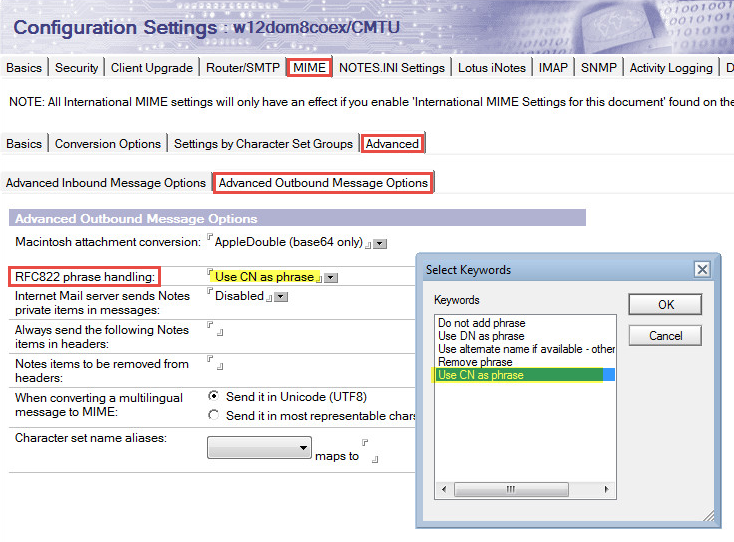5.3 Administrator Pre-Install Checklist
5.3 Administrator Pre-Install Checklist
Use the checklist below to gather the information necessary for successful installation of Integration for Notes BTCal.
|
|
To answer many of the questions below, administrators should already have the rights listed in the previous section: Required Administrator Rights and Permissions. |
Directory Sync Pro(if in use)
-
Deploy Domain name: ___________________________________
-
Target SMTP address (domain): __________________________________
-
Local part of internet address, short name or the internet address: ___________________________ Local part value depends on which was deployed in Directory Sync Pro
Domino
-
Domino Coexistence Server Name:
-
OS and Service Pack Version:
Windows Server 2016 | 2012 R2 | 2008 R2
.NET 4.0 | 4.5 and Microsoft Visual C++ v10 dependencies (the necessary C++ runtimes are in the installation package)
-
Domino Version:
Domino 8.5.3 or higher (32-bit version only)
-
Foreign Domain:
The Foreign Domain reference used to route mail for Exchange to the Domino Coexistence server, e.g. Exchange; this reference gets appended to Notes mail messages for users, e.g. Joe Smith/Acme@Exchange
-
Recommended value: “BTEx” (for on-prem Exchange) “MSO365” (for Office365)
-
Foreign Domain Mail Box:
The file name to be used when creating the router mail box used by the foreign domain
-
Recommended value: “btexchange.box”
-
Directory for Exchange Contacts:
The name of the secondary Domino Directory to be used by Directory Synchronization to sync contacts from Exchange to Domino.
-
Recommended value: “exchangenames.nsf”
-
Exchange Organizational Unit:
The organizational unit to be used when creating Exchange contacts in the Domino Directory, i.e. /Exchange; users will be created as Joe Smith/Exchange; this must be a unique value in the Domino environment
-
Domino entries contain valid and unique SMTP address (Y/N):
All Domino Directory entries intended for synchronization must have valid SMTP addresses; these must also be unique in both Domino and Exchange; any pre-existing contacts in the GAL should be removed or disclosed prior to the start of the project
Other
-
Shared Mail Namespace(s)/SMTP Domain(s):
If one or more shared namespace is used for both environments, list it here, i.e. contoso.com
-
Domino Mail Namespace/SMTP Domain:
Namespace to be used internally to represent the Domino mail environment, i.e. domino.contoso.com; SMTP domain from the target address AD attribute
-
Exchange Mail Namespace/SMTP Domain:
Namespace to be used internally to represent the Exchange mail environment, i.e., for on-prem, exchange.contoso.com or, for O365, <tenantname>.onmicrosoft.com
-
Active Directory Server:
Name (FQDN) of the Active Directory server that will be used for reading and writing information, i.e. DomainController1.contoso.com
-
Exchange Hub Transport:
Name of the Exchange server (with the Hub Transport role) or Exchange server array that will be used for message routing to and from the Domino mail environment, i.e. ExchangeHub.contoso.com
-
Exchange Hub Transport IP Address:
IP address of the server or array used as the Exchange Mail Gateway
For O365 IP addresses, refer to the following URL: https://docs.microsoft.com/en-us/office365/enterprise/urls-and-ip-address-ranges
Server Connectivity
-
Bidirectional communication between Domino and the Domino Coexistence Server(s) is configured using port 1352
-
Port 25 is open on the network between the Domino Coexistence Server(s) and the Exchange Hub Transport Server(s)
Section 6: Configure the Domino Environment
Prior to installing Integration for Notes BTCal, the Domino environment requires some configuration. The Domino environment is primarily configured through a series of documents in the Domino Directory. We suggest configuring the documents using the Notes Administrator client. For this section, keep the Notes Administrator client open and connected to the Hub server while you make the following configuration updates.
This section (Section 6) covers the Domino Directory documents that require configuration.
6.2 Server Configuration Document(s)
6.5 Foreign SMTP Domain Document
6.6 Server Connection Document
6.1 Configure the Server Document
6.1 Configure the Server Document
|
|
You can modify the Domino Directory on any server; however, it’s a best practice to make all changes on the Hub server |
-
While connected to the Hub server, click the Configuration tab and expand Server in the left-hand Navigation Pane. Click on the All Server Documents view and then edit the coexistence Server Configuration Document to match the values in the bullets or tables below.
-
On the Basics tab make the following changes:
|
Field |
Recommended Value |
|
Routing Tasks |
Mail Routing, SMTP Mail Routing |
|
SMTP listener task |
Enabled |
-
Click the Ports tab then the Internet Ports… tab, scroll down to the Web section and click on the Web tab and make the following changes:
|
Field |
Recommended Value |
|
TCP/IP port number |
80 |
|
TCP/IP Port Status |
Enabled |
-
In the Web section, click the Mail tab and modify the following:
|
Field |
Recommended Value |
|
TCP/IP Port Numbers | Mail (SMTP Inbound) |
25 |
|
TCP/IP Port Numbers | Mail (SMTP Outbound) |
25 |
|
TCP/IP Port Status | Mail (SMTP Inbound) |
Enabled |
|
TCP/IP Port Status | Mail (SMTP Outbound) |
Negotiated SSL |
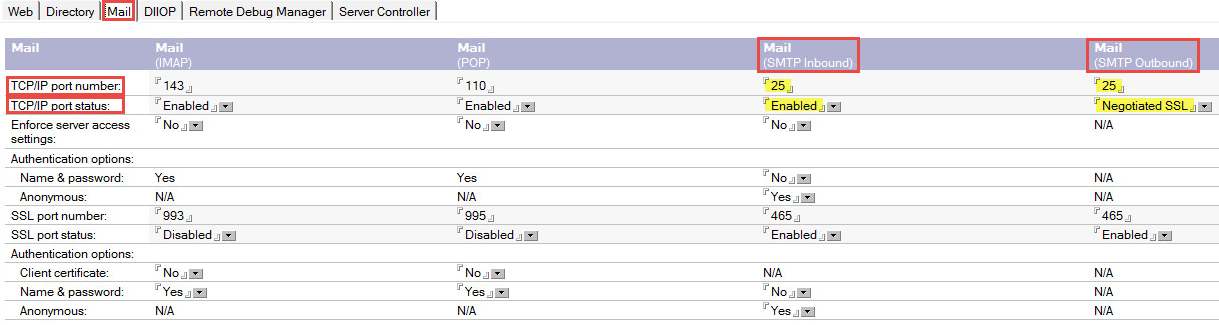
-
Save and close the Server Document. Replicate the Domino Directory to all servers within the environment.Pas
6.2 Domino Server Configuration Document
6.2 Domino Server Configuration Document
Next, create or modify an existing Server Configuration document to handle SMTP traffic and secure connections.
-
While connected to the Hub server, click the Configuration tab and expand Server in the left-hand Navigation Pane. Click on the Configurations view. If a Server Configuration Document does not already exist, add one; otherwise, edit the existing coexistence Server Configuration Document to match the values in the table below.
|
|
|
-
In the Server Document, to ensure SMTP is the standard protocol to and from the Domino coexistence server, select the Router/SMTP tab and then the Basics tab. The table below lists the fields that need to be modified and their recommended values:
|
Field |
Recommended Value |
|
Number of mailboxes |
1 |
|
SMTP used when sending messages outside of the local internet domain |
Enabled |
|
SMTP allowed within the local internet domain |
Disabled |
|
Servers within the local Notes domain are reachable via SMTP over TCP/IP |
Always |
|
Address lookup |
Fullname then Local Part |
|
Exhaustive lookup |
Enabled |
|
|
|
-
While on the Router/SMTP tab, click the Restrictions and Controls… tab and the SMTP Inbound Controls tab. Edit the Server Configuration Document to match the Recommended Values in the table below. Each of the three fields shown below should be populated with the IP address of either the Exchange Hub Transport server or array.
|
Field |
Recommended Value |
|
Allow messages only from the following internet hosts to be sent to external internet domains |
<IP Address of Exchange Hub Transport server or array> from Administrator Pre-Install Checklist |
|
Exclude these connecting hosts from anti-relay checks |
<IP Address of Exchange Hub Transport server or array> from Administrator Pre-Install Checklist |
|
Allow connections only from the following SMTP internet hostnames/IP addresses |
<IP Address of Exchange Hub Transport server or array> from Administrator Pre-Install Checklist |

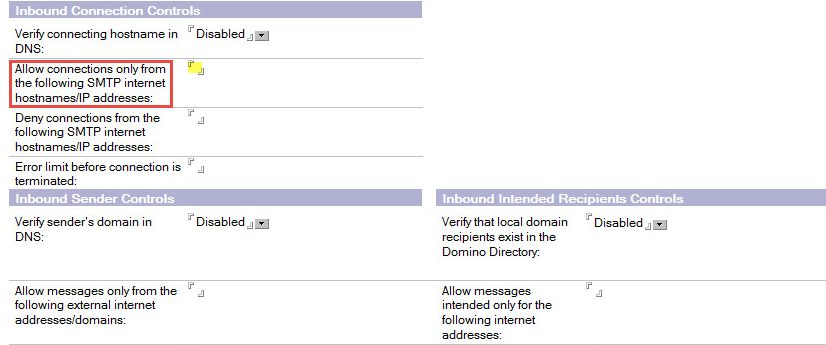
-
Next, click the MIME tab, the Conversion Options tab and then the General tab. Set each field to the recommended value below:
|
Field |
Recommended Value |
|
Return receipts |
Enabled |
|
Return receipt mapping |
Use Disposition-Notification-To |
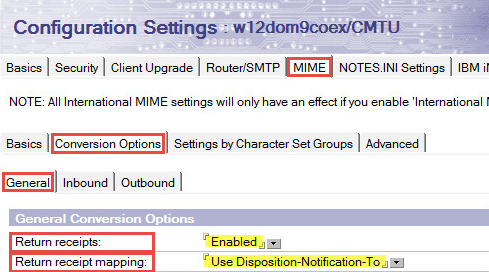
-
Finally, on the MIME tab, select the Conversion Options tab and then the Outbound tab. Next, navigate to the Outbound Conversions Options section and edit the Server Configuration document to match the Recommended Values in the table below.
|
Field |
Recommended Value |
|
Attachment encoding method |
“Base64” |
|
Message content |
“From Notes to HTML” |
|
Convert tabs to spaces |
“No” |
|
Outbound line length |
“75” |
|
Lookup Internet addresses for all Notes address when Internet address is not defined in document |
“Enabled” |
|
Perform exhaustive lookups when converting Notes address to Internet addresses |
“Enabled” |
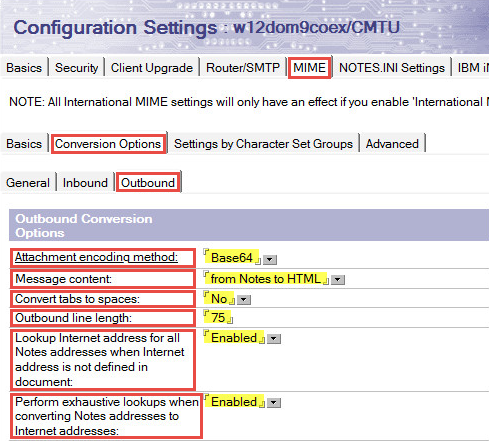
|
|
|
-
On the MIME | Advanced | Advanced Outbound Message Options tab, on the RFC822 phrase handling field, make sure Use CN as phrase is selected.
-
Click Save & Close to save changes to the Server Configuration document.