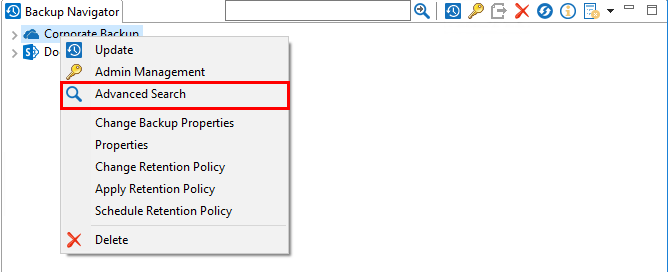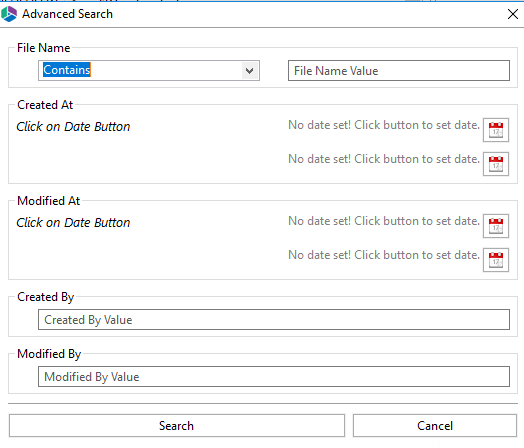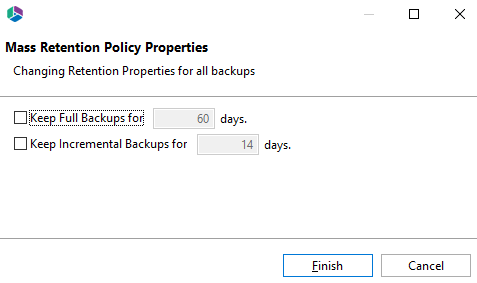Backup Job Structure
The Backup tab is where all backup job summaries are saved and displayed.
|
Column Title |
Description |
|
Icon |
Indicates whether the backup was successful. A green check-mark indicates a successful migration. A Pause icon indicates that the migration was paused. A red X indicates an item failed to migrate. |
|
Project Name |
The Project Name. If no project name was assigned this column will be blank. |
|
Source |
The source user or path. |
|
Target |
The target user or path. Whether the backup is a Full or Incremental backup will be indicated in Brackets. |
|
Type |
The type of Backup performed. |
|
Started |
The date and time the operation was started. |
|
Finished |
The date and time the operation was completed. |
|
Summary Record |
Is a summary of the content that was backed up - this includes the successful, warning, and failed states for migrated content, as well as size and duration information. |
|
Duration |
This is the time spent on the Backup. |
Advanced Search
End users can perform an advanced search within their hyper backup of SharePoint and OneDrive projects stored on File Shares, Network Drives, Azure, and AWS S3.
The advanced search option is available for single snapshots and entire backup projects.
1.You can access the advanced search by right clicking on the hyper backup project and selecting Advanced Search.
2.This will open the Advanced Search window, which will allow you to enter your specific search criteria, click Search to complete the search.
A fast search option is also available when you select a hyper backup snapshot that has the search option available. This option searches for file names with the "contains" condition.
When the search has completed, a Search Tab appears with the search results.
Retention Policies
This section provides an overview of setting, running, and scheduling Retention Policies for backups.
Retention Policies are accessed through the Backup Navigator pane.
Set Retention Policy
Do the following in order to set a Retention Policy for a Backup:
1. Select the Retention Policy button on the Backup Navigator ribbon, and select the "Set Retention Policy" option.
2.Select the retention policies you want to apply to all your backups, and select Finish.