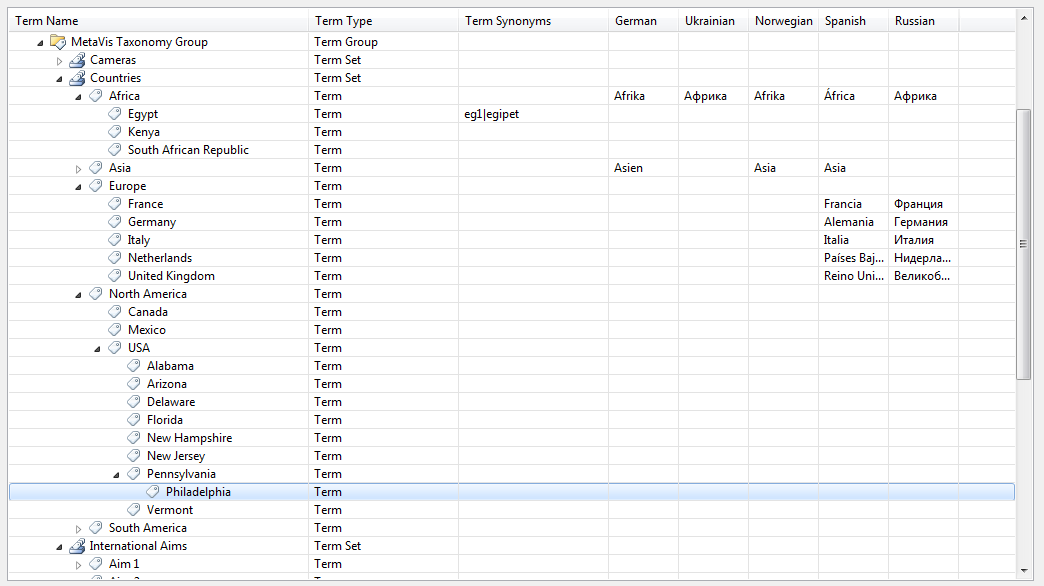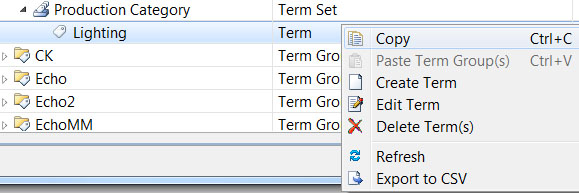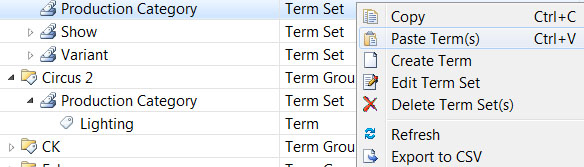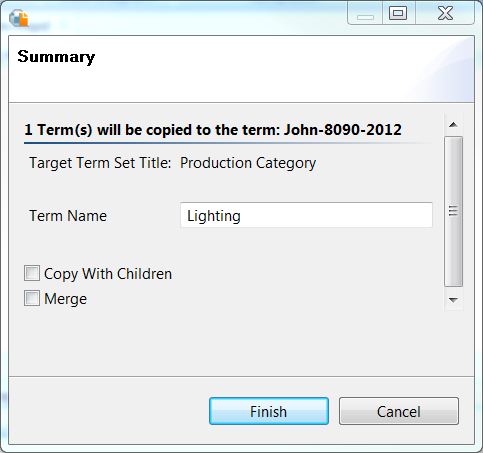Term Store Manager Tab
Term Store Manager is a feature of Essentials for Office 365 Architect. It delivers full control of SharePoint term stores from the convenience of a client interface. Users can granularly or in bulk create, edit, delete, copy and merge Term Groups, Term Sets, and Terms. Term Sets Manager also allows users to export the Term Sets into a CSV file. This CSV file can then be used to duplicate Managed Metadata in other SharePoint applications.
Connect and View Term Store
The following steps will allow you to connect to, and view, the term store:
1.To access a site's Term Store, right click on a site and select Objects > Show Term Store. In the product's Architect ribbon an icon is also enabled when a site is selected. The Term Store content will then appear in the content pane.
2.Expand the term store hierarchy to view Term Groups, Term Sets, and Terms.
3.Once an item is highlighted, the right click menu will display the available options.
Copy/Merge/Reorganize Term Store Objects
Users of Term Store Manager can copy the entire term store or granular objects between different SharePoint farms
To copy and paste Terms, Term Sets, and Term Groups:
1.Connect to the Term Store using the procedure from "Connect/View Term Store".
2.Highlight the item you would like to copy and right click on it. In this example, the Term "Lighting" is being copied from the "Production Category" Term Set.
3.The right click menu will appear, select 'Copy'.
4.For the paste operation, users should right click on the container above the original item being copied. For instance, in order to copy the Term "Lighting" into a Term Set "Production Category", users should right click on "Production Category" and select 'Paste Term(s)'.
5.Once 'Paste Term(s)' is selected a copy confirmation window will appear.
6.Checkbox options are available before clicking 'Finish'. The 'Copy With Children' checkbox will copy any child terms along with your selected item. The "Merge" checkbox will merge term store objects (the source object will overwrite the target in the event of a conflict).
7.Once appropriate options are selected, click 'Finish".
Unsupported Objects for Migration
Due to limitations in the Microsoft API, the following parameters cannot be retained during migration nor while using the Edit function in Term Store Manager
·Term Group "Group Managers"
·Term Group "Contributors"
·Term Set "Stakeholders"