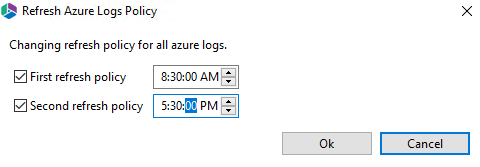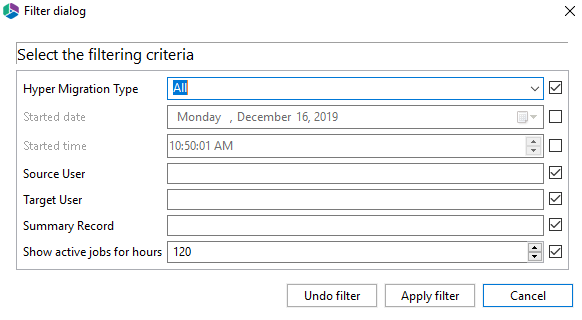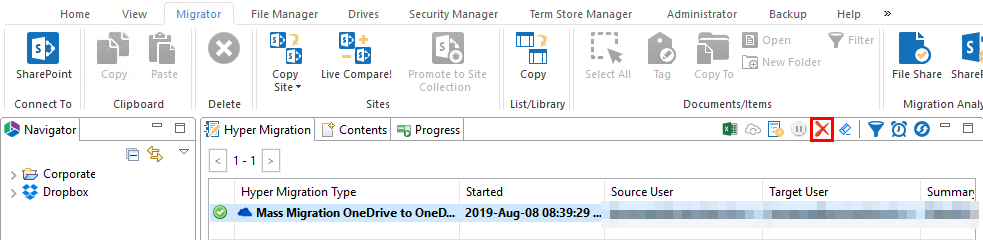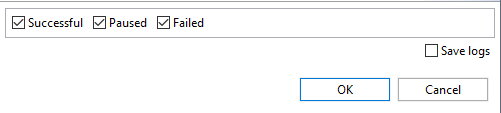Refresh Azure Logs Policy
The 'Refresh Azure Logs Policy' functionality allows the user to set a schedule for refreshing logs when Hyper Migration via Azure Turbo Asynchronous Mode was used. This function will update all finished jobs on the schedule that you set.
|
|
NOTE: ·Jobs with a state of In Progress will not be updated. ·If Microsoft provided storage is used for your migration, you will not be able to refresh logs older than 72 hours, as Microsoft deletes the logs every 72 hours. |
To enable auto refresh post migration logs do the following.
1.On the Hyper Migration tab, select that "Refresh Azure Logs Policy" button.
2.Once the Refresh Azure Logs Policy window opens, set the times when you would like the azure logs to refresh. You can set 2 daily occurrences.
Filter tab
Users can filter the jobs they see in the Hyper tabs by selecting the filter icon.
Selecting this filter button will open the Filter Dialog window where you can select which criteria are applied, and specify the parameters against which to filter the Hyper tab jobs.
Select Apply Filter to apply the filter to the list of jobs.
Refresh Tab
Users can filter the jobs they see in the Hyper tabs by selecting the Refresh icon.
Selecting this refresh button will refresh the jobs listed in the Hyper tab.
Delete Tab
The Delete Tab button is available on the Hyper Migration/Backup tabs, and is used to remove all finished jobs and their configurations (Successful, Paused, Failed) and leave the non-started jobs and in progress jobs in the hyper migration/backup folder in .metadata.
A warning will pop up, notifying you that you are about to delete ALL successful, paused, and failed jobs, along with their logs, from the Hyper Migration Tab and workspace. Click Ok to continue.
Once the operation has complete, you must click refresh once the removal has completed.