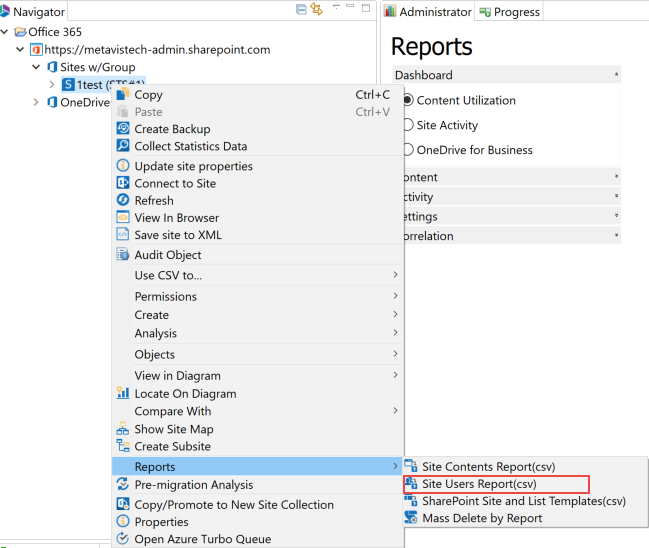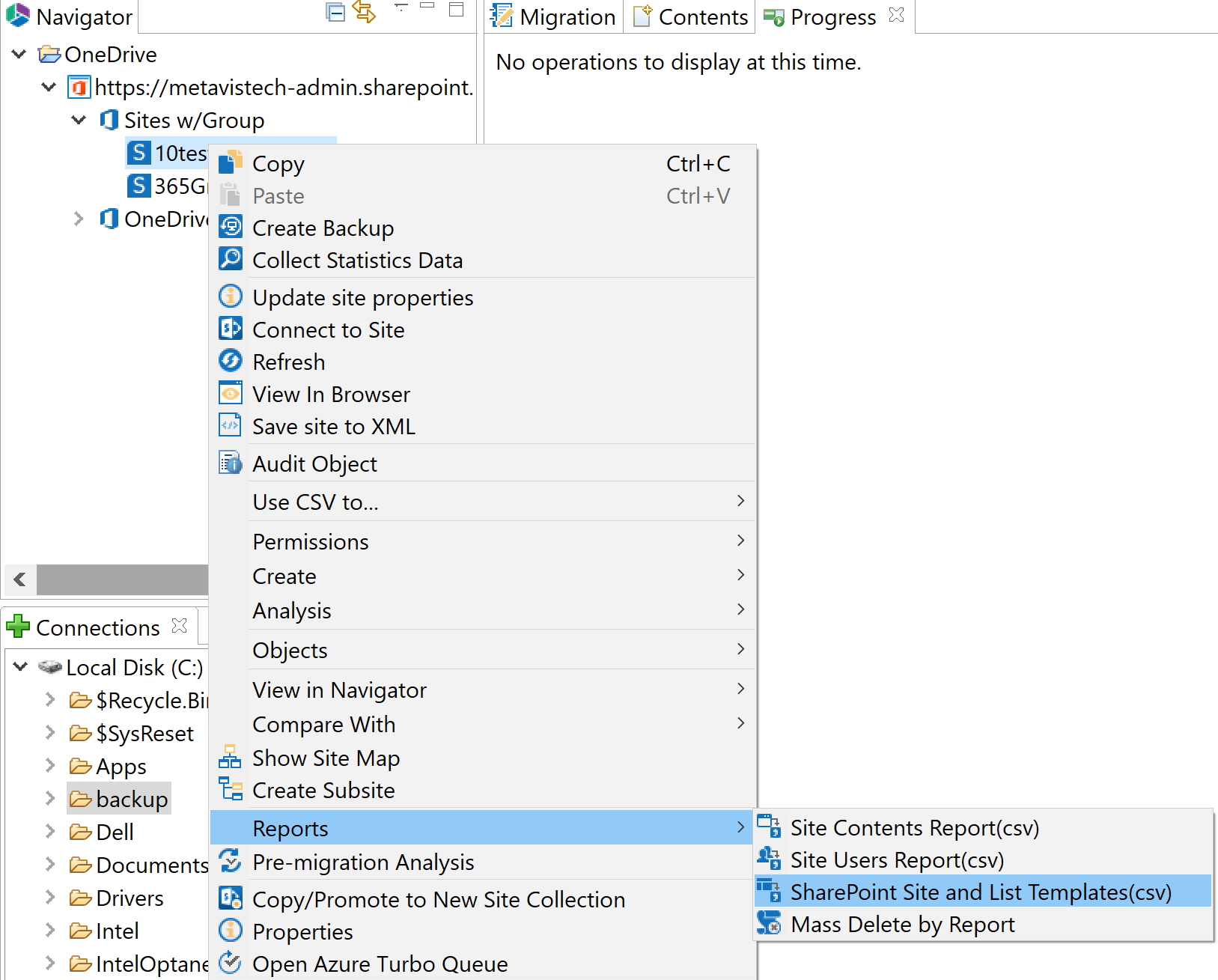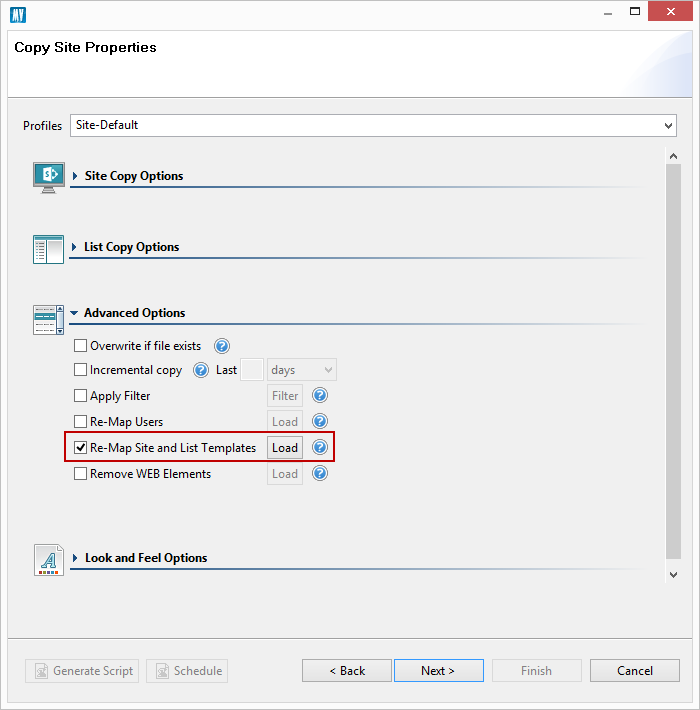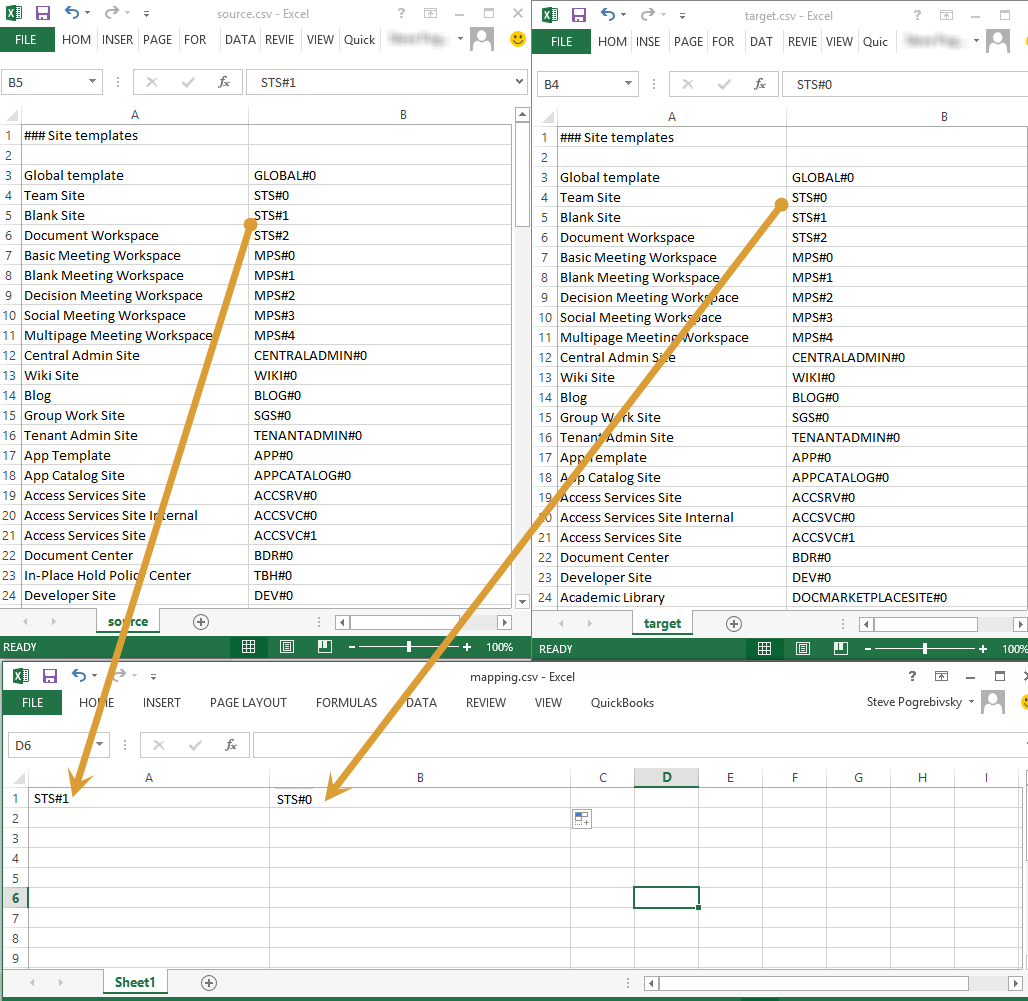Site User Report
This report is accessible from the the right-click menu on a site. It produces an itemized list of all users and groups used within the selected site (site collection) in a comma separated values format (.csv).
Site and List Templates Report
This report is accessed when you right click on a site and select Reports from the right click menu, and select SharePoint Site and List Templates to generate the report. This report produces an itemized list of all site and list templates in use within the selected site or site collections. The report is generated in a comma separated values format (.csv).
Template Mapping
When moving Sites or Lists there is occasionally a need to change the underlying template for these objects. Some examples of these use cases are moving to a different version of SharePoint where a template may have been deprecated or simply trying to remove custom templates to reduce complexity. The application contains an option to do this in Advanced Option.
1.Generate a Site and List Templates Report from the source site and target site.
2. In Microsoft Excel (or any text editor) copy all or some of the templates from the source site into the first column.
|
|
NOTE: Reports provide both the template name and the id. For the mapping table, only the id should be entered. |
3.For any template that requires a different type in the target site, enter or copy the name of that template to the column on the right.
4. Save this file (in a .csv format) and load it when copying a list or a site to perform this transformation.
Click here to download an example template mapping file.
Support and Troubleshooting
This section provides you with an overview of your troubleshooting options.