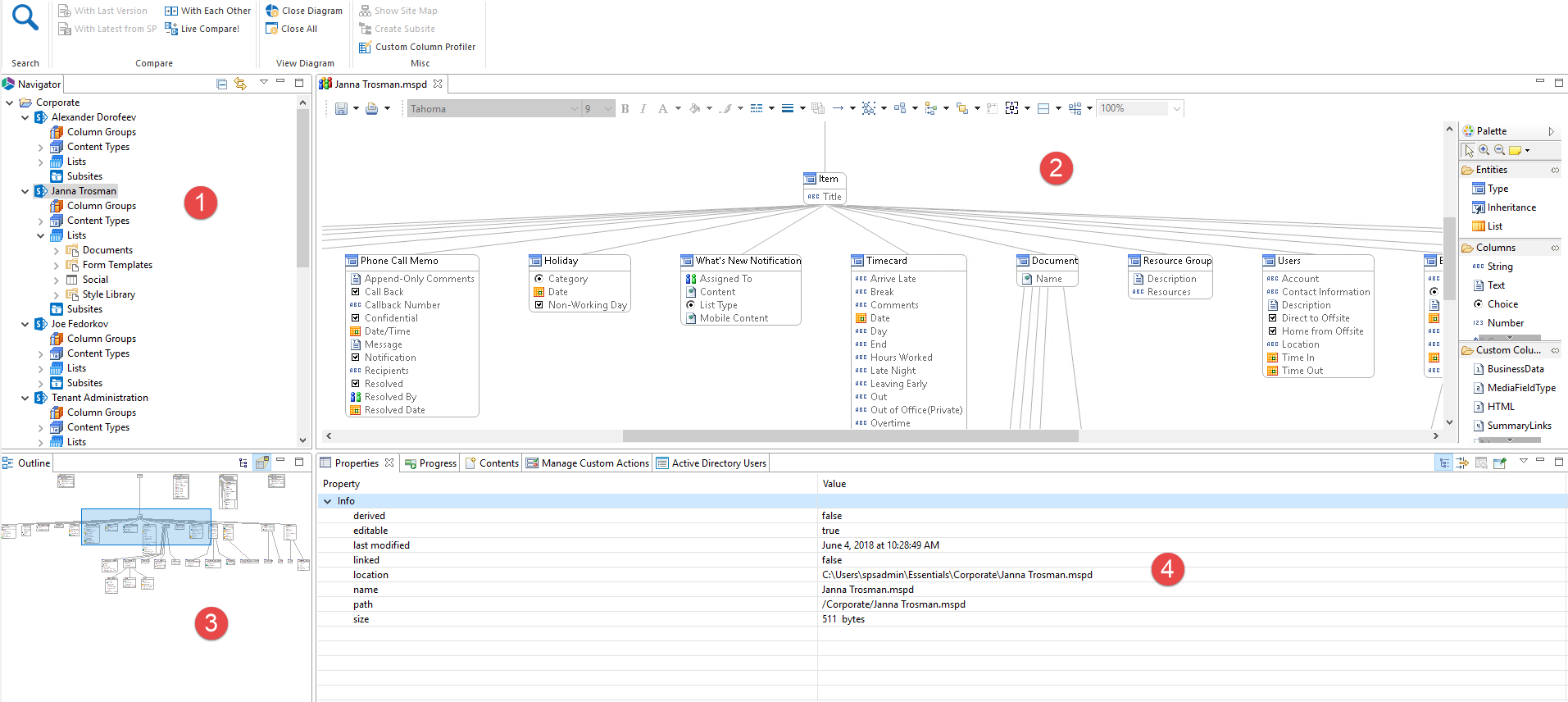Log Viewer
Selecting Log Viewer from the Misc section of the View tab will open the Log Viewer window.
New Window
Selecting New Window from the Misc section of the View tab will open an entirely new Essentials tool window.
Architect Tab
Metalogix Architect Suite visualizes a SharePoint environment through two-dimensional graphical diagrams. Architect is functionally integrated with SharePoint and thus the interface includes many aspects that simplify and enhance SharePoint functionality.
Interface Overview
In order to access the Architect tab, you must click on the Arrows next to the Help tab, at the end of the top panel, and select Architect from the dropdown list.
The application consists of four primary panes, the (1) Navigator, (2) Diagram Area, (3) Outline and (4) Properties and Information Tabs.
The picture above represents the default arrangement for these panes.
|
|
NOTE: We believe that this arrangement will be ideal for most users and do not recommend changing these around. |