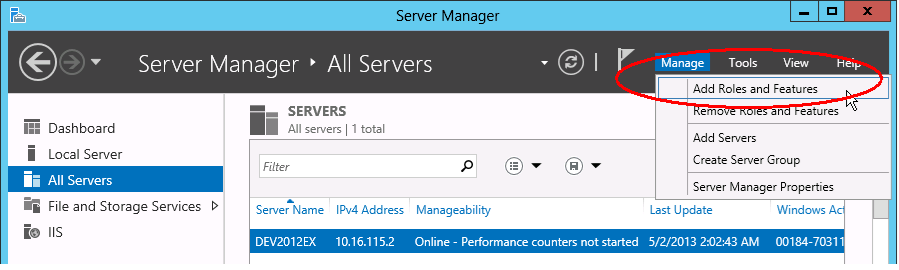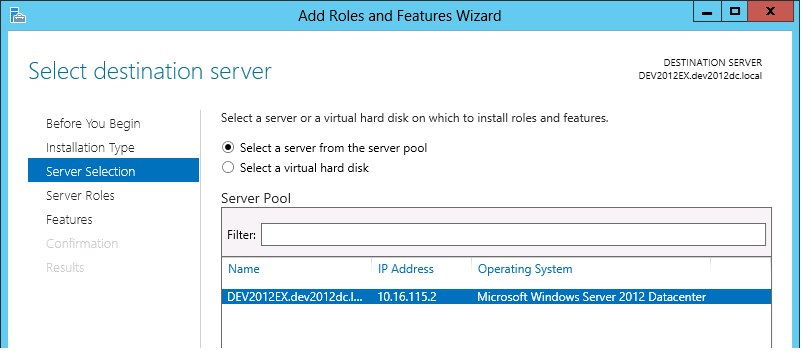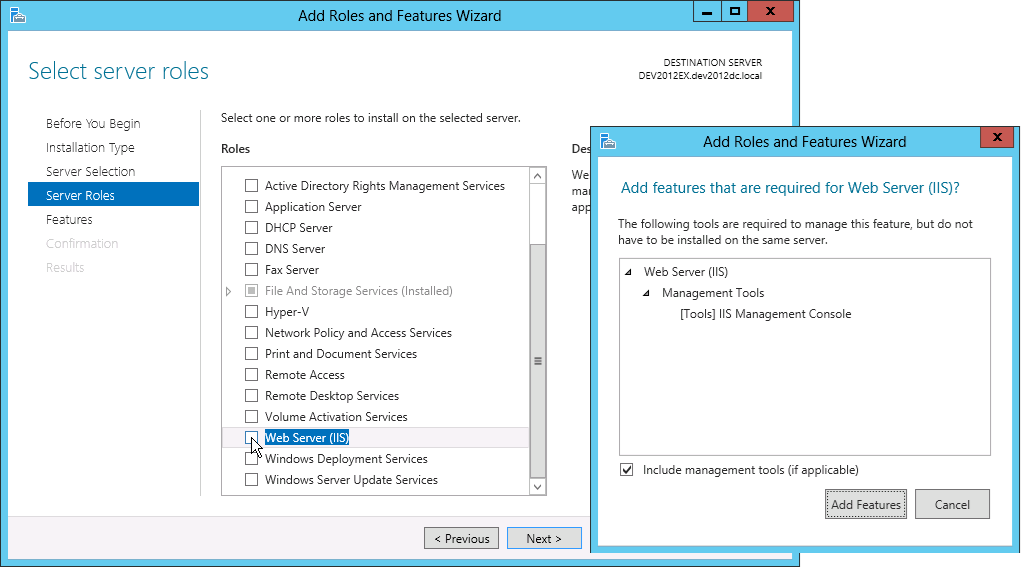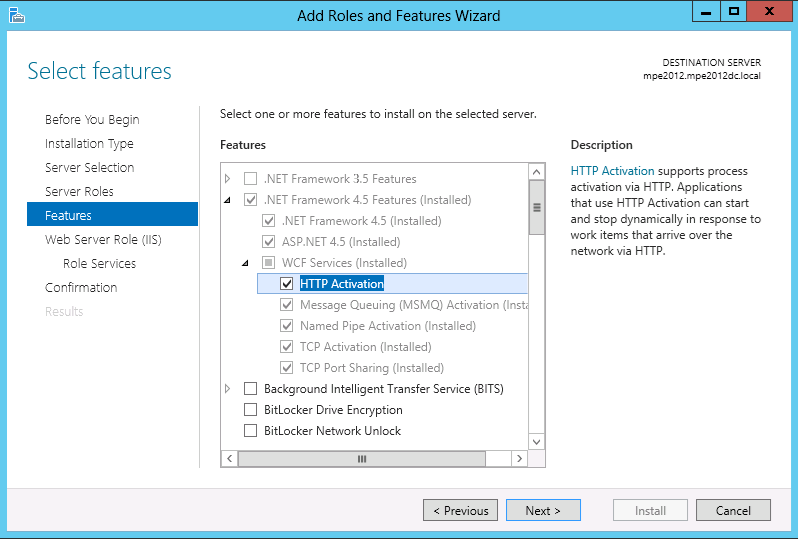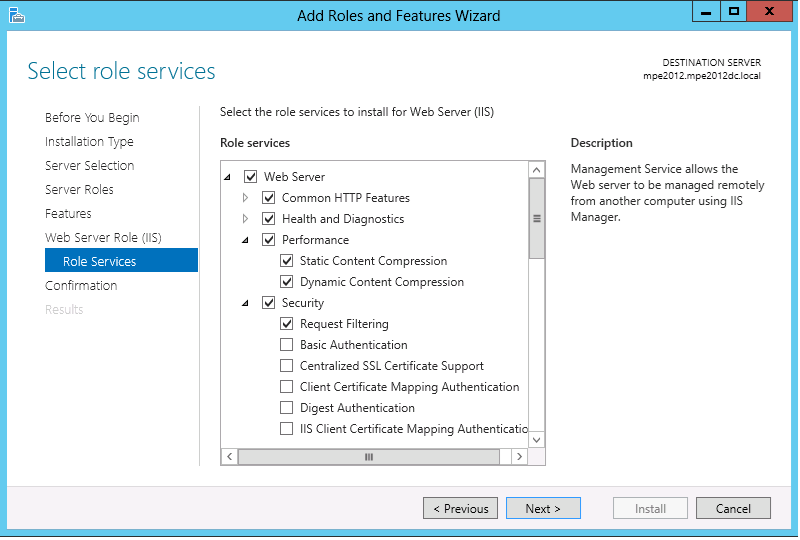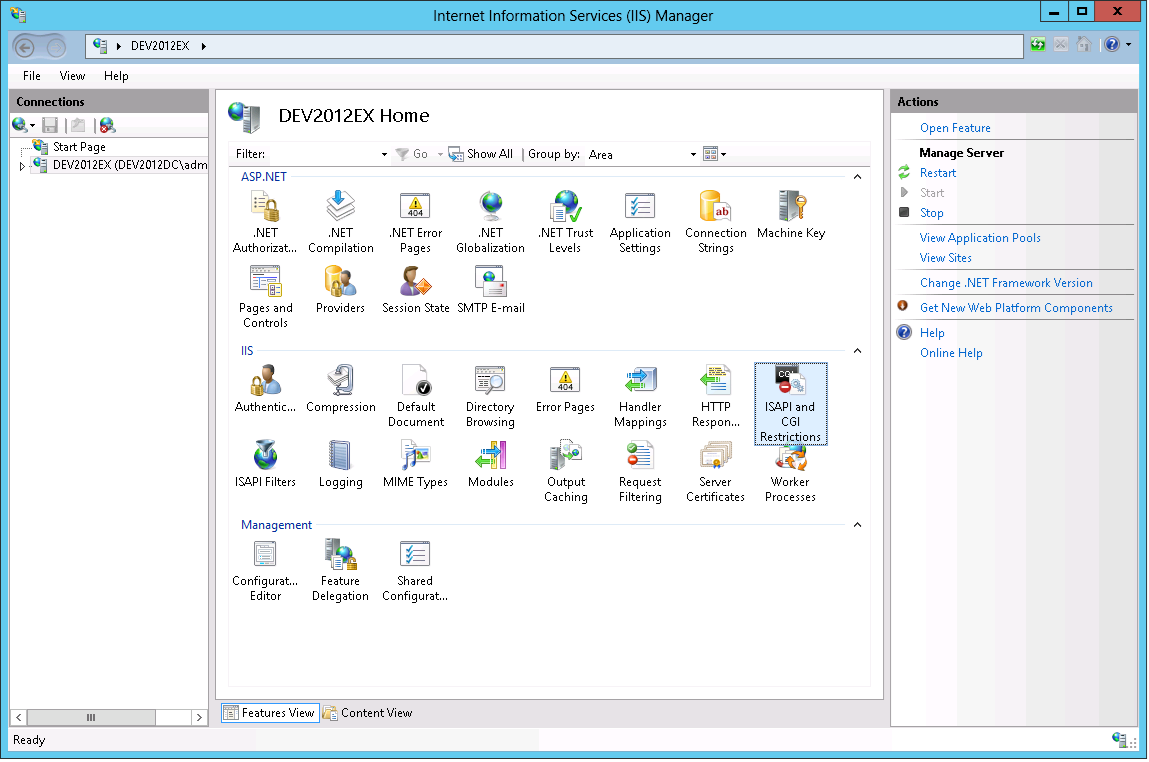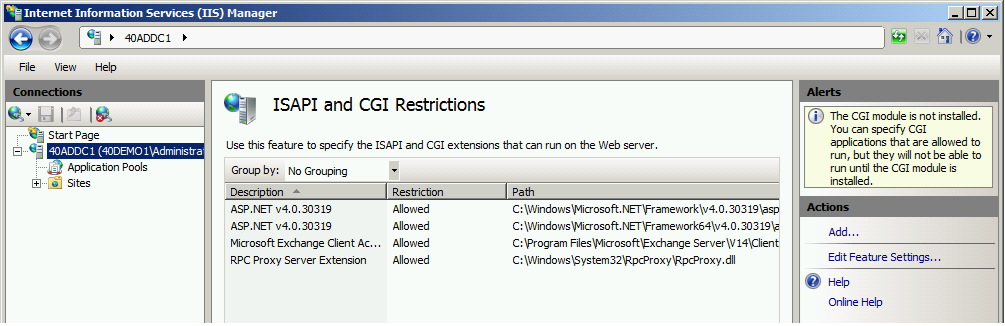Installation of IIS for Archive Manager for Files
If HTML shortcuts, VNX Archiving, ArchiveWeb or MS Search features will be used with Archive Manager for Files, IIS with the Active Server Pages is required. The following sections describe step-by-step installation of IIS and additional prerequisites for these operating systems:
·MS Windows Server 2012
·MS Windows Server 2012 R2
·MS Windows Server 2016
·MS Windows Server 2019
·MS Windows Server 2022
Installation of IIS on MS Windows Server
To install Internet Information Services (IIS):
1.Click Start > Administrative Tools and select Server Manager.
2.Click Manage > Add Roles and Features.
3.Click Next and Next again. In the Select destination server make sure the Archive Manager server is selected and click Next.
4.Select Web Server (IIS) role. In the pop-up leave the Include management tools check box selected and click Add Features. Then keep clicking Next until the Features dialog.
5.Leave the default features selected plus select the following:
·.NET Framework 4.5 Features / .NET Framework 4.5
·.NET Framework 4.5 Features / ASP.NET 4.5
·.NET Framework 4.5 Features / WCF Services (all checkboxes under this item)
6.Click Next twice. On the Roles Services leave the default role services selected, plus select following:
·Web Server / Performance / Dynamic Content Compression
·Web Server / Security / Windows Authentication
·Web Server / Web Server / Application Development / .NET Extensibility 4.5
·Web Server / Web Server / Application Development / .NET Extensibility 4.5 / ASP.NET 4.5
·Web Server / Management Tools / IIS 6 Management Compatibility / IIS 6 Metabase
·Web Server / Management Tools / Management Service
7.Click Next, then Install
To enable Web Service Extension ASP.NET v4.0 after you install IIS:
1.Click Start > Administrative Tools > Internet Information Services (IIS) Manager.
2.Select the server node and open the ISAPI and CGI Restrictions feature.
3.Check if ASP.NET v4.0 ISAPI extension is installed and allowed.
Installation of .NET Framework
Installation of .NET Framework
You can download .NET Framework 4.8 from the following link:
https://dotnet.microsoft.com/en-us/download/dotnet-framework/thank-you/net48-web-installer
- Ferramentas de autoatendimento
- Base de conhecimento
- Notificações e alertas
- Suporte a produtos
- Downloads de software
- Documentação técnica
- Fóruns de usuário
- Tutorial em vídeo
- Feed RSS