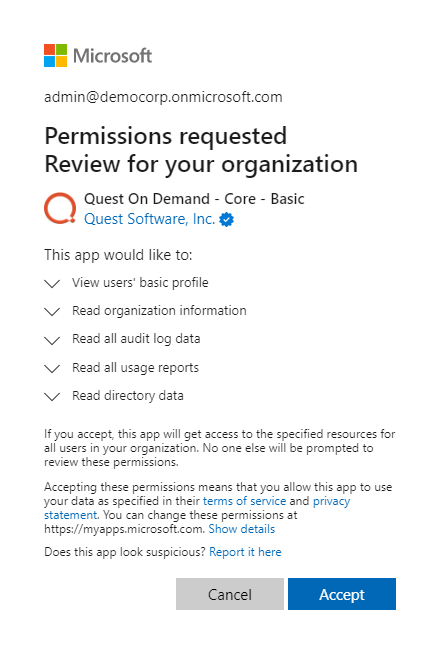Quest On Demand uses the Role-based Access Control (RBAC) security policy that restricts information system access to authorized users. Subscribers can create specific roles based on job functions, with the permissions to perform needed operations on the assets of the organization. When users are assigned to On Demand roles, they inherit the authorizations or permissions defined for those roles. RBAC simplifies permission administration for subscribers because permissions are not assigned directly to every user (which can be a significant number of individuals for mid- to large-size organizations) but are instead acquired through role assignments.
The following are some key Quest On Demand and tenant roles that you will need to work with On Demand Migration.
On Demand Administrator
This role is assigned to users who have full access to the Quest On Demand application. They can manage organizations and tenants, initiate the migration of tenant assets, manage licenses, audit records and perform many other functions through the Quest On Demand application. Some of the key permissions associated with this role are as follows:
| Permission | Description | Service Scope |
| Can Export Data | Permission to export data as well as download the premigration report, comparison report and error report. | Migration |
| Create, Rename and Delete projects | Required permission to create, rename and delete migration projects from the Projects Dashboard | On Demand Migration |
| View projects and manage selected services | This permission must be selected to activate the individual permissions to view and manage services. Services selected for this permission will be inherited by all child permissions. | On Demand Migration |
| View projects | Required permission to be able to view objects tasks and events for the selected services. Only the tiles for the selected services will be shown in the project dashboards.
Always inherited from parent permission |
On Demand Migration |
| Edit project properties | Permission to edit properties associated with project services. For example, this permission enables access to Accounts Configure Connections and SharePoint Configure Project. | On Demand Migration |
| Run a full discovery |
Permission to enable the action that allows users to run the task that will discover all available objects. |
Accounts, Teams, SharePoint, Public Folders |
| Run a scoped discovery with CSV file |
Permission to enable the actions that allows users to run the task that will discover objects based on a list contained in a prepared CSV file. |
Accounts, Teams, SharePoint |
| Run a scoped discovery from security group | Permission to enable the actions that allows users to run the task that will discover objects based on selected security group. | Accounts |
| Run content discovery tasks |
Permission to enable the actions that allows users to discover content and statistics about selected objects. |
Mailboxes, OneDrive, SharePoint |
| Run match and map tasks |
Permission to enable the actions that allows users to find matching objects on the target for selected objects and to map objects on source and target based on prepared CSV file. |
Accounts, Teams, SharePoint |
| Run provision and migration tasks |
Permission to enable the actions that allow user to provision and migrate selected objects to the target. |
Accounts, Mailboxes, OneDrive, Teams, SharePoint, Public Folders |
| Manage collections |
Permission to enable actions for creating and manage the Collection feature. |
Accounts, Mailboxes, OneDrive, Teams, SharePoint, Public Folders, Desktop Update Agent |
| Update and delete migration objects |
Permission to enable the action that allows the user to remove selected objects form the list of services object grid. |
Accounts, Mailboxes, OneDrive, Teams, SharePoint, Public Folders, Desktop Update Agent |
| Acknowledge and clear task events |
Permission to enable the action that allows the user to acknowledge and clear events from the Events grid. |
Accounts, Mailboxes, OneDrive, Teams, SharePoint, Public Folders, Desktop Update Agent |
| Manage Desktop Update Agent | Permission to enable all management actions in Desktop Update Agent. | Desktop Update Agent |
On Demand predefined roles
Quest On Demand is shipped with many predefined roles. On Demand Administrator, Migration Administrator, Audit Administrator, License Management Administrator and Recovery Administrator are some examples.
On Demand custom roles
You can create more roles with specific permissions to allow other users to work with On Demand Migration. See the On Demand Global Settings Current User Guide for more information about setting up roles.
Tenant Administrator
In this document the term Tenant Administrator refers to the Azure active directory user account for the source or target tenant that is assigned the Global administrator security role and has full access to the tenant. Each tenant that you add to a project requires the credentials of the Tenant Administrator. The Tenant Administrator may require additional roles to grant the necessary consents to various On Demand service principals that are created in the tenant to access various assets in the tenant during the migration lifecycle. See Consents and Permissions for more details. For more information about user and service principals see the Microsoft article Application and service principal objects in Azure Active Directory.
Tenant Administrator accounts must have a mailbox with a valid Microsoft Exchange Online license.
To use On Demand Migration, the Tenant Administrator for each tenant in a project must grant Azure consents and permissions to the On Demand Migration service principals.
Migration Manager
You can use a temporary tenant user account to operate on tenant assets. In this document the term Migration Manager refers to the source or target Azure active directory user account that has temporary access to the tenant through the Global administrator security role. Depending on the tenant asset that is being migrated, this temporary user account must grant specific consents. For example, when teams are migrated, the account that is assigned the Migration Manager role is added to the team. This temporary role is required for migrating teams by the by the On Demand Migration service.
If you choose to work with this temporary account, you must login to the tenant as the Migration Manager and grant the consents and permissions to the On Demand service principal.
When you are done with the migration, it is recommended that you delete the temporary account for security reasons. See Finalizing the Migration for more details.
Multi-factor authentication
Multi-factor authentication (MFA) is supported for tenant administrators when granting Consents and Permissions. MFA is not supported for accounts whose credentials are entered explicitly when configuring connections for migrating Public Folders or provisioning OneDrive on the target tenant.. For On Demand users, MFA support depends on how your organization has set up your access.

If you sign-in with your email and password, MFA has not been activated. If you click Sign in with Microsoft, MFA has been activated. If your organization requires multi-factor authentication and you receive an authorization error, your conditional access policy may not be configured correctly. You can do one of two things:
- Contact your IT administrator to deactivate MFA for during migrations.
- Contact "Azure Identity" support for help with configuring conditional access policies.