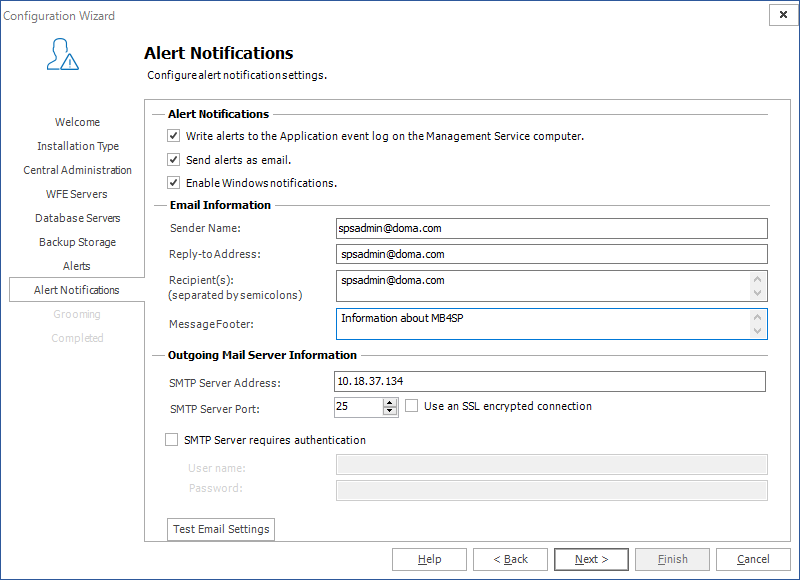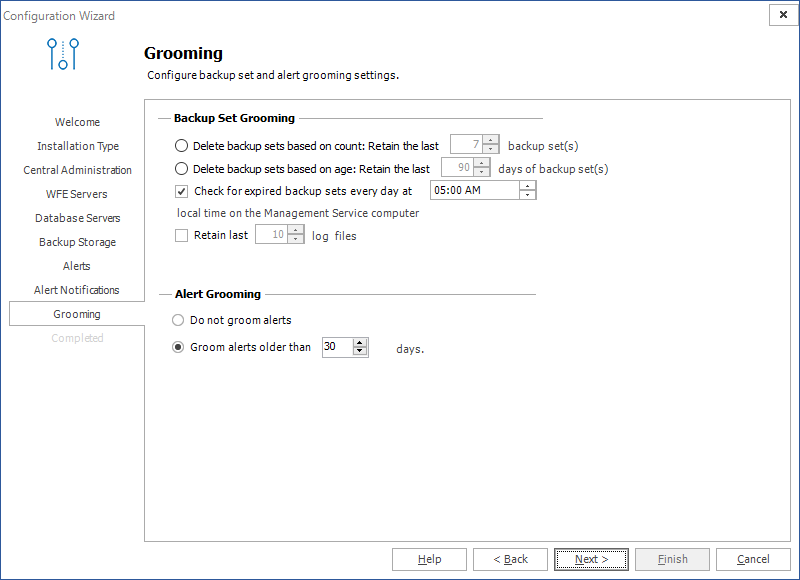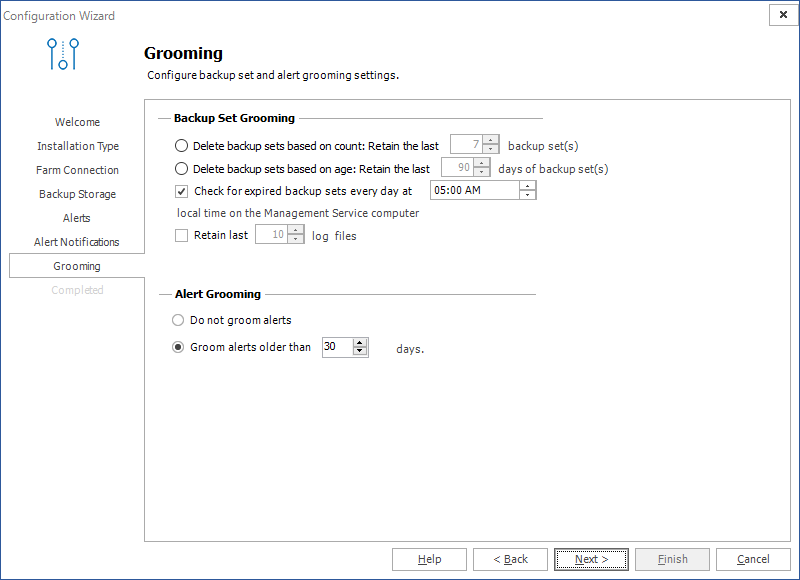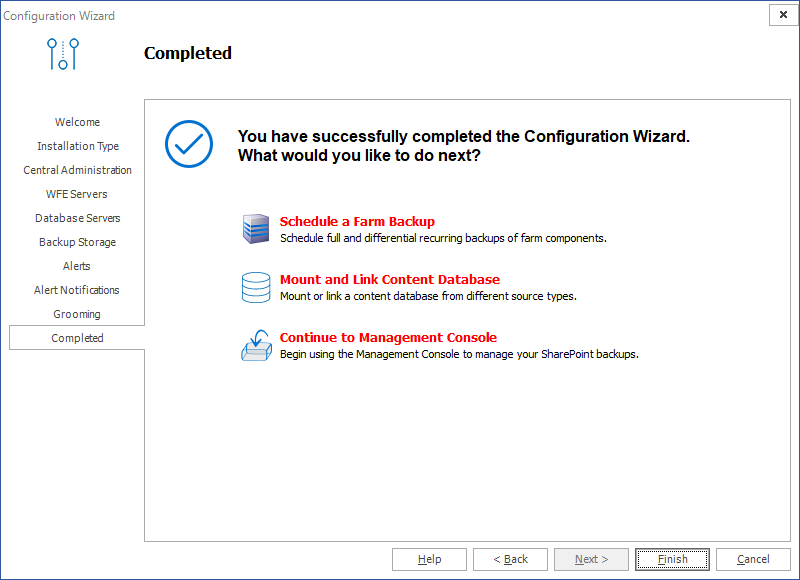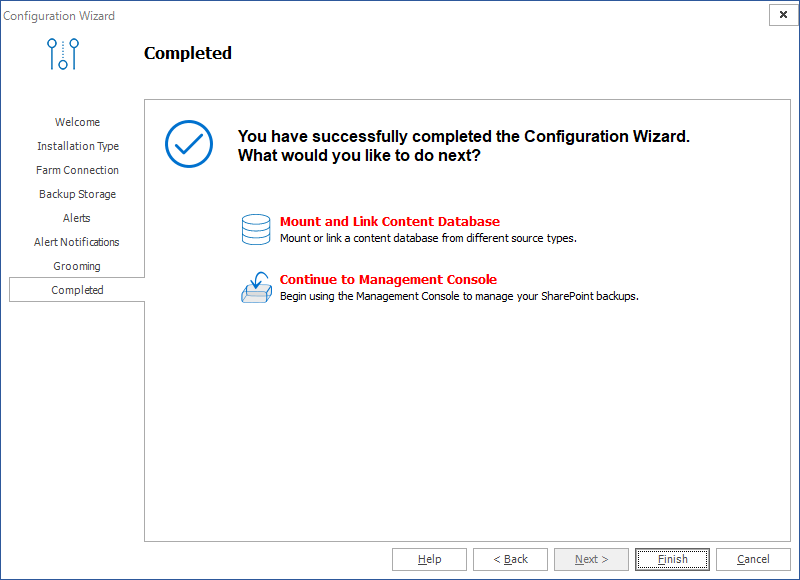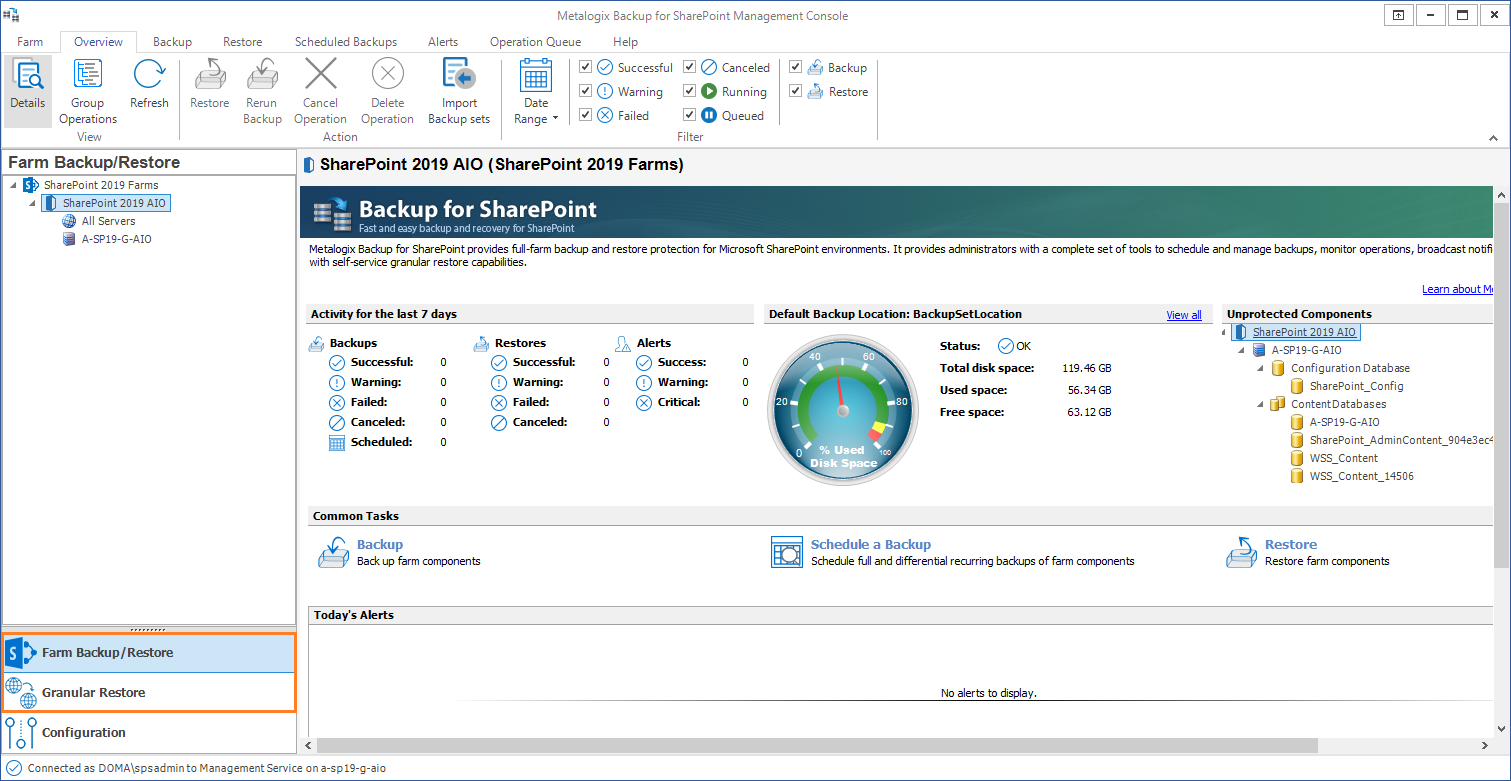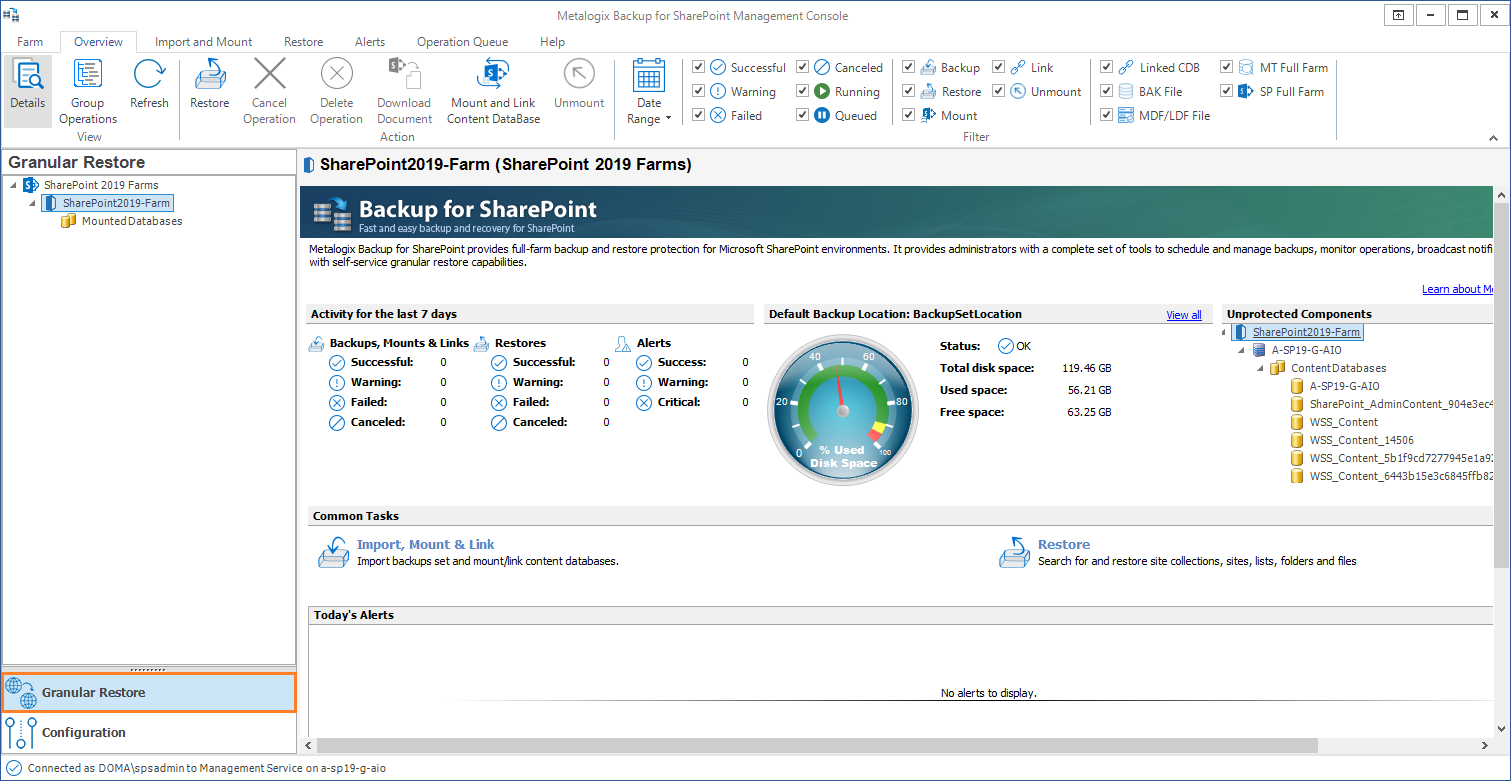Configuring the Alert Notification settings
When Metalogix Backup for SharePoint generates an alert, it can log the alert notification to the Application Event Log on the computer that hosts the Management Service, send an email to one or more addresses that you specify, or both. You can use the Alert Notifications page in the Configuration wizard to set up the alert notifications.
Alerts window for Installation Type = Complete
Alert Notifications window for Installation Type = Granular
When you have configured the settings, click Next to continue.
For more information about the alert notification settings, see Managing the alert notification settings.
Configuring the Grooming settings
If you choose, Metalogix Backup for SharePoint can groom older alerts and backup sets automatically to conserve storage space. When it grooms data, Metalogix Backup for SharePoint automatically removes the old data from the backup location or the alert log. You can use the Grooming tab in the Configuration wizard to set up the grooming options.
Grooming window for Installation Type = Complete
Grooming window for Installation Type = Granular
After you set the options, you can click Next to continue.
For more information about the backup set grooming options, see Learning about data grooming.
For more information about the alert grooming options, see Configuring alert grooming.
Completing the Configuration Wizard
The Completed tab displays the result of your installation choice.
Grooming window for Installation Type = Complete
Grooming window for Installation Type = Granular
Click Finish to complete setting up your farm.
If you successfully added a farm with the Complete option then the Backup/Restore and the Granular options in the Management Console workspace selector are enabled.
If you successfully added a farm with the Granular option, only the Granular restore operations are enabled.
Managing farms
Use Metalogix Backup for SharePoint to back up your SharePoint 2010, 2013, 2016 and 2019 farms and objects in your SharePoint 2010, 2013, 2016 and 2019 farms.
The Management Console can connect to and back up multiple SharePoint farms. The farms can be a mixture of SharePoint 2010, 2013, 2016 and 2019 farms. You must add any farm that you want to back up to the Management Console. You can also remove farms that are no longer needed.
See the following topics for more information: