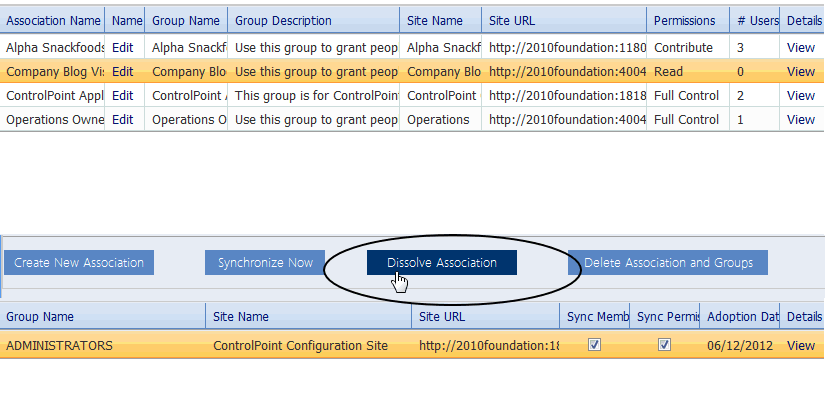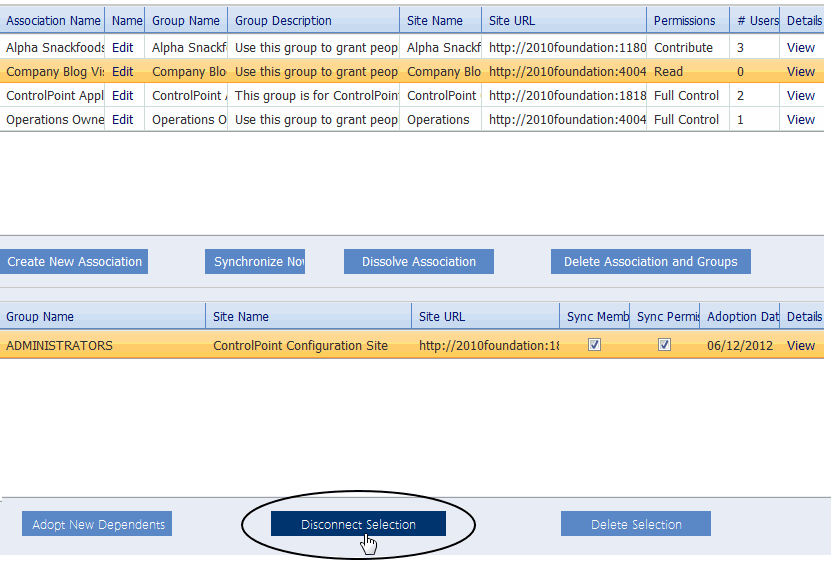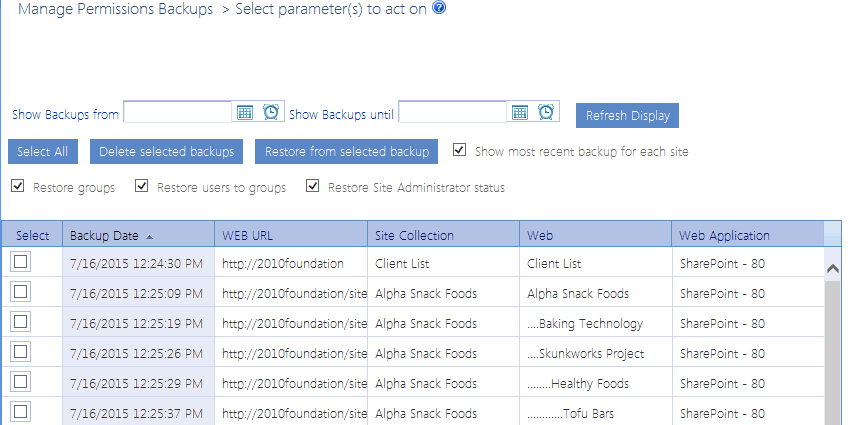Dissolving Group Associations and Deleting SharePoint Groups
You can:
·dissolve an association, and either:
§retain the model and dependent groups in their respective SharePoint sites
OR
§delete the model group and all of its dependents from their respective SharePoint sites
·disconnect one or more dependent group(s) from an association, and either:
§retain the group in the SharePoint site
OR
§delete the group from SharePoint.
To dissolve an association and retain model and dependent groups in SharePoint
1In the Manage SharePoint Groups association (upper) grid, highlight the association that you want to dissolve.
2Click [Dissolve Association].
Both the association model and dependent groups are:
·removed from the grids
·retained in their respective SharePoint sites.
To dissolve an association and delete model and dependent groups from SharePoint
1In the Manage SharePoint Groups association (upper) grid, highlight the association that you want to dissolve.
2Click [Delete Association and Groups].
Both the association model and dependent groups are
·removed from the grids
·removed from their respective SharePoint sites.
To disconnect dependent groups from an association and retain the groups in SharePoint:
1In the Manage SharePoint Groups association (upper) grid, highlight the association from which you want to disconnect dependent group(s).
2In the dependent (lower) grid, highlight the group(s) that you want to disconnect.
3Click [Disconnect Selection].
The selected dependent groups are:
·removed from the grid, and
·retained in SharePoint sites.
To disconnect dependent groups from an association and delete them from SharePoint:
1In the Manage SharePoint Groups association (upper) grid, highlight the association from which you want to disconnect dependent group(s).
2In the dependent (lower) grid, highlight the dependent group(s) that you want to disconnect.
3Click [Delete Selection].
The selected dependent groups are:
·removed from the Group Management grid, and
·removed from SharePoint sites.
Backing Up and Restoring Site Permissions
The ControlPoint Backup Permissions action lets you back up the permissions of one or more SharePoint sites, which includes:
·permissions granted to users or groups specified in Active Directory or other authentication providers
·permissions granted to SharePoint groups
·membership in SharePoint groups.
The following are not backed up:
·Permission level definitions
·SharePoint group definitions
·Active Directory group membership
A separate backup is created for each site within a site collection. For example, if you choose to back up a site collection that contains multiple subsites, a separate backup will be made of the root site and each subsite.
In a multi-farm environment, permissions backups can be created and managed for the home farm only.
Restoring Permissions from a Backup
You can restore permissions from a backup using the ControlPoint Manage Permissions Backups feature. You can choose whether or not to restore SharePoint groups that have been deleted, membership in SharePoint groups, and/or Site Collection Administrators.
Changes that are made between the time when permissions are backed up and restored are handled as follows:
·If an object had unique permissions at the time of the backup has since been made inherited, the unique permissions will be restored.
·If a site has been deleted since the backup was made, it will be skipped.
·If it can be determined that a user no longer exists (on the site, Active Directory group, server etc.), permissions for that user will not be restored.
·Any new list or list item has been added since the backup was created will remain intact.
·The permissions of any user who was given direct permissions since the backup was created will be deleted (the user(s) will remain in the SharePoint All People list, however). If you choose to restore group membership, any users added to a SharePoint group since the backup was created will not be deleted. Because SharePoint groups are defined at the site collection level, deleting a user would remove the user's permissions to all sites within the collection that use that group.
Backing Up Site Permissions
Use the ControlPoint Backup Permissions action to back up permissions on one or more SharePoint sites, to maintain the integrity of site security throughout your farm.
For example, you may want to back up permissions:
·for the entire farm on a regular basis (such as weekly)
·to have a "snapshot" of the original permissions set up for a newly created site
·before performing an administrative action that may compromise site security settings.
Permissions are backed up site by site, with permissions for each individual site saved as a separate line item in the data table xcPermissionsbackupin the ControlPoint Service (xcAdmin) database along with the date and time of the operation. Definitions of permissions levels are not backed up.
NOTE: Depending on the scope of the operation and the number of objects (sites, lists, and/or list items) with unique permissions, the permissions backup process can be time-consuming and resource-intensive. Therefore, it is recommended that you perform the operationor schedule the operation to runwhen system usage is low.
To back up site permissions:
1Select the object(s) containing the sites whose permissions you want to back up.
2Choose Users and Security > Backup Permissions.
Now you can:
·run the operation immediately (by clicking the [Run Now] button)
OR
·complete the Enforce Policy section and schedule the operation to run at a later time.
OR
·save the operation as XML Instructions that can be run at a later time.
If you chose the Run Now, option, after the operation has been processed:
·a confirmation message displays at the top of the page, and
·a ControlPoint Task Audit is generated for the operation and displays in the Results section.
If you schedule the operation, a link to the Task Audit is included in the scheduled action notification email.
See also The ControlPoint Task Audit.
Restoring Site Permissions from a Backup
Use the Manage Permissions Backups action to restore user permissions for one or more sites whose permissions have been backed up. You can choose whether or not to restore from the backup:
·SharePoint groups that may have been deleted
·the membership of SharePoint groups, and/or
·the Site Collection Administrator.
REMINDER: Permissions That are Restored/Not Restored
·Definitions of permissions levels cannot be backed up, and therefore cannot be restored. If a permissions level was deleted from a site since the Backup Date, an error will be reported.
·Any sites that have been deleted since the Backup Date will not be restored, nor will permissions for users who are no longer valid on the server or in Active Directory (that is, user accounts that have been deleted or disabled in Active Directory).
·For any object that currently that has unique permissions but had inherited permissions as of the Backup Date, inheritance will be restored. Conversely, for any object with unique permissions that had inherited permissions as of the Backup date, the unique permissions will be restored.
·The permissions of any user who was given direct permissions since the Backup Date will be deleted. If you choose to restore group membership, however, any user added to a SharePoint group since the Backup Date will not be deleted, as that user may have permissions to other sites in the collection via membership in the group.
·Any lists and list items created after the Backup Date will remain intact.
To restore permissions backups:
1Select the object(s) whose permissions you want to restore.
2Choose Users and Security > Manage Permissions Backups.
The Show most recent backups for each site box is checked by default and only the most recent backup for each site within the scope of your selection will display. You can, however, check or uncheck this box as needed.
3If you want to narrow the list to backups to a specific date range:
a)Select a Show Backups from and Show Backups until date (

b)Click [Refresh Display].
4Check the appropriate restore option(s):
§Restore groups - Check this box if you want any SharePoint groups (and group membership) that have been deleted since the Backup Date to be restored. If you leave this box unchecked, groups will not be restored.
§Restore users to groups - Check this box if you want to restore membership in SharePoint groups that may have changed since the Backup Date. (That is, any deleted users will be restored. Users that have been added to group since the Backup Date will not be deleted, however.) If you leave this box unchecked, only members that have been added to the group since the backup date (if any) will be retained.
REMINDER: Users who are no longer valid on the server or in Active Directory will not be restored.
§Restore Site Administrator - Check this box if you want to restore the Site Administrator(s) that existed as of the backup date. If you leave this box unchecked, the current Site Administrator(s) will be retained.
5Highlight the row(s) containing the backups from which you want to restore permissions. To select multiple backups, use the [Shift] and [Ctrl] keys in the conventional manner.
Now you can:
·run the action immediately, (by clicking the [Restore from selected backup] button)
OR
·schedule the restore to run at a later time
OR
·generate an xml file with instructions that can be run at a later time (by clicking [Save Instructions for Restore]).
If you chose the Run Now, option, after the operation has been processed:
·a confirmation message displays at the top of the page, and
·a ControlPoint Task Audit is generated for the operation and displays in the Results section.
If you schedule the operation, a link to the Task Audit is included in the scheduled action notification email.
See also The ControlPoint Task Audit.