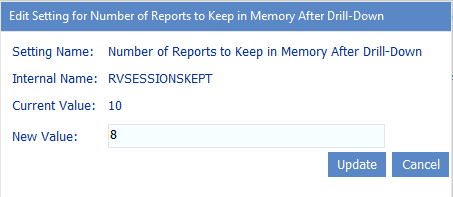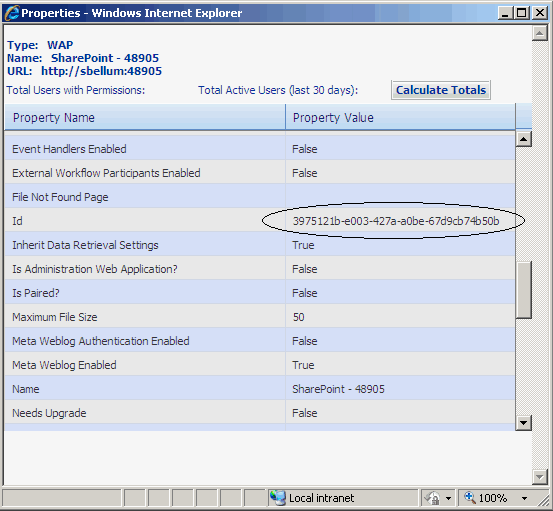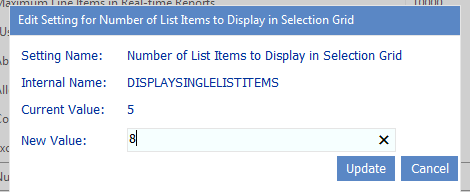Number of Reports to Keep in Memory After Drill-Down (RVSESSIONSKEPT)
By default, if a ControlPoint user has checked the Open drill-downs in new window parameter for a ControlPoint analysis, the Report Viewer will keep information for up to 10 of these analyses for each user in server memory before the window containing the results of the original analysis expires. ControlPoint Application Administrators can change this limit, however, by changing the Value of the ControlPoint Setting Number of Reports to Keep in Memory After Drill-Down.
NOTE: This is an Advanced Setting.
NOTE: This setting applies only when a user drills down in a new window.
If you increase this value, a user will be allowed to open more drill-down windows before having to re-initiate the original analysis. Keep in mind, however, that the higher the value is set the more information will consume memory, which may place a burden on server resources (specifically, the size of the application pool process supporting the Web application that hosts the ControlPoint Configuration Site collection).
Exclude Web Application(s) from Statistics List (DASHBOARDWAPEXCLUDE)
By default, the site collection statistics list that is created for use by dashboards includes all site collections in the farm.
ControlPoint Application Administrations can, however, exclude all of the site collections within one or more Web applications (up to a maximum of 6) from the Site Collection Statistics list. For example, you may choose not to monitor statistics for a large number of MySites.
To exclude a Web application from the Site Collection Statistics list, enter the Web application's GUID as the Value of the ControlPoint Setting Exclude Web Application(s) from Statistics List. Use the following guidelines:
1To locate a Web application's GUID, select the Web application in the ControlPoint Farm Hierarchy, right-click and choose Properties.
2Copy the Id's Property Value and paste it directly into the Value field.
3Repeat steps 1 and 2 for each Web application you want to exclude (up to a maximum of 6). Use a comma (,) to separate each GUID in the list.
Number of List Items to Display in Selection Grid (DISPLAYSINGLELISTITEMS)
By default, when you select list items on which to perform a ControlPoint action or analysis, up to five individual items/folders will display in the Selection panel.
When the selection includes six or more items, a single line item displays that identifies the number of items selected.
The purpose of this threshold is to make the most efficient use of the limited viewing area in the Selection panel.
ControlPoint Application Administrators can, however, change this threshold by updating the Value of the ControlPoint Configuration Setting Number of List Items to Display in Selection Grid.
Use Activity Min. Date as Start Date (UseActivityDbDate)
By default, when an Activity Analysis includes a date range, there are no restrictions on the Start Date users can select, even if it precedes the earliest date that activity that is retained in the database. ControlPoint Application Administrators can, however, restrict the Start Date that can be selected (that is, prohibit users from selecting a Start Date earlier than the first date of available activity) by changing the Value of the ControlPoint Setting UseActivityDbDate from False to True.
If this value is set to True, page load time may take significantly longer.