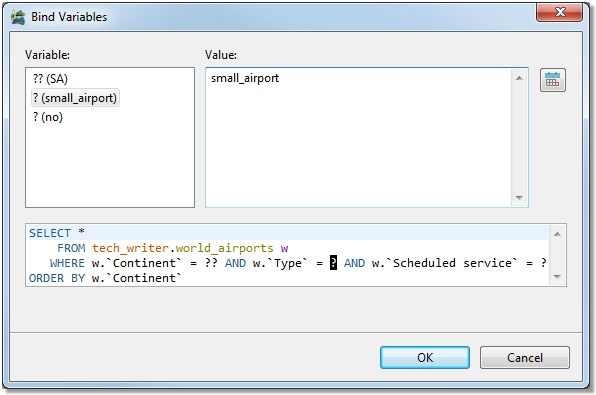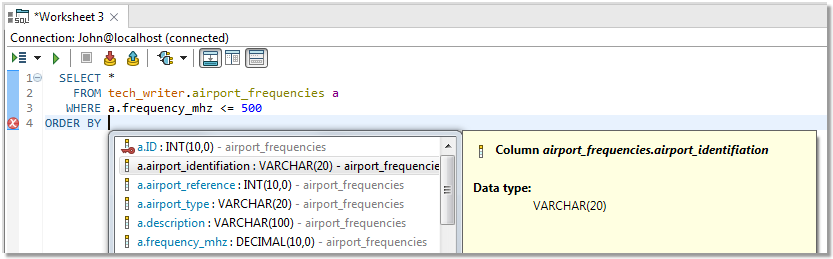Features
AutoCommit
When you turn on AutoCommit for your connection, all SQL statements will form transactions on their own and will be committed immediately unless an error is returned.
To enable/disable AutoCommit in Worksheet/Object Detail
- Double-click the AutoCommit button in the bottom application bar
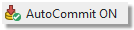
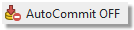
To enable/disable AutoCommit in Connections
- Right-click a connection in Connections and select Properties | Connection Details Enable AutoCommit
- The last option is to go to Database menu and select Enable/Disable AutoCommit
When you disable AutoCommit, you will have to commit or rollback your transactions manually. Whenever you execute a DML statement in Worksheet or make any modification using Object Detail, the changes will be applied only in your session. They will not be applied in the database unless you commit them.
There are two buttons that can be used to manually control the process:
- Commit Transaction
 - the changes you have made will be committed and applied in the database
- the changes you have made will be committed and applied in the database
- Rollback Transaction
 - the changes you have made will be discarded and the database will not be modified
- the changes you have made will be discarded and the database will not be modified
|

|
NOTE: These buttons are disabled when AutoCommit is enabled. |
Bind Variables
Features > Bind Variables
Toad Edge provides a way to reuse queries by using variables instead of specific values. These variables can be given value each time you execute a query.
To bind and use variables
- Open a new Worksheet and start writing your query. Use a single or double question mark ("?" or "??") to bind variables
- Execute the query
- Bind Variables dialog appears. You can give each variable a value and then finish executing the query
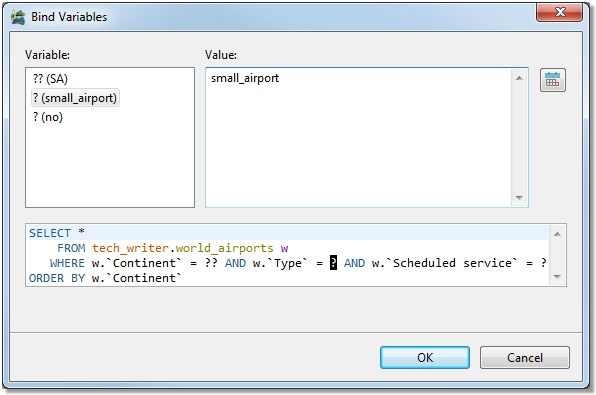
Content Assist
Features > Content Assist
To make writing scripts and editing JSON data easier, Toad Edge offers a convenient tool - Content Assist (also known as Intellisense). This utility automatically suggests keywords or templates you might want to use when you are working with Worksheet or JSON support and JSON Editor
Content Assist can be displayed in two ways:
- Type any Content Assist trigger character and wait a set delay (configurable in Preferences | Content Assist / Autocompletion
- Manually by pressing CTRL (⌘) + SPACE
Content Assist - SQL
In this environment, Content Assist suggests various relevant SQL keywords depending on the context of your query. It also suggests default or custom Templates.
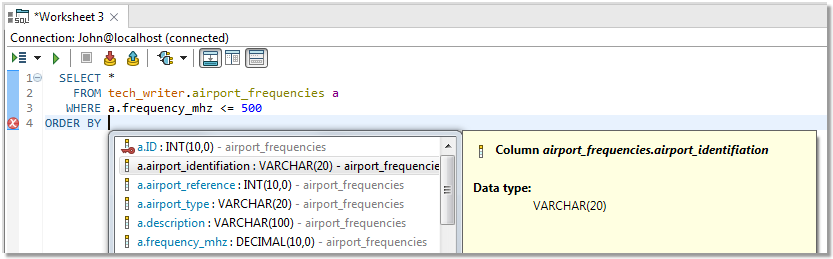
Content Assist - JSON
Once you open JSON Editor, you can invoke Content Assist to utilize JSON templates. Instead of worrying about closing brackets and quoting keys properly, you can simply insert the key-value structure and just fill in the values.

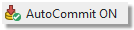
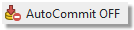
- the changes you have made will be committed and applied in the database
- the changes you have made will be discarded and the database will not be modified