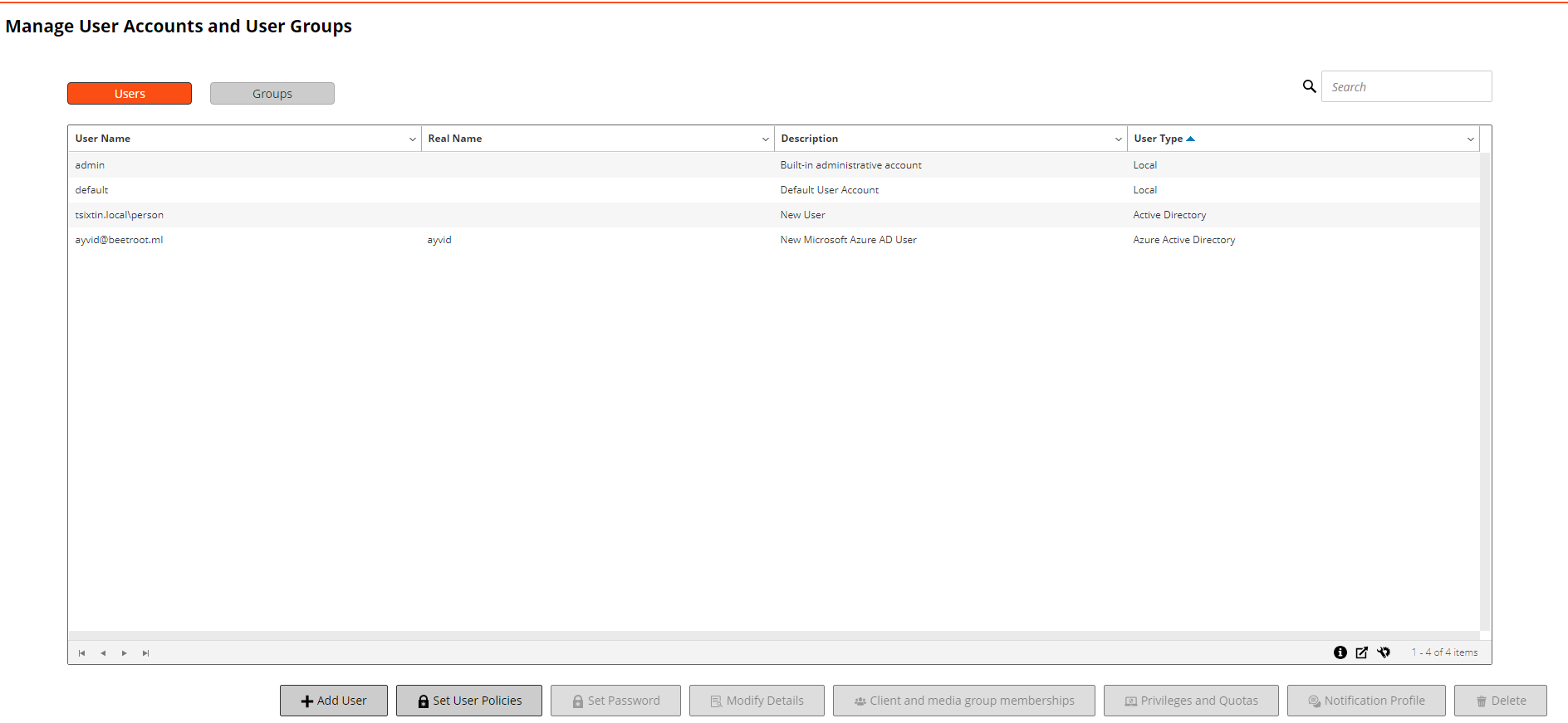About user and group privileges and presets
A privilege is a permission to perform a specific task in NetVault Backup.
To accomplish any task in NetVault Backup, a user must have the required NetVault Backup privileges. If a user does not have the privileges, the request is denied. In NetVault Backup, the Auditor Daemon (nvavp) authorizes the user requests based on the privileges granted to the user or user groups. For information about the types of user and user group privileges in NetVault Backup, see User privileges.
NetVault Backup includes several predefined Presets, which contain all the necessary privileges for specific user roles and user groups. The predefined Presets include the following: Administrator, Backup Administrator, Backup Operator, Media Operator, Monitor, and Helpdesk. For more information about the privileges included in these sets, see Predefined Presets.
The administrator can also create user-defined presets for any additional user roles that are required in the backup environment. For more information, see Using Presets.
Creating a user account
User accounts can be created from the Manage User Accounts and User Groups page. Only the administrator can create and manage user accounts in NetVault Backup.
|
1 |
In the Navigation pane, click Users and Groups. |
|
2 |
|
NOTE: The NetVault Backup Server does not delete the user account if you exit without completing the user addition procedure. If you do not require the user account, you must manually delete it from the Manage User Accounts and User Groups page. For more information, see Deleting a user account. |
|
4 |
Click Done to save the user details. |
Setting user password
|
1 |
|
2 |
To remove the existing password and reset it to blank, select the Reset password to blank check box. |
|
3 |
Click Apply to save the user details, and return to the user settings page. |
Configuring user details
|
IMPORTANT: Do not use the @ symbol in the User Name field. NetVault BackupNetVault assumes that a name that contains @ is a domain user and automatically tries to authenticate it with Active Directory when the user logs on. |
|
1 |
|
Under Identification, provide the following details:
| |||||||||||||
|
Under Contact Information, provide the following details:
NOTE: The email ID configured in the Email-1 box is used for email notifications if you set up a notification profile for the user account. For more information, see Setting up user notification profile. | |||||||||||||
|
Under Other Details, provide the following details:
NOTE: You can use the Password never expires option for the user accounts, if password for the selected user does not need to expire. |
|
3 |