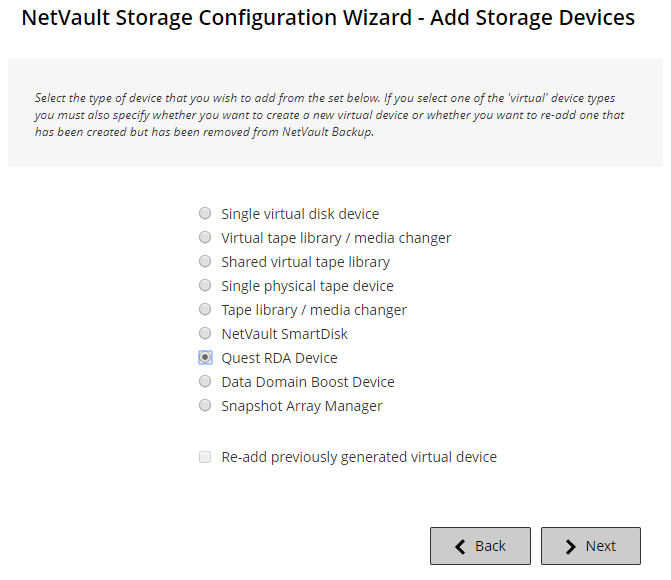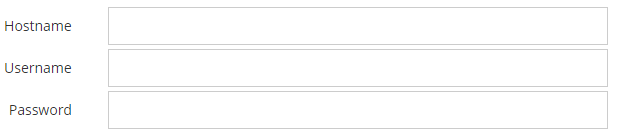Quest DR Series system prerequisites
|
• |
Configure the required storage options: On the Quest DR Series system, configure the storage options for the container. For more information about the storage options, see the Quest DR Series system Administration Guide. |
|
• |
Configure ports for optimized replication: To perform optimized replication operations across a firewall, configure the following fixed TCP ports on the Quest DR Series system to support RDA replication operations: |
Adding a Quest DR Series system
Adding a Quest DR Series appliance
|
1 |
In the Navigation pane, click Guided Configuration, and then on the NetVault Configuration Wizard page, click Add Storage Devices. |
|
2 |
|
3 |
|
4 |
Click Add RDA Device to add the device. |
Adding a container as a media
|
1 |
In the Navigation pane, click Manage Devices, and then click the plus icon corresponding to the DR device. |
|
2 |
|
3 |
For the applicable device, click the corresponding |
|
4 |
On the Add Media page, provide the following details: |
|
The default block size is 512 KiB. The block size cannot be changed for Quest DR Series systems. | |
|
You can set the soft stream limit to any value between 1 and 512. | |
|
If the device is already added to another NetVault Backup Server with the same name, select the Force Add check box. This option can be useful if you have performed a disaster recovery to rebuild the NetVault Backup Server. |
|
5 |
Click Add As A Media. |
To add a container as a media, see Adding a container as a media.
|