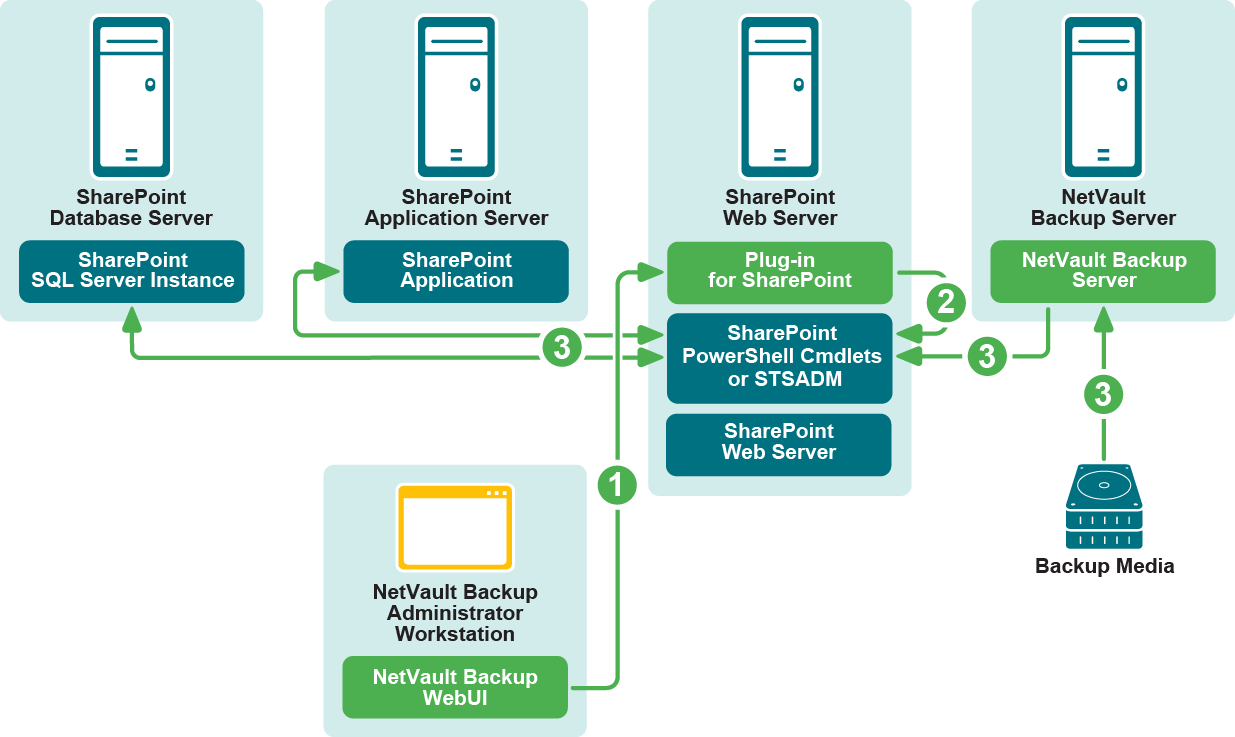Restoring data
Understanding the SharePoint restore process
Understanding the available types of restores
|
• |
Restoring a Single Full farm Backup: The restore of a single Full Backup is seen as a restore sequence by the plug-in. Therefore, certain steps must be followed to restore a single Full Backup and render its recovered data suitable for use by SharePoint. |
|
• |
Restoring a Full + Differential farm Backup sequence: Assuming that Full Backups are performed every Sunday at 11:00 p.m. and Differential Backups are performed Monday through Saturday at 11:00 p.m., the day on which recovery is performed determines what backups must be recovered. (For example, if recovery is performed on Tuesday, Sunday's Full Backup and Monday's Differential Backup must be restored. If recovery is performed on Thursday, Sunday's Full Backup followed by Wednesday's Differential Backup must be restored.) After the Full Backup is restored, you would restore the latest Differential Backup. |
|
• |
Restoring an Individual Site Collection Backup: When restoring an Individual Site Collection backup, ensure that the web application that the individual site collection belongs to exists. If the web application does not exist, re-create the web applications before you perform the restore. Next, verify that the content databases where the individual site collections are stored have a status of Started in the SharePoint Central Administration utility. After completing these prerequisites, you can restore the applicable backup. |
Restoring backups in SharePoint
A standard restore with the plug-in includes the steps outlined in the following topics.
|
IMPORTANT: If appropriate, you have the option using a Full Backup to restore only your web applications. To restore a Full Backup, you must be a member of the Administrators group. If you do not have administrator permissions, you can only restore data from the Web Application for which you do have permission. If you initiate a restore job for which you do not have the applicable permissions, NetVault Backup displays a “Restore Failed” status. The NetVault Backup binary logs list a “SharePoint PowerShell Cmdlet failed” or “STSADM failed” error message. Although the status implies that the restore failed to complete, any data for which you do have the correct permissions is restored. |