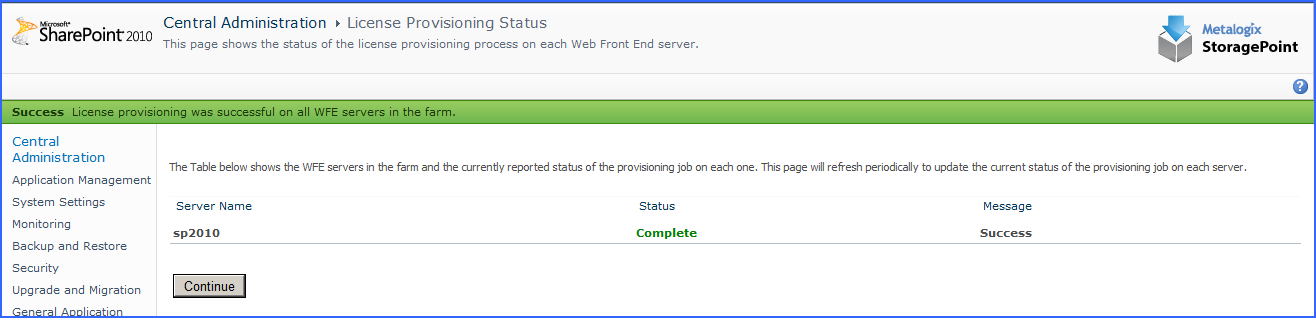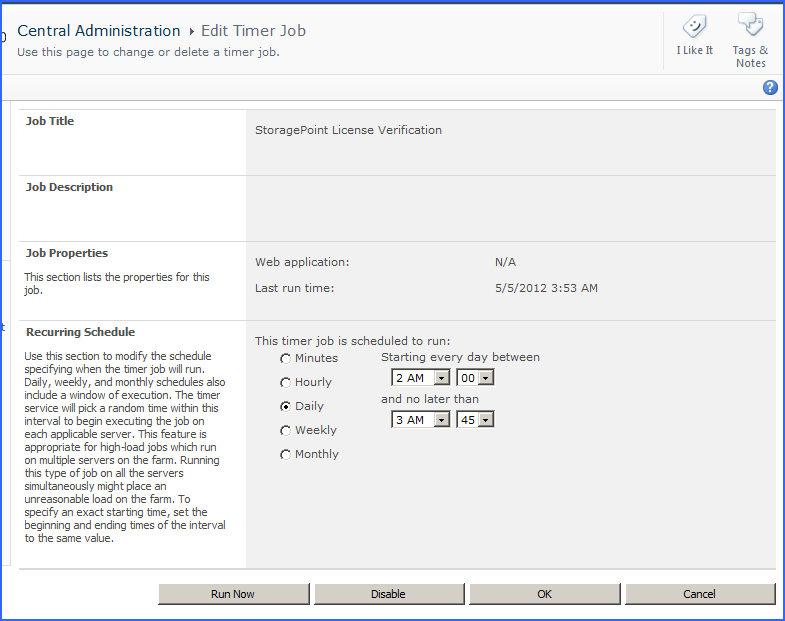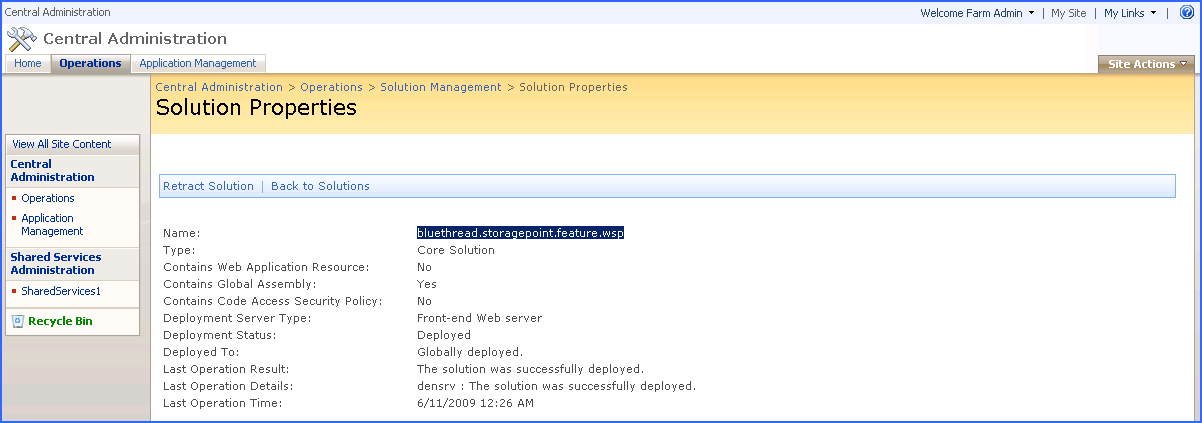Activation Completion
The License Provisioning Status page is displayed.
This page will periodically refresh to update the provisioning status for each WFE. Possible statuses are Waiting, In Progress, Complete, and Error. The Message column may also contain a value depending on the status. If an error on any server is displayed, look at the SharePoint logs on that server for more detailed information.
The provisioning process could take several minutes depending on the size of the farm.
Upon completion, the Continue button will be enabled and MUST be clicked to complete the activation process. The License Management page is then displayed.
Back on the License Management page, notice that the Current License Information section has been updated with information about the license.
Upon successful completion the screen will contain the following information:
|
Field |
Description |
|---|---|
|
Version |
The currently installed version of the component |
|
License Status |
Valid |
|
Expiration Date |
Expiration Date if a trial, otherwise No Expiration |
|
# of WFEs |
The current number of WFE(s) in the farm |
|
Data(Used) |
The amount of externalized data (GB) and how much has been used. |
|
Days Left to Reactivation |
The number of days remaining before the license must be reactivated. If the farm has internet access, the StoragePoint License Verification timer job will take care of this, otherwise it needs to be reactivated manually every 180 days. |
StoragePoint License Verification
The StoragePoint License Verification timer job can be found under Review Job Definitions. This job can be scheduled if there is an internet connection on the farm, to keep license information up-to-date.
Troubleshooting
Problem: License Provisioning process is failing on one or more WFE servers.
1.Ensure the account specified on the License Management page is in the local Administrators group on each server.
2.Ensure the Windows SharePoint Services Timer service is running on each WFE server.
3.Ensure that the Metalogix StoragePoint solution properly deployed to each WFE.
a.Open SharePoint Central Administration and navigate to Operations > Solution Management. (For SharePoint 2010, go to Central Administration>System Settings. Under Farm Management, click Manage Farm Solutions>Solution Management.)
b.Click bluethread.storagepoint.feature.wsp.
4.Try restarting the Windows SharePoint Services Timer service on the WFEs that are having problems with the provisioning process and try again.
Problem: Metalogix StoragePoint stops working
Problem: Metalogix StoragePoint works intermittently
Problem: Im receiving invalid license errors in Central Admin
1.Make sure it is not an expired trial or evaluation license. Check this by going to Metalogix StoragePoints License Management page in Central Administration.
2.If servers have been added to the farm, reactivate all installed Metalogix StoragePoint components so a new license can be provisioned on the farm.
3.If a server has been re-provisioned or replaced, all installed Metalogix StoragePoint components need to be reactived so the license can be provisioned/activated on the new server.
Appendix A: Import\Export Tool
There are two main scenarios the StoragePoint Import\Export Tool is designed to support.