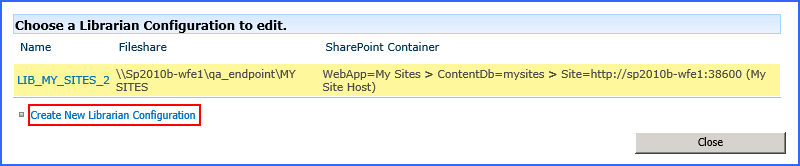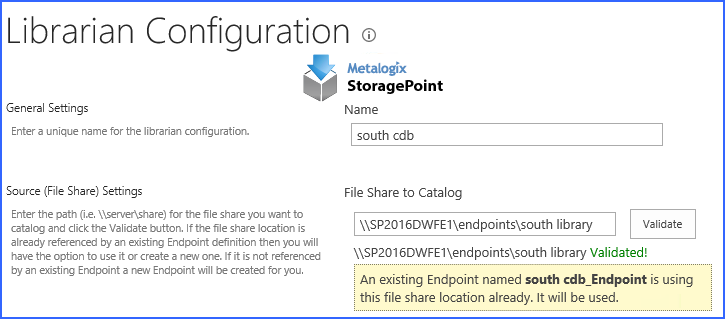Multiple Endpoints to one Library
Configuring multiple File Share Librarian configurations to catalog to the same Library or List is not supported.
In the File Share Librarian section, the scenarios included the generation of SharePoint structure using File Share Librarian. A Site was created, as well a Library. If there are multiple file shares being cataloged to one Library, i.e. Shared Documents, any content uploaded to the library will not go to the endpoints, but rather to the content database or to the alternate endpoint added to the librarian configuration or profile.
If another endpoint is added to the profile, uploaded content will go there instead of the content database. If a filter was added to the added endpoint, and the content doesnt meet the filter criteria for that endpoint, it will go to the content database.
File Share to MySites Migration
A special use case within the Librarian capability facilitates the move from that common user folder or drive (i.e. that network share a user is mapped to when they log in to Windows the networked My Documents) everyone has to the SharePoint representation of that, a MySite or SharePoint Personal Site. Simply enter the File Share to Catalog and make sure the SharePoint Destination Container is a MySite Host and additional settings are provided to configure the Librarian for this type of cataloging. In addition to creating containers and cataloging items, the Librarian can also create SharePoint User Profiles and the actual Personal Sites themselves.
Creating a Librarian Configuration
Click the File share librarian link in the StoragePoint section on the SharePoint Central Administration Application Management page.
Click Create New Librarian Configuration.
Name and File Share to Catalog
1.Enter a name for the file share librarian job.
2.Enter the UNC path of the file share to be cataloged in the File Share to Catalog field and click Validate. Two things will happen:
a.The file share is validated against existing endpoints, and if no endpoints match, a new one will be created.
b.The structure of the file share is made available to the Folders and Files to Catalog Settings. If changes are made to the file share, to see those changes reflected before saving, click Validate again.