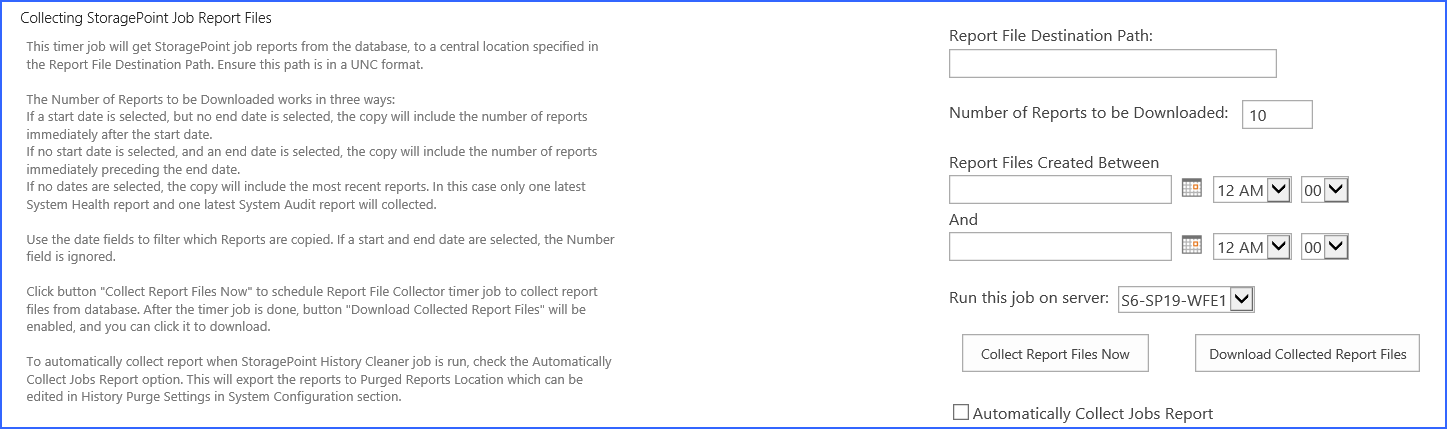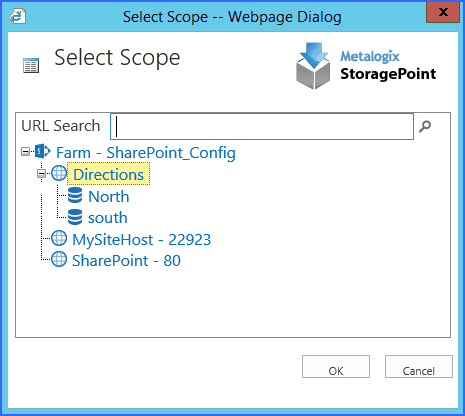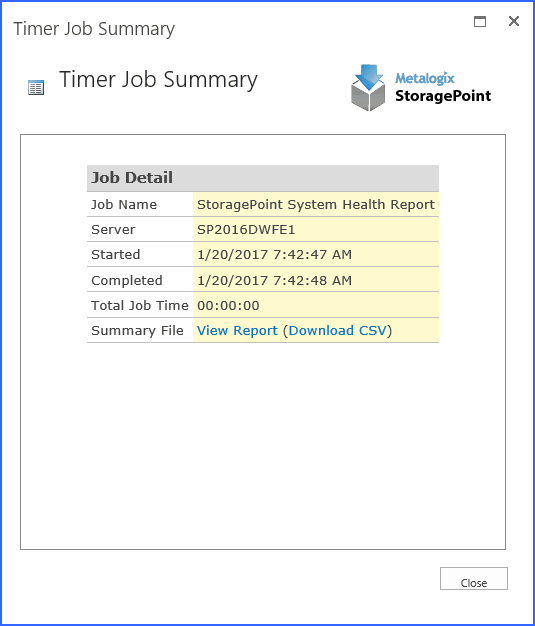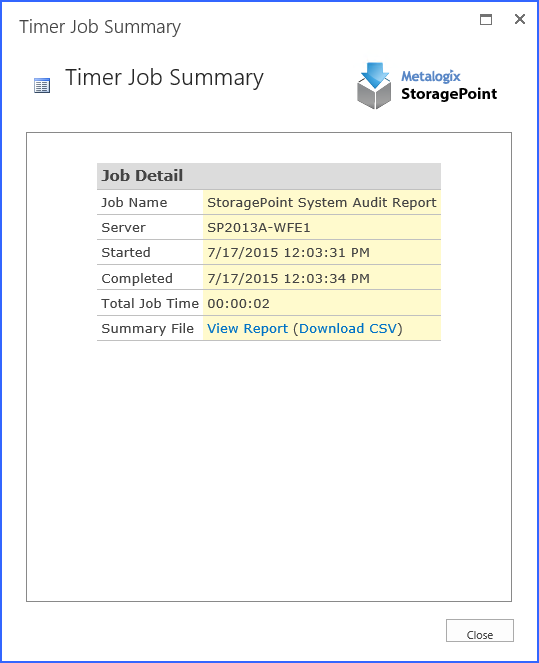Collecting StoragePoint Job Report Files
This timer job creates a zip file of job report files that can be saved, in order to free up space on the StoragePoint Content Database. The zip file will have a date and time naming pattern, ie StoragePointReportFiles-20161102-175747.zip
1.In the Report File Destination Path field, enter the UNC path of a shared drive to which the reports will be copied and zipped.
a.If it is known specifically which files need to be copied, enter that number in the Number of Log Files to be Copied field, and enter a Start Date in the first date field.
b.If there is a general idea of when the report was generated, enter a start date and time, and an end date and time and all files will be copied.
c.for the most recent report files, enter that number in the Number of Log Files to be Copied field, and leave the date fields blank.
2.If a start and end date are used, the Number of Reports field is ignored.
3.Click Collect Report Files Now. A timer job will begin.
4.Click Refresh Page to update the information on the status of the timer job. The button will not be available once the timer job is complete.
5.Once the timer job is finished, click Download Collected Report Files to save the zip file to another destination, or retrieve then from the UNC path. The zip file will have date and time information in the file name, ie, StoragePointLogFiles-yyyymmdd-hhmmss.zip.
·To automatically collect the job report files each time the History Cleaner timer job is run, check the Automatically Collect Jobs Report checkbox.
·The Job Report files that are subject to collection are the System Audit Report, the System Health Report and BLOB Health Analysis Report.
·The maximum number of Reports to be Downloaded is 100. The minimum is 2.
·If no date is specified, and the System Audit Report and/or the System Health Report exist, the most recent will be included.
Dashboard Editor
The Dashboard Editor setting enables threshold limits to be implemented in order to provide quicker response and more precise data on the dashboard. Click the Dashboard Editor link. See Dashboard Editor in this manual for more information.
System Health Report
This timer job creates a CSV file with information on the externalized BLOBs within the scope of StoragePoint configurations. Click the Export System Health Report to CSV link and go to the Job Status page.
The Job Filter allows the report to be customized to suit reporting needs.
Click Show.
In the Select Scope window, select the SharePoint Web Application, Content Database, Site Collection or Site to be included in the report. Or use the URL search to locate a site within the farm.
The selection will be reflected on the General Setting Page. Use the Change link to modify the scope and the Clear link to remove a scope.
Click Save at the bottom of the page to save the General Settings.
On the Job Status page, click Summary for the System Health job and download the CSV file that has been generated. Clicking View Report will open the data in a browser window.
The System Health Report csv file contains the following information about BLOBs:
Document ID, Folder Path, File Name, BLOB ID, Dir Leaf Name, Document URL, Endpoint Name, Externalization Type, Size (bytes), Encrypted, WORM Device
The System Health Report csv file contains the following information about BLOBs marked for deletion:
BLOB Id, Document Id, Profile Id, Size (bytes), Encrypted, WORM Device, Endpoint Name, Endpoint Path, Endpoint Adapter, Backed Up
System Audit Report
This timer job creates a CSV file with information on the changes made within the StoragePoint configuration and to BLOBs within the scope of StoragePoint profiles.
Click Show to see the Job Filter. Be default, all options are selected. Uncheck the boxes for information that is not needed.
Click the Export Audit Report to CSV link and go to the Job Status page.
Click Save at the bottom of the page to save the General Settings.
On the Job Status page, click Summary for the System Audit job, and download the CSV file that has been generated. Clicking View Report will open the data in a browser window.
The System Audit Report csv file contains the following information about Endpoints:
Endpoint Name, Encryption Level, Endpoint Creation Date, Endpoint Created By, Endpoint Created From
The System Audit Report csv file contains the following details about Profile Endpoints:
Profile Name, Endpoint Name, Date Endpoint added to Profile, Endpoint Added to Profile By
The System Audit Report csv file contains the following details about Timer Jobs:
Name, date/time, user ID, Category, Details