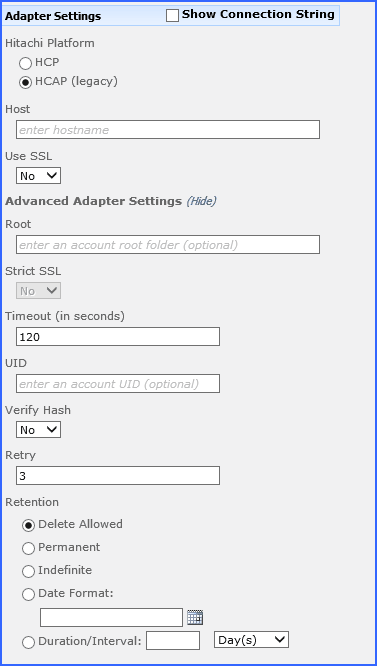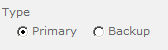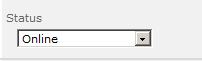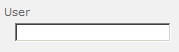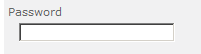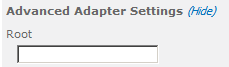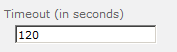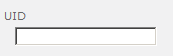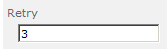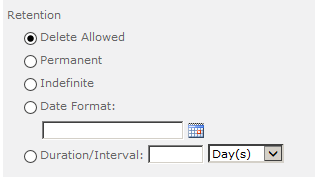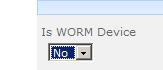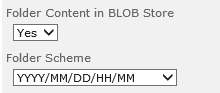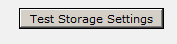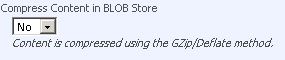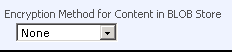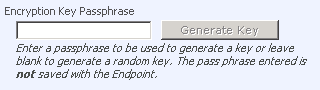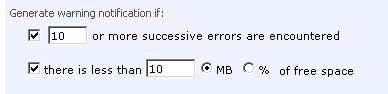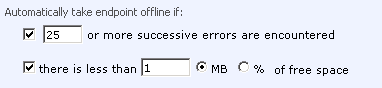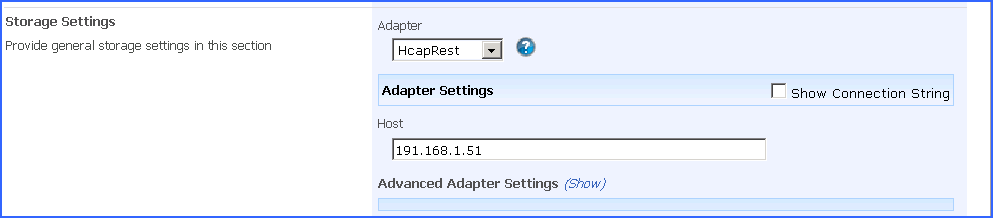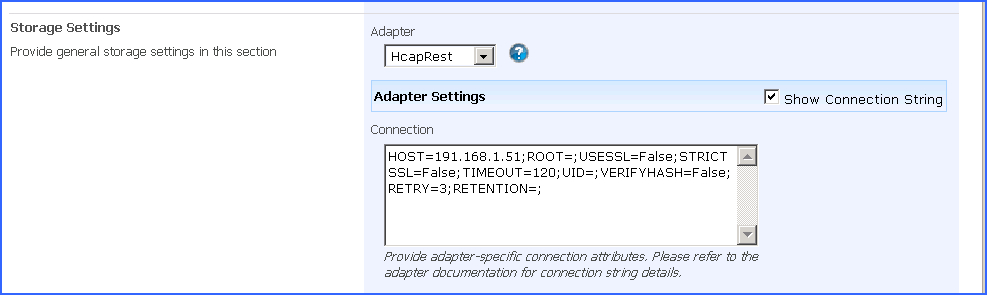HCAP Adapter Configuration
This section will provide you details on how to configure a storage endpoints connection string to utilize the Hitachi Adapter. Please refer to the StoragePoint Reference Guide for information on managing Storage Endpoints.
StoragePoint supports HCAP 5.x, HCP 6.x, HCP 7.x and HCP 8.x versions of the platform.
On the Application Management page, click Storage and Backup Endpoints.
Click Create New Endpoint or click the name of an existing storage endpoint that you want to edit.
Select HCP or HCAP for legacy adapters. Click the Show link next to the Advanced Adapter Settings to see the additional fields. 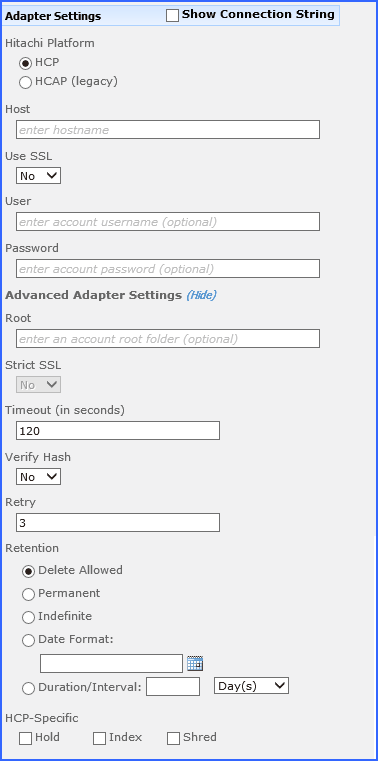
HCP/HCAP Adapter Connection String Parameters
|
Setting |
Value/Options | ||
|---|---|---|---|
|
Name |
Enter the unique name of the Storage or Backup Endpoint. | ||
|
Type See Backup Services Settings in the Reference Guide for more information on how Backup Endpoints are used. |
Primary this endpoint will be available for externalization when creating storage profiles. Backup this endpoint will be in the Backup Services dropdown on the profile page. The selection is locked down when saving. | ||
|
Status |
Online Storage Endpoint should be available to associate to a Storage Profile and accept BLOBs. (default) Offline (Read Only) A storage endpoint can be configured, but not made available for externalizing content. The BLOBs already on the endpoint are still read only. | ||
|
|
Select the adapter for the endpoint that is being created. | ||
|
|
Fully qualified domain name that represents the HCP tenant namespace, or if HCAP (legacy) system is used, fully qualified domain name or IP address that represents legacy HCAP system. | ||
|
|
(yes/no) Determines whether or not the adapter negotiates an SSL connection for all data (and metadata) transfers. Default = No. | ||
|
|
User login and password used to access the HCP system. Not applicable for HCAP (legacy) system. This needs to be a local tenent to the HCP system and cannot be a domain account. | ||
|
|
Folder path to use when storing the SharePoint content under this profile. Facilitates the current best practice of dividing up the HCP/HCAP name-space by application. Please remember that HCP/HCAP paths and folder names are case sensitive. | ||
|
|
(Yes/No) If UseSSL is Yes, the StrictSSL flag controls whether or not the use of "self-issued" or otherwise suspicious certificates on the HCP/HCAP system will be tolerated. Note that the default certificate out of the box with HCP/HCAP is self-issued and will not work unless this flag is set to No (default). | ||
|
|
Number of seconds to wait for a response to any request before considering it an excessively long wait and raising an error condition. Default = 120. | ||
|
|
Identifies the "owner" of all content uploaded with this adapter. See HCAP documentation for details on UID, GID and permissions semantics. By default permission checking is disabled on HCAP (legacy) systems. Not applicable to HCP. | ||
|
|
(Yes/No) If set to Yes, adds content integrity checking by comparing a locally computed hash for the file bits against the hash returned from HCP/HCAP during upload operations. Default = No. | ||
|
|
Specifies the number of attempts to retry the network connection to HCP/HCAP before returning a failure result in case of network disruption or connectivity issues. Default = 3. | ||
|
|
If supplied, the HCP/HCAP adapter will calculate and supply a retention policy when saving content. Possible settings: Delete Allowed No special permissions are required to delete content on this endpoint. Permanent This maps to -1 or Infinite retention, cannot be deleted in HCP/HCAP. Indefinite This maps to -2 or Initial Unspecified in HCP/HCAP. Content cannot be deleted, but retention can be changed at a later time. Date Format This sets a date for the retention policy. Click the calendar icon to select a date, or type it like this example: 08/31/2009 Duration/Interval Type a number in the first box, and select an interval from the dropdown. The interval may be days (D), months (M) or years (Y). Example: 5D would equal 5 Days
| ||
|
|
If Hold is set to true (checked) you can place an object on hold. An object that is on hold cannot be deleted, even by a privileged delete operation. Holding objects is particularly useful when the objects are needed for legal discovery. | ||
|
|
If Index is set to true (checked), the metadata query engine indexes custom metadata. Having index set to true will speed-up metadata search experience. | ||
|
|
If Shred is set to true (checked) all objects will be shredded when deleted. Shredding, also called secure deletion, is the process of deleting an object and overwriting the places where its copies were stored in such a way that none of its data or metadata, including custom metadata, can be reconstructed. | ||
|
|
If the endpoint is on a WORM (Write Once, Read Many) device, Unused BLOB Cleanup will ignore this endpoint. | ||
|
|
No Externalized content BLOBs are not placed in folders (default). Yes Externalized content BLOBs are placed in folders. If Folder Content in BLOB Store is Yes then you can select a date/time folder scheme from the dropdown. YYYY/MM/DD/HH/MM is the default. | ||
|
|
The Test Storage Settings button can be used at this point, or after completing the endpoint configuration, to verify that the endpoint is accessible. | ||
|
|
No Externalized content BLOBs are not compressed (default). Yes Externalized content BLOBs are compressed. | ||
|
|
None Encryption will not be applied to externalized BLOBs (default). AES (128 bit) 128 bit AES encryption will be applied to externalized BLOBs. AES (256 bit) 256 bit AES encryption will be applied to externalized BLOBs. | ||
|
|
Enter a passphrase to use when generating the encryption key. Using a passphrase will help you re-create the encryption key if necessary. You can generate a random key by leaving the box blank and clicking the Generate Key button. The encryption key passphrase will be hidden. | ||
|
|
A warning email can be sent if it encounters errors. | ||
|
|
An online storage endpoint can be automatically taken offline if it encounters errors. If a storage endpoint is taken offline automatically, BLOBs that were intended to be written to that endpoint will go to the content database. | ||
|
|
Default email addresses for system error and offline notification can be entered. Check the box to include the list of Default Notification Contacts specified on the General Settings page. |
Example Storage Endpoint using HCP or HCAP Adapter
Click the Show Connection String checkbox to edit the connection string. Otherwise, fill in the connection fields shown for the adapter selected. Notice that the connection string parameters are name/value pairs separated by semi-colons.
|
|
NOTE: Adapter parameters are not case-sensitive. |
|
|
NOTE: You should always use a passphrase when generating encryption keys. The passphrase gives you a means of re-creating keys should they become unrecoverable or corrupt. It is very important to remember or record the passphrase outside of Metalogix StoragePoint. Otherwise, encrypted content could become irretrievable in the event of a database failure. |
|
|
NOTE: Clicking the Test Storage Settings button on a storage profile using the HCP Adapter could result in an error. The profile test performs several operations, including a delete operation. If you are setting a retention parameter on the connection string then you will receive an error letting you know that the delete failed. This should not be considered a failure of the test. |
If you choose to externalize content you should test the storage profile settings by clicking the Test Storage Settings button. A message under the button will indicate whether or not the test was successful. If the test fails the message will include the error that was the root cause of the failure.
|
|
NOTE: When testing access to an endpoint from within Central Administration, the Identity of the Application Pool hosting the Central Administration Site is the one that is being used for the test. If there are different Identities used for other Web Applications in the Farm then those identities will also need access but cannot be tested from within Central Admin itself. See BLOB Store Security and Metalogix StoragePoint Required Privileges in the Metalogix StoragePoint Reference Guide. |
VerifyWrites
This option posts back to StoragePoint to validate that the BLOB was written to the endpoint. It is not part of the connection string by default, but can be added by editing the connection string only; there is no user interface for this option. If verbose logging is enabled, the logs may contain information such as Written file verified as present: <filename>.
VERIFYWRITES=true;