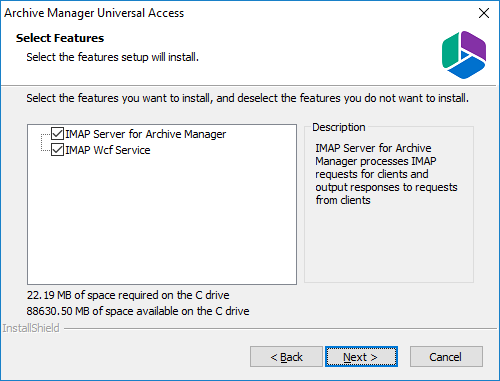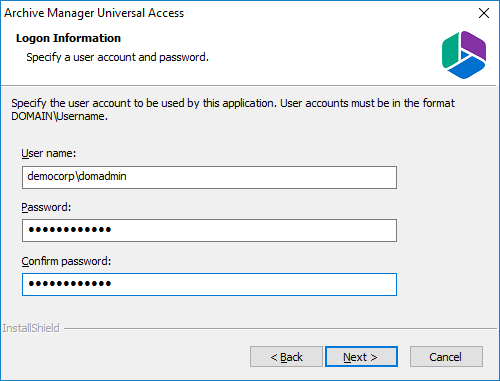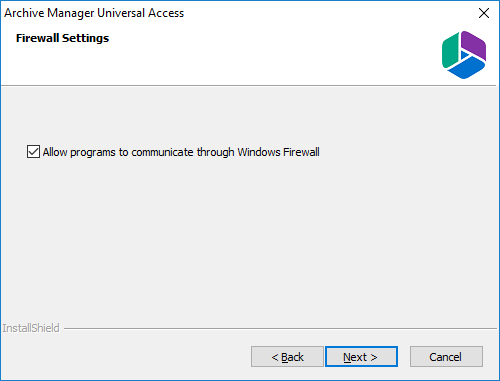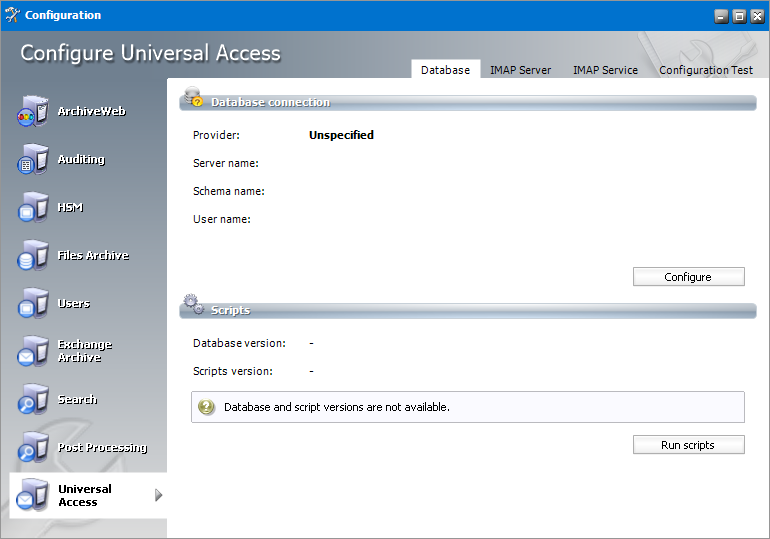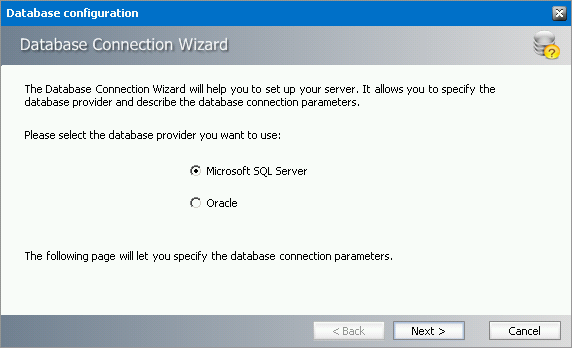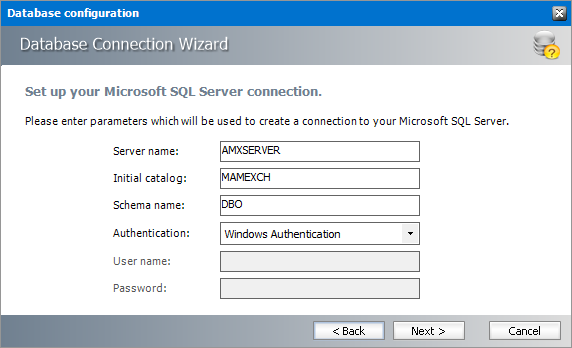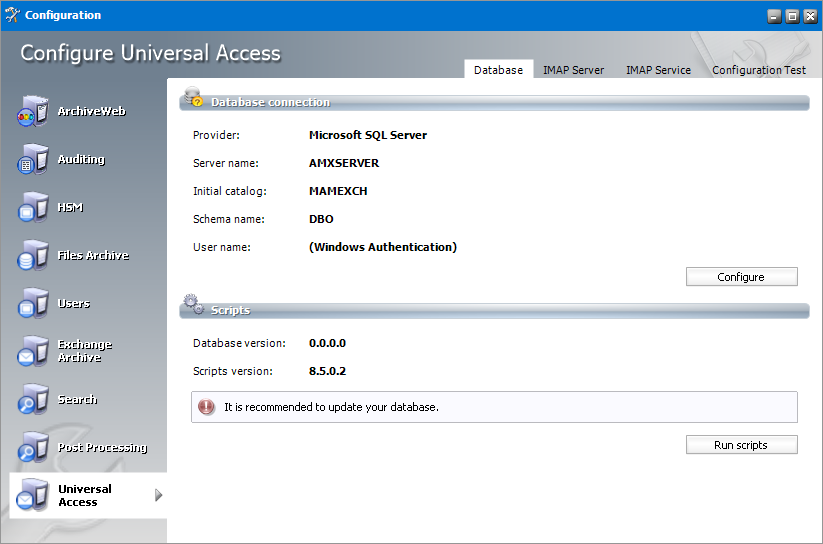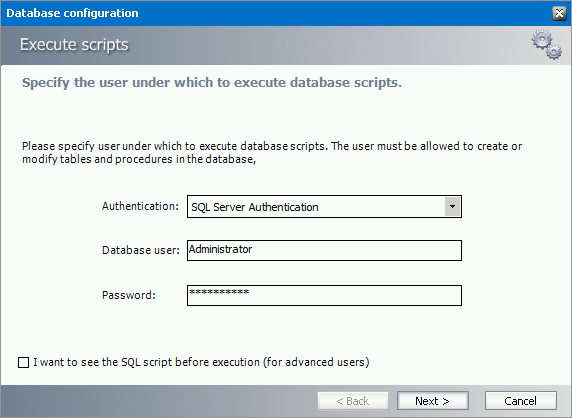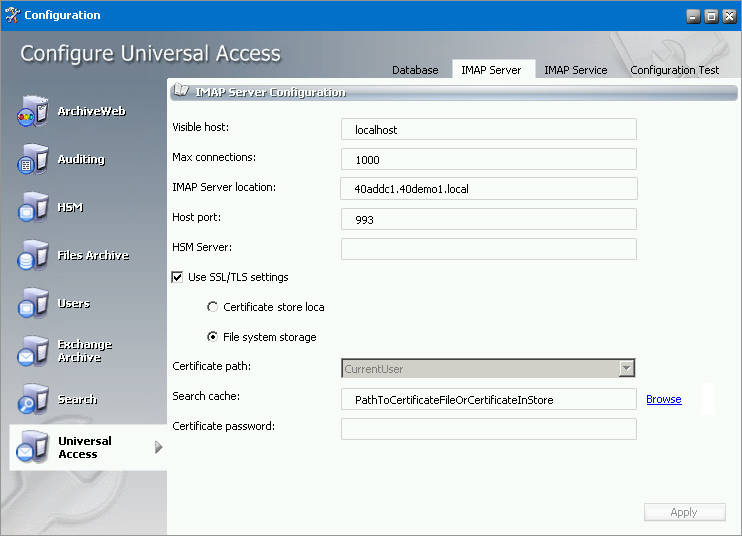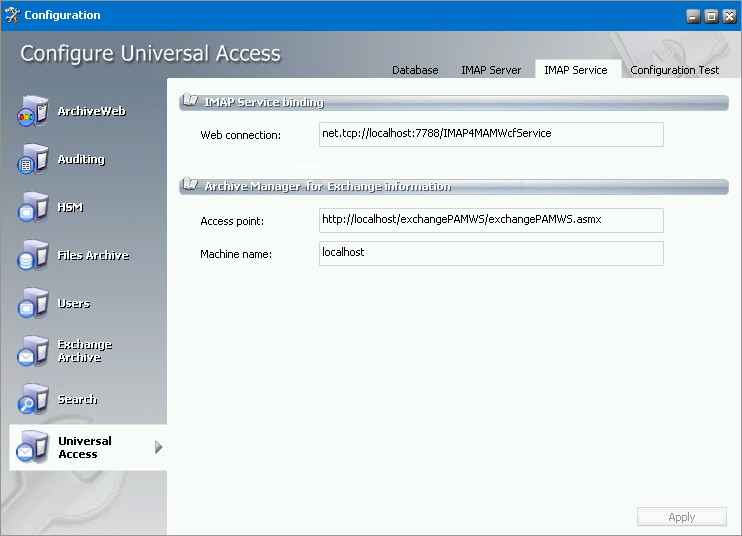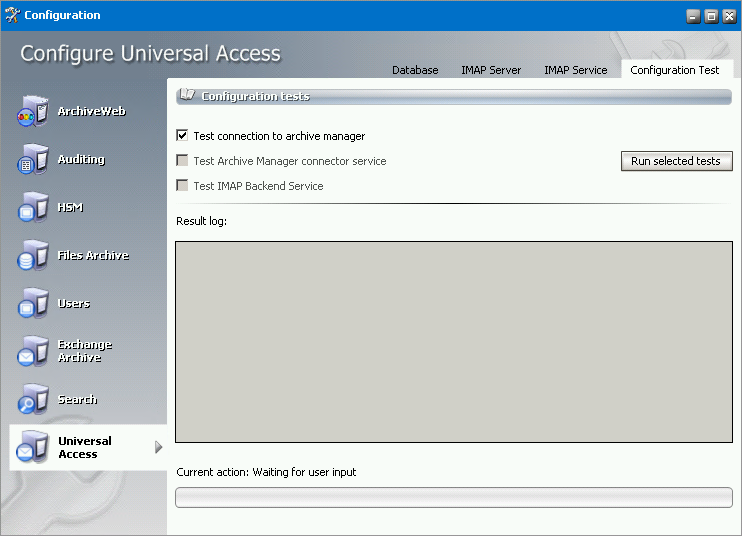About Universal Access
Universal Access is an additional feature of Archive Manager for Exchange. It consists of two components:
·IMAP Server for Archive Manager this service processes IMAP requests from clients and outputs responses for these requests.
·IMAP Wcf Service communicates with Archive Manager for Exchange to provide access to the IMAP Server for Archive Manager.
Each component can be installed on a separate machine and the machine could be inside or outside the domain where Archive Manager for Exchange is installed. If the components are installed on machines in another domain, a trust relationship must exists between the two domains.
Software Requirements
·.NET Framework 4.5
·Windows Server 2012 and higher
·Metalogix Archive Manager for Exchange 8.5
·Database
oMS SQL Server 2012 or higher
oOracle 12c or higher
Supported clients for Universal Access
·Outlook 2013
·Outlook 2016
·Outlook 2019
·Mozilla Thunderbird 31.5.0 and above
·Android 8 - default email client
·iOS 11 and above - default email client
Installation
To install Universal Access follow the steps described below:
1.Run the installer. The default location is C:\Metalogix\Archive Manager Installation Package\Universal Access\Archive Manager Universal Access Setup.exe.
2.On the Welcome window click Next. The License Agreement window opens.
3.Read the license terms and if you agree, click Yes to continue. The Choose Destination Location window opens.
4.Review the destination location. Click Change to alter the location if necessary.
5.Click Next. The Select Features window opens. Select the component you want to install on this machine. Usually both are installed on the same machine.
6.Click Next. The Logon Information window opens. Enter the credentials of the user and confirm the password. Typically this is the administrator or the superuser account used in Archive Manager. If the components are being installed on a different domain computer, the user must have sufficient privileges to run the services.
7.Click Next. The Firewall Settings window opens. Select the check box to allow the installer to add selected Archive Manager Universal Access services to the Windows Firewall Exception list. Archive Manager components will be then able to communicate through the firewall.
8.Click Next. The Ready to Install the Program window opens.
9.Click Install. The Setup Status window opens to display the progress of the installer.
10.When the InstallShield Wizard Complete window opens, click Finish to continue with the configuration.
Configuration
When the installation completes you must configure the feature with the Archive Manager Configuration tool as described in the steps below. .
Configure the Database Server
1.When the installation completes the Archive Manager Configuration tool opens. You can also click Start > Metalogix > Archive Manager Configuration to open the Archive Manager Configuration tool. Depending on your environment you may see several tabs on the left feature pane. If you install the Universal Access feature components on a computer that does not have the Archive Manager Configuration tool pre-installed, a new Archive Manager Configuration tool is installed on that computer, and only the Universal Access tab is visible.
2.Click the Universal Access tab to start configuring the feature.
3.Click Configure. Choose your database provider.
|
|
NOTE: The configuration tool can create the MS SQL database in the specified SQL Server. However, an Oracle database must be available in advance. |
4.Click Next. Depending on your choice of database provider fill in the text fields as described below:
For Microsoft SQL Server
a.Server name - name of the SQL server.
b.Initial catalog - name of the Archive Manager database (e.g. MAMEXCH)
c.Schema Name - name of the SQL Schema (e.g. dbo)
d.Authentication - authentication type used for the database. Choose either Windows authentication or SQL Server authentication.
e.User name - database login user name if SQL Server authentication is the selected as the authentication mode.
f.Password - password of the database user if SQL Server authentication is the selected as the authentication mode.
|
|
NOTE: When updating Archive Manager from one version to another you must not change the following values in the Configuration tool on any of the tabs: Server name, Initial catalog and Schema name. |
For Oracle
a.Oracle net name - net service name that describes the network address of the database server in your tnsnames.ora file.
b.Schema - name of the Oracle schema from your tnsnames.ora file.
c.User name - database login user name.
d.Password - password of the database user.
5.Click Next. The database provider settings are used to verify the database connection. Back on the Universal Access tab run the sql scripts by clicking Run Scripts.
6.Click Run Scripts. The list of the scripts will appear.
7.In case of SQL Authentication, click Next once more to accept the database login user and its password.
8.Click Next to run the scripts.
Configure the IMAP Server
1.Click the IMAP Server tab to open the configuration window for the IMAP Server. The IMAP Server tab is applicable only the machine where the IMAP Server for Archive Manager component has been installed.
Provide the information as described below:
a.Visible host - enter the name of the machine where IMAP Server for Archive Manager component is installed. If it is installed on a separate machine (not on Archive Manager or HSM server), use the localhost instead.
b.Max connections - max number of clients using Universal Access.
c.IMAP Server location enter the FQN of the machine where IMAP Server for Archive Manager component is installed
d.Host port - enter the port number. The Port number needs to be changed only if SSL communication is used. In such cases enter 993.
e.HSM Server enter the IP address of the machine where HSM server is installed
f.Use SSL/TSL settings check if you are using SSL communication. If SSL communication is used, configure certification details (otherwise these options can be ignored). Choose storage location of certificate:
i.Certificate store location
ii.File system
g.Certificate path - applicable only for Certificate store option; select the location of your certificate in registry (CurrentUser or LocalMachine)
h.Search cache click the Browse button to specify path to the certificate or certificate in store.
i.Certificate password fill in if applicable
2.Click Apply to save the settings.
Configure the IMAP Service
1.Click the IMAP Service tab to open the configuration window for the IMAP Service. The IMAP Service tab is used to configure IMAP Wcf Service details.
Provide the information as described below:
a.Web connection - this field specifies the connection to IMAP Wcf Service. The default value is net.tcp://localhost:8083/IMAP4MAMWcfService and should be customized by replacing <localhost> with the IP address of the machine where the IMAP Wcf Service is installed. If it is installed on the current machine, <localhost> will work as well. However, we recommend that you use the IP address in this case as well.
The following two fields are available only if IMAP Server for Archive Manager component has been selected at the installation:
b.Access point - here enter the connection details of exchangePAMWS component on your Archive Manager server. The default value is http://<localhost>/exchangePAMWS/exchangePAMWS.asmx where <localhost> should be replaced by the IP address of your Archive Manager server.
c.Machine name - the Archive Manager server name. If the Universal Access feature is installed on a separate machine (not on Archive Manager or HSM server), use localhost instead.
Test the configuration
1.Click the Configuration Test tab to test your configuration. Select the check box for the test you want to run and click the Run selected tests button. The results will be displayed in the results log.
|
|
NOTE: The Test Archive Manager connector service is available only when the IMAP Server for Archive Manager component is installed. The Test IMAP Backend Service is available only when the IMAP Wcf Service component is installed. |
2.View the results in the Result Log pane.