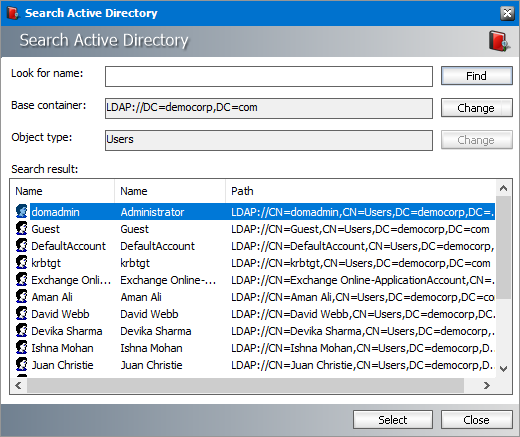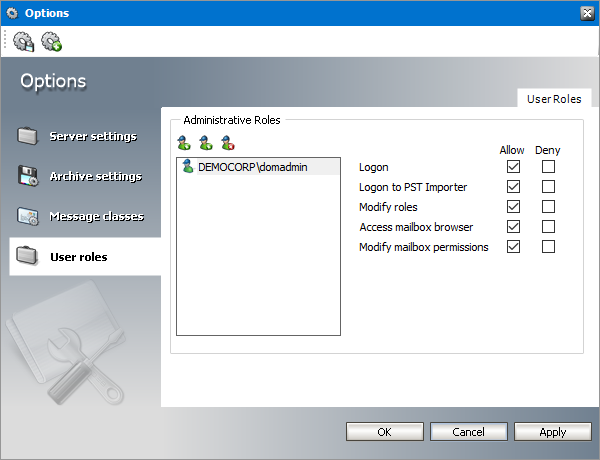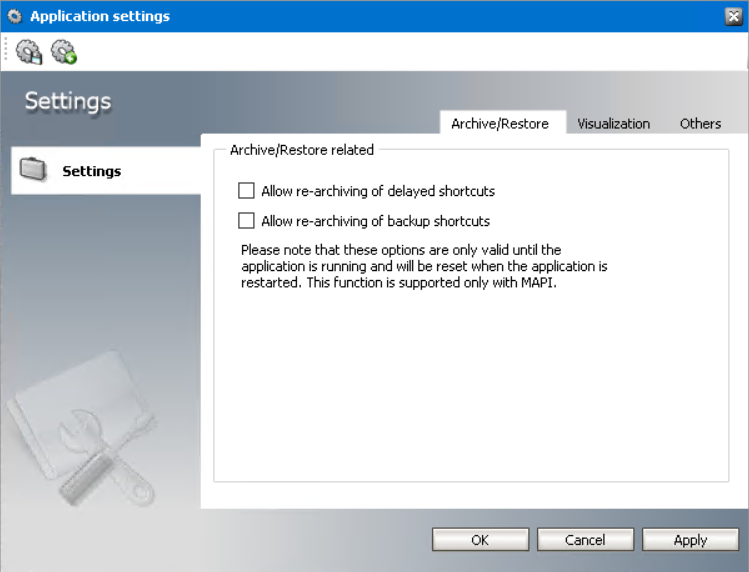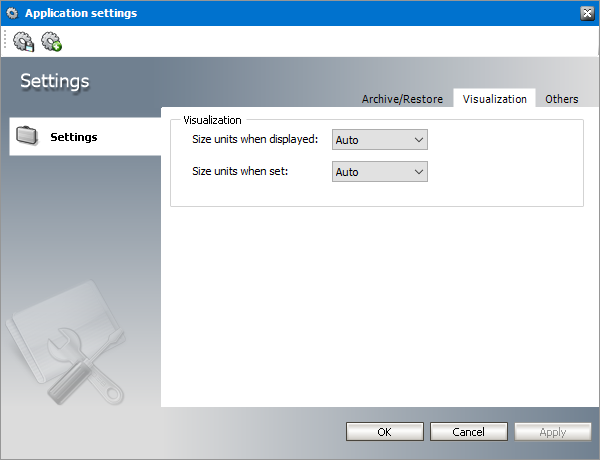User Roles
As default, only the super-user, which was specified during the Archive Manager for Exchange installation, has log on permissions to Archive Manager for Exchange. On this tab you can add other users which will be allowed to log on to the Archive Manager for Exchange server.
To add a new on-premise Exchange user:
1.Click the Add User icon or right-click inside the User Roles tab and select Add from the context menu. To add an Office 365 user, click the Add Office 365 user icon.
2.In the Search Active Directory pop-up dialog click Find. Locate the desired user in the list and click Select.
3.The user will be displayed on the User Roles tab.
To grant log on permissions to a user:
1.Select the user.
2.Select the check box under the Allow column to grant the following permissions, or select the check box under the Deny column to deny the following permissions:
a.Logon - user will be able to logon to the Archive Manager for Exchange and manage Archive Manager
b.Logon to PST Importer user will be able to launch PST Importer
c.Modify roles user will be able to manage user roles on this tab
d.Access mailbox browser user will have access to archiving/restoring, i.e. the user will be able to enter the Archive view
e.Modify mailbox permission user will be able to modify permissions in Mailbox Rights Manager.
|
|
NOTE: If neither Allow nor Deny is checked, the role is denied. |
Settings
In addition to AMAC preferences specified under the Tools/Options as described above there are more AMAC preferences available under Tools/Settings. AMAC preferences apply if no specific archive settings are selected.
Run Archive Manager for Exchange (click Start/Programs/Metalogix/Archive Manager for Exchange). In the Archive Manager for Exchange window click on the Tools menu, and then click on Settings to open the Settings window.
Archive/Restore tab
On this tab you may choose to re-archive delayed or backup shortcuts
Usually, when archived with Archive Manager, emails are replaced with shortcuts on the Microsoft Exchange Server. In some cases you may have decided to archive the emails and at the same time not to create shortcuts for them or delay the shortcut creation (this is done via retention categories, see the section Retention categories and their usage ). In such cases the emails are copied to archive and remain unchanged also in Microsoft Exchange Server (no shortcuts are created). In specific cases you may want to re-archive such items to save any possible modifications made after archiving. Should you wish to re-archive these items (possible only manually), it is necessary to allow it:
Allow re-archiving of delayed shortcuts is checked it will be possible to manually re-archive emails which have been already archived via retention category with "Delay shortcut creation settings.
Allow re-archiving of backup shortcuts is checked it will be possible to manually re-archive items which have been already archived via retention category with "Keep original email settings.
|
|
NOTE: Both above mentioned options are only valid while the Archive Manager for Exchange is running. When the application is restarted, these options are reset. This function is supported only with MAPI. |
Visualization tab
If you select Auto in the Size units when displayed or Size units when set dropdown menus, then the size of the files will be displayed correspondingly: in B, KB, or in MB.