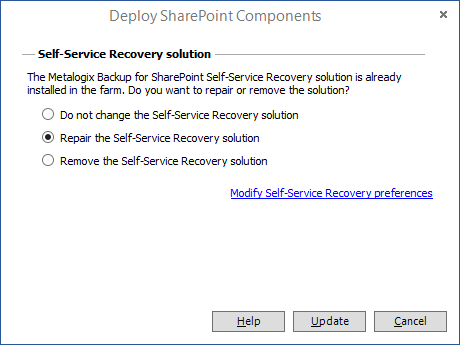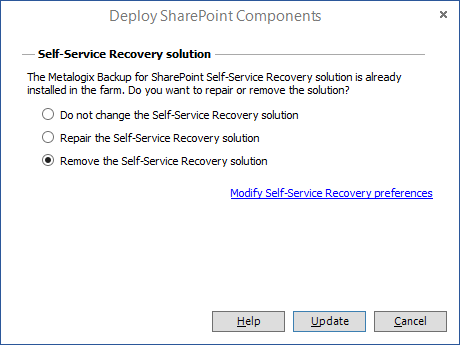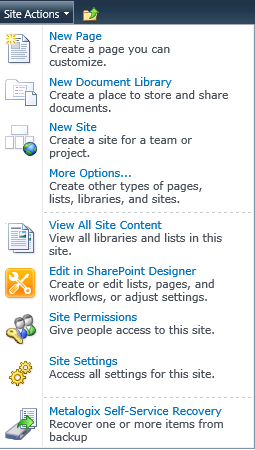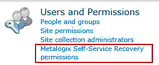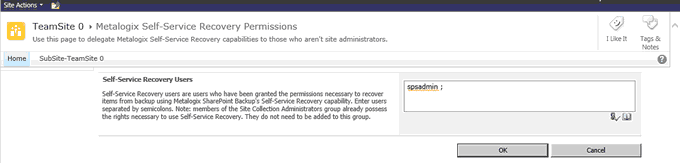Repairing, Removing or Upgrading Self-Service Recovery Solution
Use the Management Console to remove, repair or upgrade a previously deployed Self-Service recovery solution.
·Steps to repair the Self-Service Recovery solution
·Steps to remove the Self-Service Recovery solution
·Upgrading the Self-Service Recovery solution
Steps to repair the Self-Service Recovery solution
1.Open the Management Console.
2.OPTION 1
a.From the Management Console workspace selector click either Farm backup/Restore or Granular Restore.
b.From the Farms tab, click Deploy SSR. The Deploy SharePoint Components dialog appears.
OPTION 2
a.From the Management Console workspace selector click Configuration.
b.From the Configuration tab, click Deploy SSR. The Deploy SharePoint Components dialog appears.
3.Select the Repair the Self-Service Recovery solution option.
4.Click Update.
2.If the deployment was successfully repaired, a confirmation dialog appears indicating the success of the operation.
Steps to remove the Self-Service Recovery solution
1.Open the Management Console.
2.OPTION 1
a.From the Management Console workspace selector click either Farm backup/Restore or Granular Restore.
b.From the Farms tab, click Deploy SSR. The Deploy SharePoint Components dialog appears.
OPTION 2
c.From the Management Console workspace selector click Configuration.
d.From the Configuration tab, click Deploy SSR. The Deploy SharePoint Components dialog appears.
3.Select the Repair the Self-Service Recovery solution option.
4.Click Update.
5.If the deployment was successfully repaired, a confirmation dialog appears indicating the success of the operation.
Upgrading a Self-Service Recovery solution
When you deploy or repair the Self-Service Recovery feature, Self-Service Recovery components are updated automatically. When you upgrade from version 6.3, you must uninstall the Self-Service Recovery components if you have installed them already. After the upgrade, you must re-install the Self-Service Recovery components.
Delegating Self-Service Recovery permission
The Metalogix Backup for SharePoint Self-Service Recovery feature lets authorized users download content from backup sets. Site collection administrators can always use the Self-Service Recovery feature to download content from backup sets. Members of the site collection administrators group can view and download any files that Metalogix Backup for SharePoint has backed-up in the current site collection. Site collection administrators can also delegate permission to download backed-up content to specific users.
The content that delegated users can see and download depends on the following:
·The current permissions that the user has for the content.
·The permissions the user had at the time the backup was created.
To view the contents of a site or a library, the user must either have current access to the site or library, or the user must have had access at the time that the content was backed-up.
To download a backed-up file, the user must have current access and also access at the time that the file was backed-up. If either set of permissions does not allow access, the user cannot download the backed-up content.
How do I delegate a Self-Service Recovery permission to a user?
You use the Site Settings page in the SharePoint site collection to delegate permission to a user. You must be a member of the site collection administrators group to delegate permission to perform Self-Service Recovery. The Metalogix Backup for SharePoint administrator must install and configure Self-Service Recovery before you can delegate permissions to use Self-Service Recovery.
Steps to delegate a Self-Service Recovery permission
1.In the Site Collection in SharePoint, click Site Actions > Site Settings.
2.On the Site Settings page, in the Users and Permissions area, click Self-service recovery permissions.
3.In the Self-Service Recovery Permissions page, in the Self-Service Recovery Users field, enter the names of users to delegate permission to use Self-Service Recovery. You can use the Check Names and Browse icons to locate the correct user names.
4.In the Self-Service Recovery Permissions page, click OK.
Backing up and restoring farm components
Metalogix Backup for SharePoint helps to back up SharePoint 2010, 2013, 2016 and 2019 farms.
Backups can be made on demand, or on a schedule specified in advance. When starting a backup, always start with a full farm backup. Subsequent backups can then be either full backups like the first one, or smaller, differential backups that only contain objects that have changed since the last full backup. You can then use the backed-up data to restore your SharePoint farm. Differential Backups, whether scheduled or not, will be displayed with Manual Full Backup in the console.
For additional information about backing up and restoring your farms, see Backing up SharePoint farms and Restoring SharePoint farms.
Backing up SharePoint farms
Metalogix Backup for SharePoint can be used to back up SharePoint 2010, 2013, 2016 and 2019 farms.
Microsoft Volume Shadow Copy Service (VSS) is used to collect data from SharePoint components as they work. Metalogix Backup for SharePoint uses VSS to back up and restore the farm components that make up your SharePoint farm while your farm is in use. Your farm must be configured to use VSS. If VSS is not enabled, Metalogix Backup for SharePoint will not be able to back up your SharePoint 2010, 2013, 2016 and 2019 farms. VSS is included in Windows Server 2003 and later versions of Windows. For information about how VSS works, please consult your Windows Server documentation, or the Microsoft article Volume Shadow Copy Service Overview at http://msdn.microsoft.com/en-us/library/aa384649(VS.85).aspx.
Only SharePoint 2010, 2013, 2016 and 2019 farms can use Farm Backup/Restore.
See the following topics for more information:
·Viewing the summary for farm backups
·Viewing the status of farm backup and restore operations
·Viewing scheduled farm backups