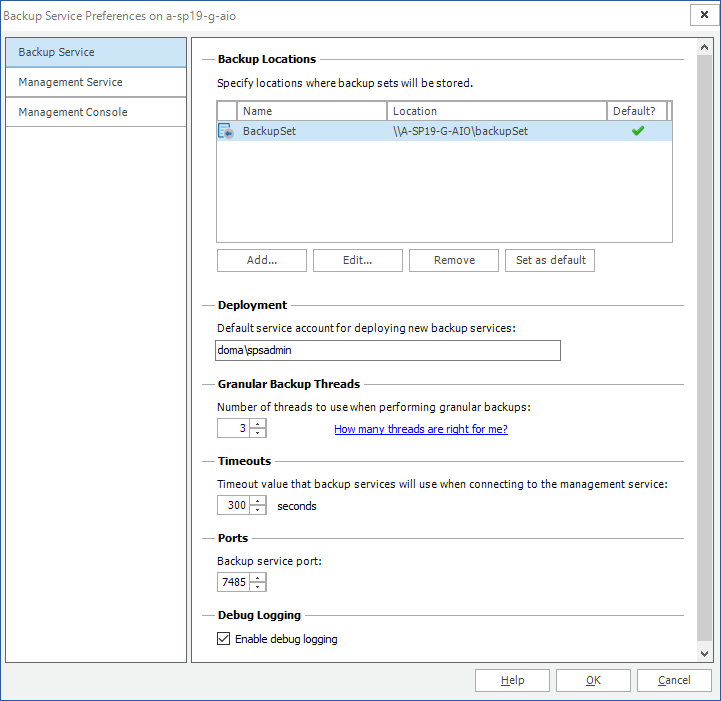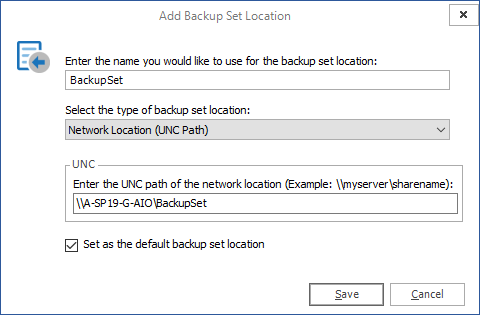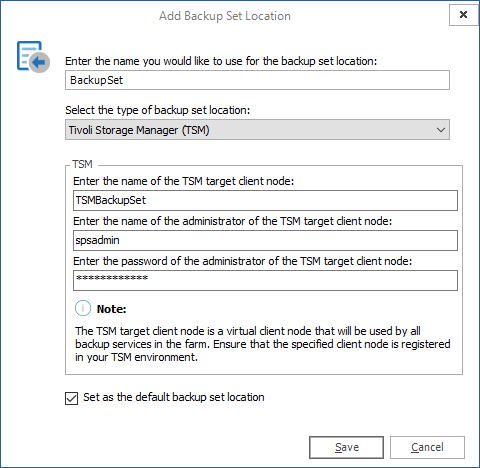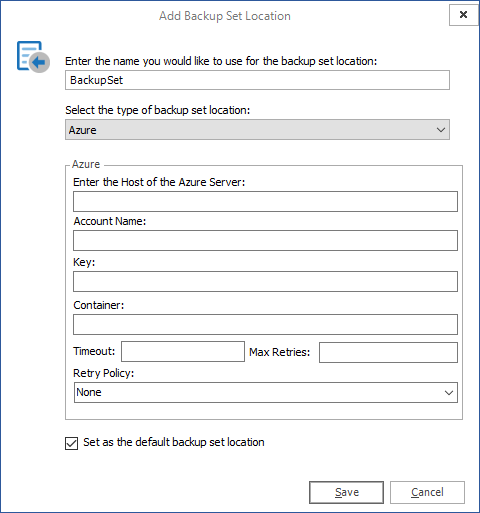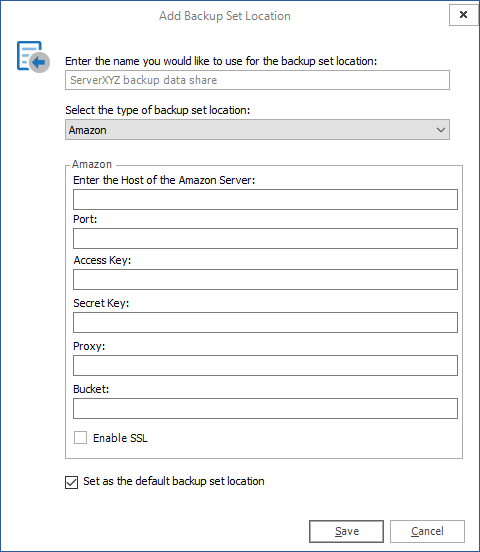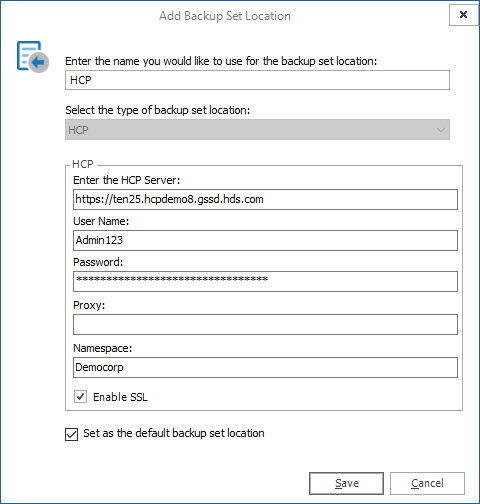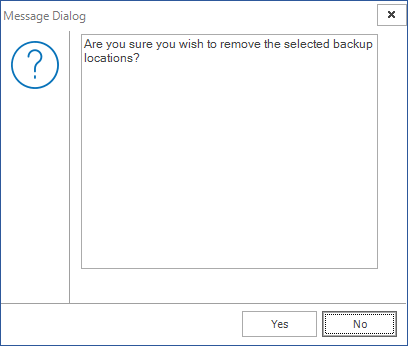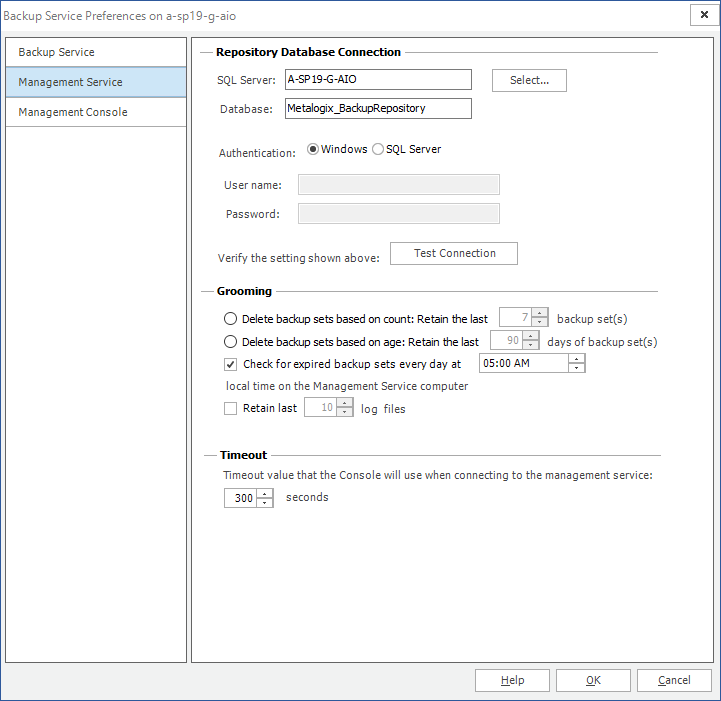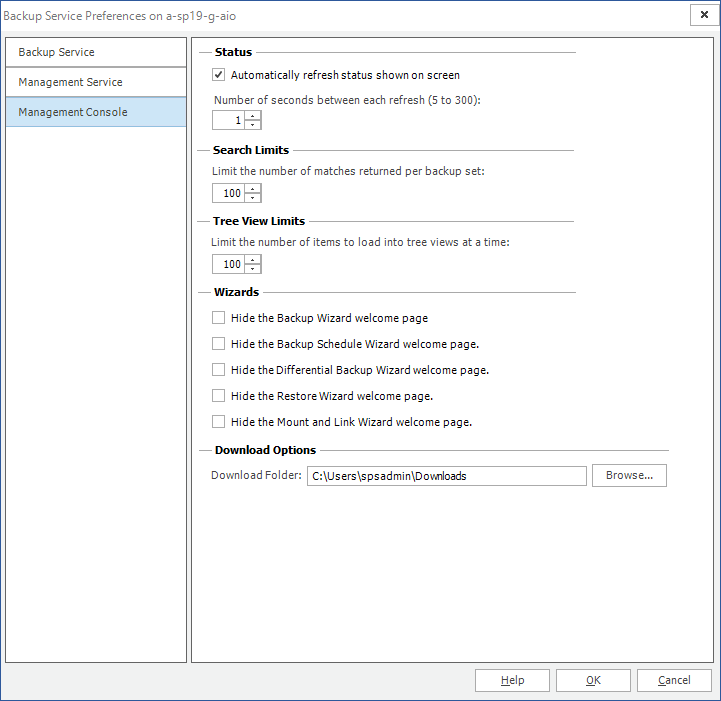Managing preferences
You can customize Metalogix Backup for SharePoint to meet the needs of your environment. Use the Preferences window to perform the following tasks:
·Defining the Backup Service preferences
·Defining the Management Console preferences
Defining the Backup Service preferences
You can configure the preferences for the Backup Service. You can specify the location on your network where Metalogix Backup for SharePoint stores backup sets. You can also configure the service account that the Backup Service uses.
You can back up content from your SharePoint farms to a network location that you specify with a UNC path. You can also back up content to a Tivoli Storage Manager (TSM) client node. You must set up a TSM virtual server client node before you can back up to a TSM client node. For more information about using TSM with Metalogix Backup for SharePoint, see Learning about Tivoli Storage Manager.
If you make changes to the default backup set storage location, future backup operations use the new location. Any existing backup sets remain in the original location. When you perform restore operations, you can access both the existing backup sets in the original location and the new backup sets. You can specify a location other than the default for each backup set.
When you specify the timeout value, you determine how long a Backup Service should wait for the Management Service to respond when it tries to connect. When the time that you specify expires, the Backup Service stops trying to connect and logs an error. You specify the timeout in seconds.
The Management Service uses the port that you specify to communicate with each Backup Service that you install. You should make sure that the firewall settings on your network allow the Management Service to reach every Backup Service that you install.
The Backup Service normally logs its actions. You can control the level of detail that the Backup Service uses in logging. When you enable debug logging, the Backup Service creates debug logs in addition to regular logging. The additional detail in these logs can assist Metalogix Technical Support. If a problem occurs, you can use the Management Console to send the Backup Service log files to Metalogix Technical Support. For information about Metalogix Technical Support, please visit https://support.quest.com.
How do I configure the Backup Service preferences?
You use the Management Console to configure the Backup Service preferences.
To view the Backup Service preferences:
1.From the Management Console workspace selector click Configuration.
2.Select the farm for which you want to set the Backup Service preferences.
3.From the Configuration tab, click Backup Service.
4.In the Backup Service Preferences window, review and set your preferences.
5.Click OK to close the window.
To add a new backup location:
1.In the Backup Service Preferences window, click Add. The Add Backup Set Location window opens.
2.Enter the name for the backup set location.
3.Select from one of following options for the backup set location type and configure the specifications:
a.Network Location (UNC Path)
In the UNC field, type the UNC path of the location in the Enter the UNC path of the network location field.
b.Tivoli Storage Manager (TSM) virtual client node
Enter the node name, administrator user name and password as required.
c.Azure
d.Amazon
The Access Key and Secret Key are tokens that are used to sign and secure programmatic access to Amazon Web Services (AWS) when you create an account with AWS.
e.Hitachi Content Platform (HCP)
If users access a namespace browser for local authentication with the User Name and Password, you must specify a Namespace. The namespace is accessed by RESTful API with an authentication token that is calculated as follows: base64(username):md5(password)
HTTPS is required to protect the token from packet sniffing attacks.
2.To set the new location as the default location, select the Set the default backup set location check box.
3.Click OK.
|
|
NOTE: Managed locations with the same path or URI are not allowed. |
To delete a backup location:
1.In the Backup Service Preferences window, click the backup location that you want to remove. Click Remove.
2.Metalogix Backup for SharePoint prompts you to confirm that you want to remove the backup location. Click Yes.
3.Click OK.
To set a backup location as the default:
1.In the Backup Service Preferences window, click the backup location to set as the default. Click Set as default.
2.Click OK.
To specify a new default service account for any new Backup Service that you install:
1.In the Backup Service Preferences window, in the Deployment area, enter the new default service account name for the new Backup Service instances.
2.Click OK.
To set the number of threads used when performing Granular Backups:
1.In the Backup Service Preferences window, in the Granular Backup Threads area, enter the number of threads you would like to use when performing Granular Backups. You can type the number, or use the up and down buttons in the Threads field to select a number.
2.Click OK.
To set the Backup Service timeout value:
1.In the Backup Service Preferences window, in the Timeouts area, enter the length of time that Metalogix Backup for SharePoint should wait for successful communications. You can type the number of seconds in the field or use the up and down buttons in the seconds field to change the number of seconds.
2.Click OK.
To configure the port that the Management Service uses to communicate with the Backup Service:
1.In the Backup Service Preferences window, in the Ports area, enter the port that the Management Service uses to communicate with the Backup Service. You can type the number in the field or use the up and down buttons in the threads field to change the number.
2.Click OK.
To configure debug logging:
1.In the Backup Service Preferences window, in the Debug logging area, select or clear the Enable debug logging check box.
2.Click OK.
What permissions does the Backup Service require?
The service account that you specify for the Backup Service must have the following permissions:
·Must be a local administrator on the SharePoint Web front end (WFE) that hosts the Backup Service.
·Must be a member of the SharePoint farm administrators group.
·Must have db_owner access to all SharePoint content databases, including the Admin Content and SharePoint Config databases.
Defining the Management Service preferences
You can configure the preferences for the Management Service including specifying the SQL Server that Metalogix Backup for SharePoint uses for the repository database. You can also configure the data grooming options for the farm.
The Management Service uses the repository database to store configuration information and backup set identification data. You can set the Management Service preferences separately for each farm that you back up.
What Management Service preferences can I set?
You can set the following preferences for the Management Service:
Repository Database Connection
SQL Server - hosts the Metalogix Backup for SharePoint repository database.
Database - The specific database on the SQL Server that contains the Metalogix Backup for SharePoint repository database. The default database name is Metalogix_BackupRepository.
Authentication - The type of authentication used for the SQL Server. You can use Windows or SQL Server authentication. If you use Windows authentication, Metalogix Backup for SharePoint uses the service account that you set for the Management Service to access the SQL Server. If you use SQL Server authentication, you must specify a user name and password to use to connect to the SQL Server. Be sure to test the connection once you have entered the user name and password details.
Grooming
Lets you control how Metalogix Backup for SharePoint deletes out-of-date backup sets from the backup location. For more information about data grooming options, see Learning about data grooming.
Metalogix Backup for SharePoint can use Tivoli Storage Manager (TSM) to store backup set content. If you enable data grooming for a backup set that Metalogix Backup for SharePoint stores in TSM, Metalogix Backup for SharePoint removes references to the data in Metalogix Backup for SharePoint. In addition, Metalogix Backup for SharePoint sets the data objects to inactive in TSM. Metalogix does not automatically delete the data itself. If you need to delete the data from TSM, you should use the TSM management tools to do so. For more information about using TSM, see Learning about Tivoli Storage.
Timeout
In the Management Service Preferences window, in the Timeout area, enter the length of time in seconds that the Metalogix Backup for SharePoint console should wait for successful communication with the management Service. You can type the number of seconds in the field or use the up and down buttons in the seconds field to change the number of seconds.
How do I set the Management Service preferences?
You use the Management Console to configure the Management Service preferences.
To set the Management Service preferences
1.From the Management Console workspace selector click Configuration.
2.Select the farm whose Management Service preferences you want to set
3.From the Configuration tab, click Management Service.
4.In the Management Service Preferences window, review and set your preferences.
5.If you made changes to the Repository Database Connection settings, click Test Connection to verify that the new settings work properly.
6.Click OK to close the window and save the changes you made to the Management Service preferences.
What permissions are required for the SQL Server connection and the Management Service?
The account that the Management Service uses to access the SQL Server must have specific privileges granted to it. If you use Windows authentication for the SQL Server, Metalogix Backup for SharePoint uses the service account that you set for the Management Service to access the SQL Server. If you use SQL Server authentication, you specify a user name and password to use to access the server.
The account that you specify must be a member of the db_owner role for the database that you specify for the Metalogix Backup for SharePoint repository database.
In addition, the service account that you specify for the Management Service must have local administrator permissions on the computer that hosts the Management Service.
Defining the Management Console preferences
You can configure the preferences for the Management Console independently for each user on each computer that hosts the Management Console.
How do I set the Management Console preferences?
You use the Management Console preferences pane in the preferences window to configure the Management Console preferences. The preferences are specific to each user on each Management Console host.
To set the Management Console preferences
1.From the Management Console workspace selector click Configuration.
2.From the Configuration tab, click the name of any farm, then click Management Console.
3.In the Management Console Preferences window, review and set your preferences.
The preferences that you can set include the following:
a.Automatically refresh status - When selected, the Management Console automatically refreshes status information at an interval that you specify.
b.Number of seconds between refreshes - The time that the Management Console waits before it refreshes status. This option is not available if you disable automatic refresh.
c.Search Limits - When selected and you perform a search in a backup set, the Management Console only displays the number of matches that you specify.
d.Wizards - Select each check box to hide or to show the Welcome page in the specified wizard.
e.Download Options - Specify the folder where documents can be downloaded for preview when you want to inspect documents before a granular restore.
4.Click OK to close the window and save the changes you made to the Management Console preferences.