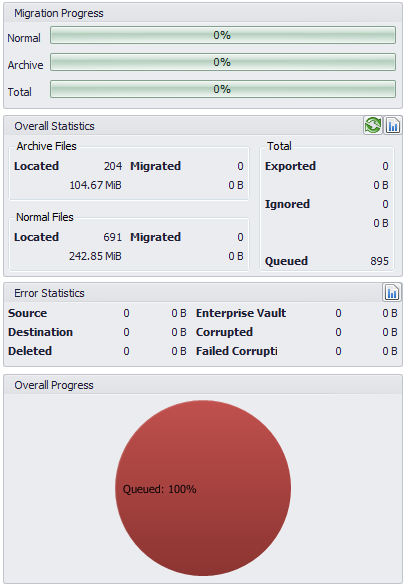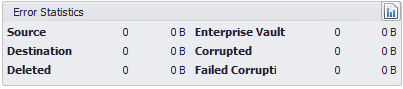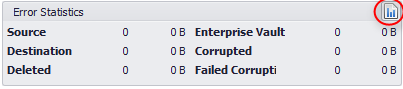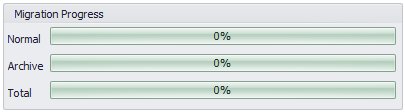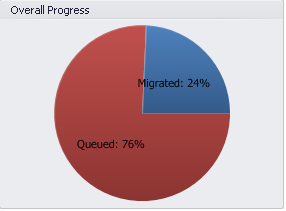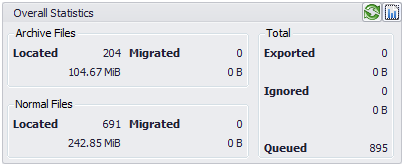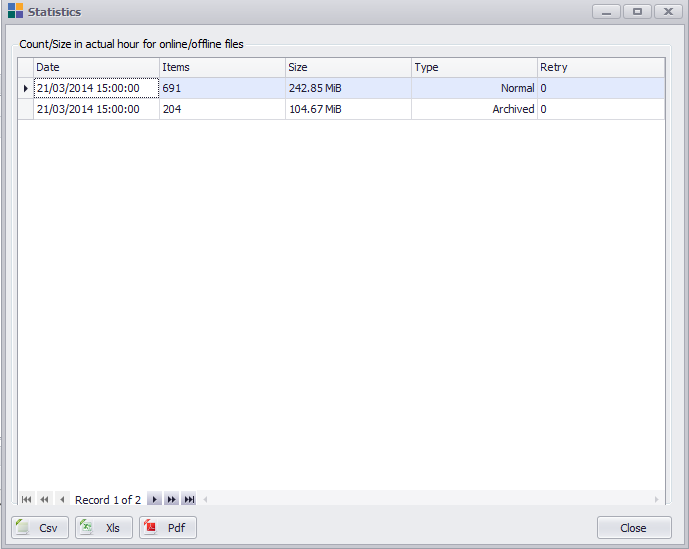Statistics
The statistics panel shows key information regarding the number of files and folders which have been identified for processing:
Error statistics
Careful monitoring should be performed on the Error Statistics panel:
Clicking on the upper right hand corner of the panel will show a list of files that errored along with relevant information relating to the failure:
The following table describes each of the statistics shown in the user interface:
|
Error Statistic |
Description |
|---|---|
|
Source |
A source error means that the source file is not accessible, perhaps due to special permissions on the file. |
|
Enterprise Vault |
An Enterprise Vault error means that there was an issue obtaining the file from Enterprise Vault. |
|
Destination |
A destination error typically means that the destination file exists, and the FSA Migrator overwrite settings were configured such that overwriting the destination file was not performed. In other words this type of error may be normal depending on the configuration. |
|
Corrupted |
A file was detected as corrupt following retrieval from Enterprise Vault. The number of characters which are checked is configured in the FSA Migrator Settings, and it is also possible to turn this off for all files, or to exclude particular extensions from the corruption check. When the check is performed, the raw bytes from the file are checked for null. |
|
Deleted |
A deleted error indicates that after the folder/file scan took place using FSA Migrator that the source file has been removed. |
|
Failed Corruption Check |
A count of the number of items where it was not possible to check for file level corruption. |
The list of failed items can be exported to .pdf, .xls, or .csv format.
Overall progress
The overall progress of the migration can be observed in the panel at the top right hand side of the FSA Migrator window, and in the pie graph at the lower right hand corner:
Overall statistics
The overall statistics for the migration are also visible as numerical values on the right hand side of the FSA Migrator window:
The information on the details page can be exported to .pdf, .xls or .csv format.