Reports
What information is displayed in the Discovery Report?
The Discovery Report provides details about each environment to assist with migration planning.
How do you view a Discovery Report?
After the initial discovery jobs are complete, the environment discovery report is available for viewing. To view the report, follow these steps.
What information is displayed in the Migration History Report?
The Migration History Report provides details about all or selected projects.
How do you view a Migration History Report?
To view the report, follow these steps.
Additional Information
How to Convert Existing Groups
How-To
Setup How-Tos
Project Setup
Email Rewrite Service Setup
Discovery How-Tos
How do I run full discovery?
To manually run Discovery and adjust the Discovery Delta Timestamp,
Click the drop-down menu located in the top left corner.

Click the Discovery link from menu.
- Hover over the desired tenant environment.
Click RUN DISCOVERY to begin the process.
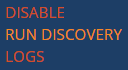
In the pop-up window displayed, adjust the Delta Timestamp via the date time control text box.
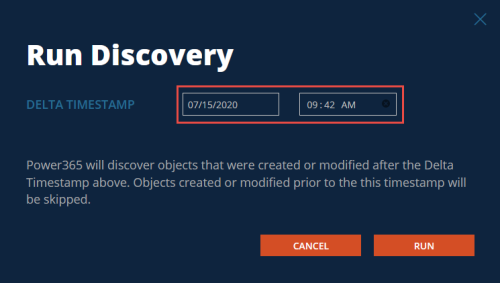
How do I suspend discovery?
To manually disable all future discoveries, follow these steps.
Click the drop-down menu located in the top left corner.

Click the Discovery link from menu.
- Hover over the desired tenant environment.
Click DISABLE to stop all future the processes.
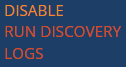
How do I access the discovery report?
Authorized project users and administrators may go to the following URL to access reports for all their projects.
https://power365.quest.com/Reports
You may also click the Reports action in the dashboard menu. The default report is the discovery report. Additional reports can be selected from the dropdown menu in reports.

