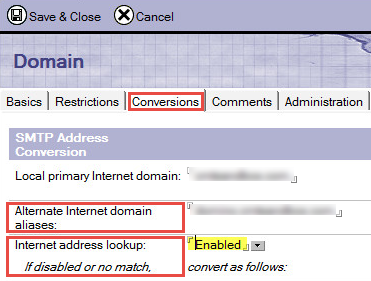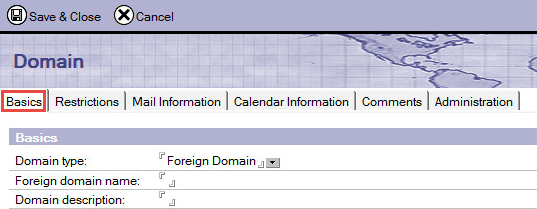6.3 Global Domain Document
6.3 Global Domain Document
While still connected to the Hub server, return to the left-hand Navigation Pane, expand Messaging and click on the Domains view. Expand the Global Domain category.
Edit the existing Global Domain document to match the recommended values below.
Click on the Domains view and click the Add Domain button. A new document will be created. Follow the steps below.
|
|
The Global Domain Document should already exist. If for some reason it does not, add it with the appropriate values. |
-
Select the Conversions tab and edit each field to match the recommended values below:
|
Field |
Description |
Recommended Value |
|
Alternate Internet domain aliases |
The value for the Alternate Internet domain aliases will be what you listed in the Administrator Pre-Install Checklist Domino Mail Namespace/SMTP Domain field, i.e. domino.<PrimarySMTPDomain.com>. |
[Domino Mail Namespace/SMTP Domain value from Administrator Pre-Install Checklist separated by carriage returns] |
|
Internet address lookup |
|
Enabled |
Create the Foreign Domain document by following the steps below:
-
While still in the Messaging | Domains view, click the Add Domain button.
-
In the document that opens, edit the fields to match the recommended values bulleted below.
-
On the Basics tab, make the following changes:
|
Field |
Description |
Recommended Value |
|
Domain type |
|
“Foreign Domain” |
|
Foreign domain name |
Use the value from the Foreign Domain line in the Administrator Pre-Install Checklist, i.e. MSO365 or BTEX |
[Foreign Domain value from Administrator Pre-Install Checklist] |
-
Click the Mail Information tab and make the following changes:
|
Field |
Recommended Value |
|
Gateway server name |
[Domino Coexistence Server Name value from Administrator Pre-Install Checklist] |
|
Gateway mail file name |
“btexchange.box” |
-
Click the Calendar Information tab and make the following changes:
|
Field |
Description |
Recommended Value |
|
Calendar server name |
|
[Domino Coexistence Server Name value from Administrator Pre-Install Checklist] |
|
Calendar system |
|
“btexchange.box” |
-
Click Save & Close. This new document will need to replicate to all other servers in the Domino domain.
6.5 Foreign SMTP Domain Document
Create a Foreign SMTP domain by following the steps below:
-
While still in the Messaging | Domains view, click the Add Domain button
-
On the Basics tab, make the following changes:
|
Field |
Recommended Value |
|
Domain type |
“Foreign SMTP Domain” |
-
On the Routing tab, make the following changes:
|
Field |
Description |
Recommended Value |
|
Internet Domain |
|
[Exchange Mail Namespace/SMTP Domain value from Administrator Pre-Install Checklist | Other] |
|
Domain name |
This is virtual domain used later in the connection documents for mail routing purposes. |
“OutboundtoExchange” |
-
Save & Close to create the Foreign SMTP Domain.
This completes the creation of the Foreign SMTP Domain document that will be used to route SMTP mail to the connection document that will be created in the next step.
6.6 Server Connection Document
Create a Domino Connection document by following the steps below:
-
While still in the Messaging view, click the Connections view and click the Add Connection button.
-
On the Basics tab, edit the fields to match the recommended values in the table below:
|
Field Name |
Description |
Recommended Setting/Ex. |
|
Connection type |
|
“SMTP” |
|
Source server |
Domino Coexistence server name in canonical format <” Domino Coexistence Server Name” from checklist> |
[Domino Coexistence Server Name value from Administrator Pre-Install Checklist] |
|
Destination server |
Exchange Hub Server array name in canonical format that DOES NOT appear in any Domino directories |
[Exchange Hub Transport value from Administrator Pre-Install Checklist] |
|
Destination domain |
The same as the Domain Name value in the Foreign SMTP Domain document |
“OutboundtoExchange” |
|
SMTP MTA relay host |
To avoid making changes when the IP address of the relay host changes, it is recommended to enter the FQDN for the SMTP MTA relay host; in this case, specify the value of Exchange Hub Transport field in the checklist above. |
[Exchange Hub Transport value from Administrator Pre-Install Checklist] |
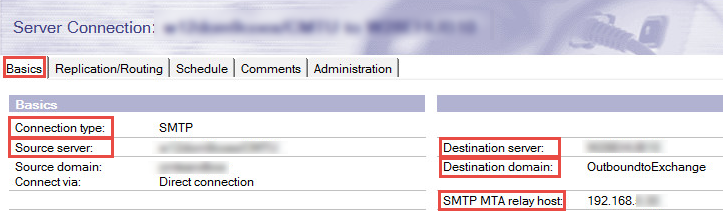
-
Next, select the Replication/Routing tab and edit the document to match the recommended values in the table below.
|
Field |
Recommended Value |
|
Replication task |
Disabled |
|
Routing task |
SMTP Mail Routing |
|
Route at once if |
1 message pending |
|
Routing cost |
1 |
-
Select the Schedule tab to enable a schedule. It is recommended to specify a longer time range in the Connect at times field, such as 12:00 AM – 11:59 PM. If using anything other than 12:00 AM – 11:59 PM, mail transfer will be restricted to less than 24 hours/day.
In the Schedule tab, edit the fields to match the recommended values bulleted below.
-
Connect = Enabled
-
Connect at times = 12:00 AM – 11:59 PM each day
-
Days of Week = Sun, Mon, Tue, Wed, Thu, Fri, Sat
-
-
Click Save & Close to save the document.
6.5 Foreign SMTP Domain Document
6.3 Global Domain Document
While still connected to the Hub server, return to the left-hand Navigation Pane, expand Messaging and click on the Domains view. Expand the Global Domain category.
Edit the existing Global Domain document to match the recommended values below.
Click on the Domains view and click the Add Domain button. A new document will be created. Follow the steps below.
|
|
The Global Domain Document should already exist. If for some reason it does not, add it with the appropriate values. |
-
Select the Conversions tab and edit each field to match the recommended values below:
|
Field |
Description |
Recommended Value |
|
Alternate Internet domain aliases |
The value for the Alternate Internet domain aliases will be what you listed in the Administrator Pre-Install Checklist Domino Mail Namespace/SMTP Domain field, i.e. domino.<PrimarySMTPDomain.com>. |
[Domino Mail Namespace/SMTP Domain value from Administrator Pre-Install Checklist separated by carriage returns] |
|
Internet address lookup |
|
Enabled |
Create the Foreign Domain document by following the steps below:
-
While still in the Messaging | Domains view, click the Add Domain button.
-
In the document that opens, edit the fields to match the recommended values bulleted below.
-
On the Basics tab, make the following changes:
|
Field |
Description |
Recommended Value |
|
Domain type |
|
“Foreign Domain” |
|
Foreign domain name |
Use the value from the Foreign Domain line in the Administrator Pre-Install Checklist, i.e. MSO365 or BTEX |
[Foreign Domain value from Administrator Pre-Install Checklist] |
-
Click the Mail Information tab and make the following changes:
|
Field |
Recommended Value |
|
Gateway server name |
[Domino Coexistence Server Name value from Administrator Pre-Install Checklist] |
|
Gateway mail file name |
“btexchange.box” |
-
Click the Calendar Information tab and make the following changes:
|
Field |
Description |
Recommended Value |
|
Calendar server name |
|
[Domino Coexistence Server Name value from Administrator Pre-Install Checklist] |
|
Calendar system |
|
“btexchange.box” |
-
Click Save & Close. This new document will need to replicate to all other servers in the Domino domain.
6.5 Foreign SMTP Domain Document
Create a Foreign SMTP domain by following the steps below:
-
While still in the Messaging | Domains view, click the Add Domain button
-
On the Basics tab, make the following changes:
|
Field |
Recommended Value |
|
Domain type |
“Foreign SMTP Domain” |
-
On the Routing tab, make the following changes:
|
Field |
Description |
Recommended Value |
|
Internet Domain |
|
[Exchange Mail Namespace/SMTP Domain value from Administrator Pre-Install Checklist | Other] |
|
Domain name |
This is virtual domain used later in the connection documents for mail routing purposes. |
“OutboundtoExchange” |
-
Save & Close to create the Foreign SMTP Domain.
This completes the creation of the Foreign SMTP Domain document that will be used to route SMTP mail to the connection document that will be created in the next step.
6.6 Server Connection Document
Create a Domino Connection document by following the steps below:
-
While still in the Messaging view, click the Connections view and click the Add Connection button.
-
On the Basics tab, edit the fields to match the recommended values in the table below:
|
Field Name |
Description |
Recommended Setting/Ex. |
|
Connection type |
|
“SMTP” |
|
Source server |
Domino Coexistence server name in canonical format <” Domino Coexistence Server Name” from checklist> |
[Domino Coexistence Server Name value from Administrator Pre-Install Checklist] |
|
Destination server |
Exchange Hub Server array name in canonical format that DOES NOT appear in any Domino directories |
[Exchange Hub Transport value from Administrator Pre-Install Checklist] |
|
Destination domain |
The same as the Domain Name value in the Foreign SMTP Domain document |
“OutboundtoExchange” |
|
SMTP MTA relay host |
To avoid making changes when the IP address of the relay host changes, it is recommended to enter the FQDN for the SMTP MTA relay host; in this case, specify the value of Exchange Hub Transport field in the checklist above. |
[Exchange Hub Transport value from Administrator Pre-Install Checklist] |
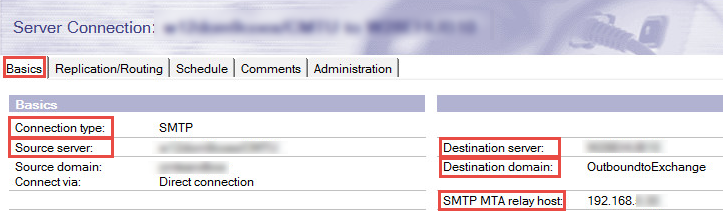
-
Next, select the Replication/Routing tab and edit the document to match the recommended values in the table below.
|
Field |
Recommended Value |
|
Replication task |
Disabled |
|
Routing task |
SMTP Mail Routing |
|
Route at once if |
1 message pending |
|
Routing cost |
1 |
-
Select the Schedule tab to enable a schedule. It is recommended to specify a longer time range in the Connect at times field, such as 12:00 AM – 11:59 PM. If using anything other than 12:00 AM – 11:59 PM, mail transfer will be restricted to less than 24 hours/day.
In the Schedule tab, edit the fields to match the recommended values bulleted below.
-
Connect = Enabled
-
Connect at times = 12:00 AM – 11:59 PM each day
-
Days of Week = Sun, Mon, Tue, Wed, Thu, Fri, Sat
-
-
Click Save & Close to save the document.
6.6 Server Connection Document
6.3 Global Domain Document
While still connected to the Hub server, return to the left-hand Navigation Pane, expand Messaging and click on the Domains view. Expand the Global Domain category.
Edit the existing Global Domain document to match the recommended values below.
Click on the Domains view and click the Add Domain button. A new document will be created. Follow the steps below.
|
|
The Global Domain Document should already exist. If for some reason it does not, add it with the appropriate values. |
-
Select the Conversions tab and edit each field to match the recommended values below:
|
Field |
Description |
Recommended Value |
|
Alternate Internet domain aliases |
The value for the Alternate Internet domain aliases will be what you listed in the Administrator Pre-Install Checklist Domino Mail Namespace/SMTP Domain field, i.e. domino.<PrimarySMTPDomain.com>. |
[Domino Mail Namespace/SMTP Domain value from Administrator Pre-Install Checklist separated by carriage returns] |
|
Internet address lookup |
|
Enabled |
Create the Foreign Domain document by following the steps below:
-
While still in the Messaging | Domains view, click the Add Domain button.
-
In the document that opens, edit the fields to match the recommended values bulleted below.
-
On the Basics tab, make the following changes:
|
Field |
Description |
Recommended Value |
|
Domain type |
|
“Foreign Domain” |
|
Foreign domain name |
Use the value from the Foreign Domain line in the Administrator Pre-Install Checklist, i.e. MSO365 or BTEX |
[Foreign Domain value from Administrator Pre-Install Checklist] |
-
Click the Mail Information tab and make the following changes:
|
Field |
Recommended Value |
|
Gateway server name |
[Domino Coexistence Server Name value from Administrator Pre-Install Checklist] |
|
Gateway mail file name |
“btexchange.box” |
-
Click the Calendar Information tab and make the following changes:
|
Field |
Description |
Recommended Value |
|
Calendar server name |
|
[Domino Coexistence Server Name value from Administrator Pre-Install Checklist] |
|
Calendar system |
|
“btexchange.box” |
-
Click Save & Close. This new document will need to replicate to all other servers in the Domino domain.
6.5 Foreign SMTP Domain Document
Create a Foreign SMTP domain by following the steps below:
-
While still in the Messaging | Domains view, click the Add Domain button
-
On the Basics tab, make the following changes:
|
Field |
Recommended Value |
|
Domain type |
“Foreign SMTP Domain” |
-
On the Routing tab, make the following changes:
|
Field |
Description |
Recommended Value |
|
Internet Domain |
|
[Exchange Mail Namespace/SMTP Domain value from Administrator Pre-Install Checklist | Other] |
|
Domain name |
This is virtual domain used later in the connection documents for mail routing purposes. |
“OutboundtoExchange” |
-
Save & Close to create the Foreign SMTP Domain.
This completes the creation of the Foreign SMTP Domain document that will be used to route SMTP mail to the connection document that will be created in the next step.
6.6 Server Connection Document
Create a Domino Connection document by following the steps below:
-
While still in the Messaging view, click the Connections view and click the Add Connection button.
-
On the Basics tab, edit the fields to match the recommended values in the table below:
|
Field Name |
Description |
Recommended Setting/Ex. |
|
Connection type |
|
“SMTP” |
|
Source server |
Domino Coexistence server name in canonical format <” Domino Coexistence Server Name” from checklist> |
[Domino Coexistence Server Name value from Administrator Pre-Install Checklist] |
|
Destination server |
Exchange Hub Server array name in canonical format that DOES NOT appear in any Domino directories |
[Exchange Hub Transport value from Administrator Pre-Install Checklist] |
|
Destination domain |
The same as the Domain Name value in the Foreign SMTP Domain document |
“OutboundtoExchange” |
|
SMTP MTA relay host |
To avoid making changes when the IP address of the relay host changes, it is recommended to enter the FQDN for the SMTP MTA relay host; in this case, specify the value of Exchange Hub Transport field in the checklist above. |
[Exchange Hub Transport value from Administrator Pre-Install Checklist] |
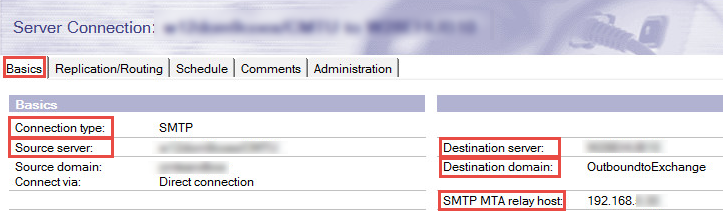
-
Next, select the Replication/Routing tab and edit the document to match the recommended values in the table below.
|
Field |
Recommended Value |
|
Replication task |
Disabled |
|
Routing task |
SMTP Mail Routing |
|
Route at once if |
1 message pending |
|
Routing cost |
1 |
-
Select the Schedule tab to enable a schedule. It is recommended to specify a longer time range in the Connect at times field, such as 12:00 AM – 11:59 PM. If using anything other than 12:00 AM – 11:59 PM, mail transfer will be restricted to less than 24 hours/day.
In the Schedule tab, edit the fields to match the recommended values bulleted below.
-
Connect = Enabled
-
Connect at times = 12:00 AM – 11:59 PM each day
-
Days of Week = Sun, Mon, Tue, Wed, Thu, Fri, Sat
-
-
Click Save & Close to save the document.
6.7 Program Document
6.7 Program Document
Create a new Program Document by following the steps below.
-
In the left-hand Navigation Pane, switch from the Messaging view to the Server view
-
Click on the Programs view and click the Add Program button.
-
In the new Program Document that opens, edit the fields on the Basics tab to match the recommended values below:
|
Field |
Value |
|
Program name |
Compact |
|
Command line |
-B btexchange.box |
|
Server to run on |
<Domino Coexistence Server name> |
|
Enabled/disabled |
Enabled |
|
Run at times |
04:00AM |
|
Repeat interval of |
0 |
|
Days of week |
Sun, Mon, Tue, Wed, Thu, Fri, Sat |
-
Save and Close the document when complete.
|
|