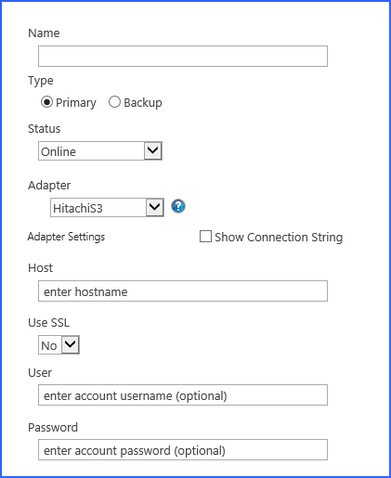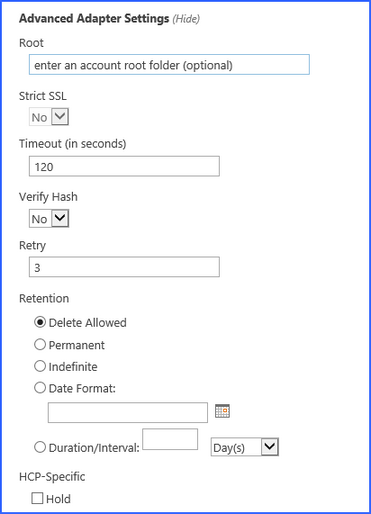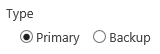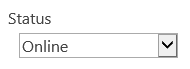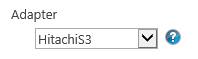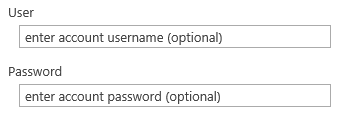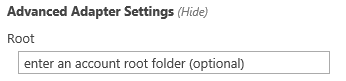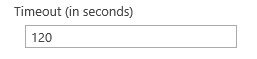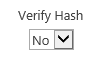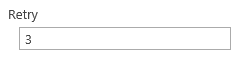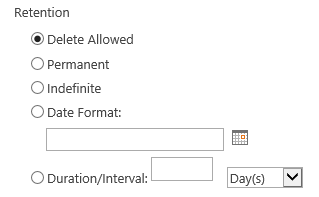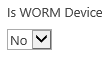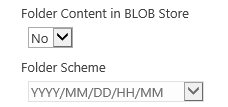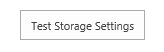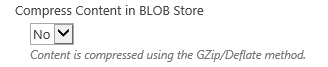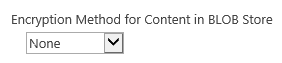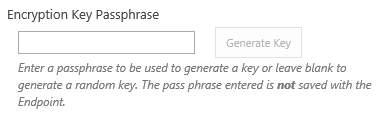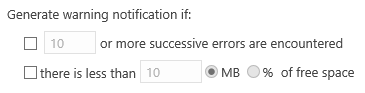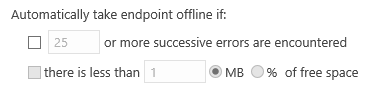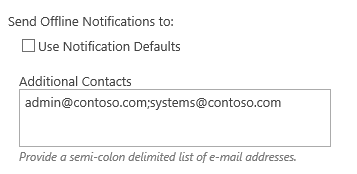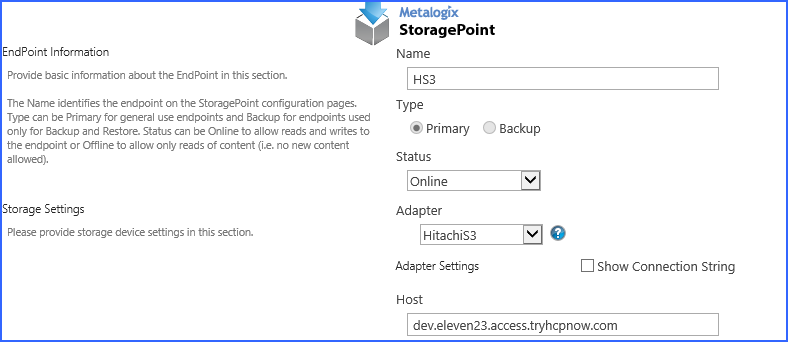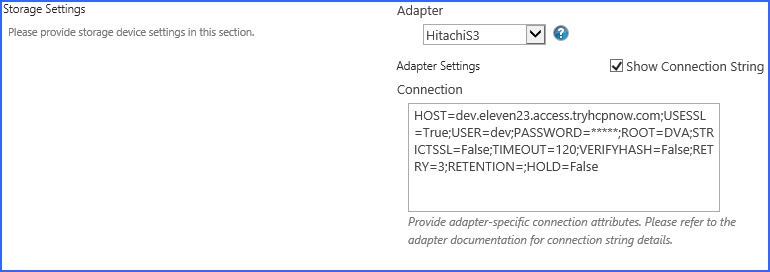Hitachi S3 Adapter Configuration
This section will provide you details on how to configure a storage endpoints connection string to utilize the Hitachi S3 Adapter. Please refer to the StoragePoint Reference Guide for information on managing Storage Endpoints.
On the Application Management page, click Storage and Backup Endpoints.
Click Create New Endpoint or click the name of an existing storage endpoint that you want to edit.
Click the Show link next to the Advanced Adapter Settings to see the additional fields.
Hitachi S3 Adapter Connection String Parameters
|
Setting Value/Options | ||
|---|---|---|
|
Name | ||
|
Type Backup this endpoint will be in the Backup Services dropdown on the profile page. The selection is locked down when saving. See Backup Services Settings in the Reference Guide for more information on how Backup Endpoints are used. | ||
|
Status
Offline (Read Only) A storage endpoint can be configured, but not made available for externalizing content. The BLOBs already on the endpoint are still read only. | ||
|
| ||
|
| ||
|
| ||
|
| ||
|
| ||
|
| ||
|
| ||
|
| ||
|
| ||
|
Possible settings: ·Delete Allowed - No special permissions are required to delete content on this endpoint. ·Permanent - This maps to -1 or Infinite retention, cannot be deleted. ·Indefinite - This maps to -2 or Initial Unspecified. Content cannot be deleted, but retention can be changed at a later time. ·Date Format - This sets a date for the retention policy. Click the calendar icon to select a date, or type it like this example (mm/dd/yyyy): 08/31/2009 ·Duration/Interval - Type a number in the first box, and select an interval from the dropdown. The interval may be days (D), months (M) or years (Y). Example: 5D would equal 5 Days
| ||
|
| ||
|
| ||
|
Yes Externalized content BLOBs are placed in folders. If Folder Content in BLOB Store is Yes then you can select a date/time folder scheme from the dropdown. YYYY/MM/DD/HH/MM is the default. | ||
|
| ||
|
Yes Externalized content BLOBs are compressed. | ||
|
AES (128 bit) 128 bit AES encryption will be applied to externalized BLOBs. AES (256 bit) 256 bit AES encryption will be applied to externalized BLOBs. | ||
|
| ||
|
| ||
|
| ||
|
|
Example Storage Endpoint using Hitachi S3
Click the Show Connection String checkbox to edit the connection string. Otherwise, fill in the connection fields shown for the adapter selected. Notice that the connection string parameters are name/value pairs separated by semi-colons.
|
|
NOTE: Adapter parameters are not case-sensitive. |
|
|
NOTE: You should always use a passphrase when generating encryption keys. The passphrase gives you a means of re-creating keys should they become unrecoverable or corrupt. It is very important to remember or record the passphrase outside of Metalogix StoragePoint. Otherwise, encrypted content could become irretrievable in the event of a database failure. |
|
|
NOTE: Clicking the Test Storage Settings button on a storage profile using the HCP Adapter could result in an error. The profile test performs several operations, including a delete operation. If you are setting a retention parameter on the connection string then you will receive an error letting you know that the delete failed. This should not be considered a failure of the test. |
If you choose to externalize content you should test the storage profile settings by clicking the Test Storage Settings button. A message under the button will indicate whether or not the test was successful. If the test fails the message will include the error that was the root cause of the failure.
|
|
NOTE: When testing access to an endpoint from within Central Administration, the Identity of the Application Pool hosting the Central Administration Site is the one that is being used for the test. If there are different Identities used for other Web Applications in the Farm then those identities will also need access but cannot be tested from within Central Admin itself. See BLOB Store Security and Metalogix StoragePoint Required Privileges in the Metalogix StoragePoint Reference Guide. |
Appendix: Troubleshooting