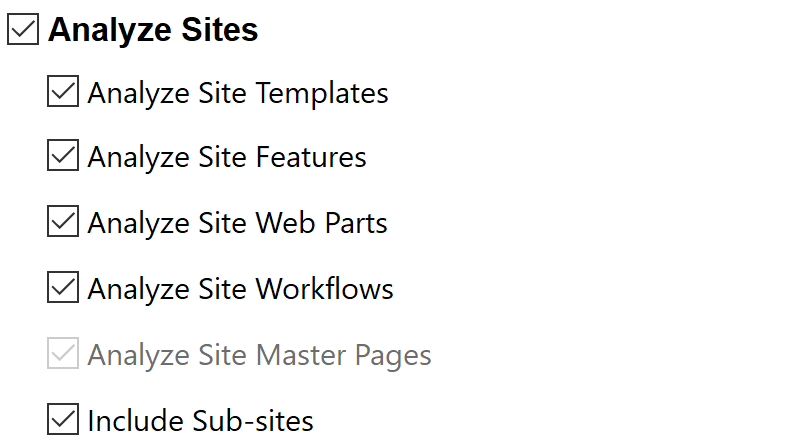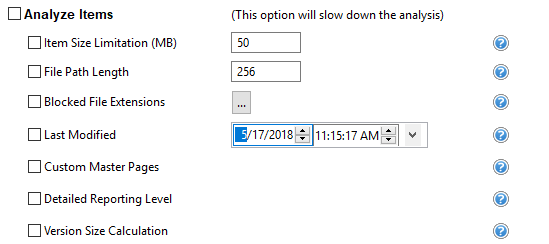Site Analysis Parameters
The Following applies to SharePoint Pre-Migration Analysis only.
Site Templates
Site and List Templates used in the source environment must be available in the target if the tool is going to create new sites or lists during the operation. To ensure all in use templates are available, this option will scan each site and list to identify the template type. If a Target Location was specified, then the analysis will compare the list of used templates in the source against the list of available templates in the target location. If a template is marked as Condition 3, it was not detected as an available template in the target location. If a Target Location was not specified, then the analysis will identify and highlight templates based on a pre-determined list of out of the box SharePoint templates. If a template is marked as Condition 3, it was not recognized as an out of the box template.
Site Features
Site Features can provide additional functionality to SharePoint. To ensure site features are available, this option will scan each site to identify which features have been activated. If a Target Location was specified, then the analysis will compare the list of activated features in the source against the list of available features in the target location. If a feature is marked as Condition 3, it was not detected as an available feature in the target location. If a Target Location was not specified, then the analysis will identify and highlight features based on a pre-determined list of out of the box SharePoint features. If a feature is marked as Condition 3, it was not recognized as an out of the box feature.
Web Parts
Web Parts allow users to modify the behavior and appearance of SharePoint pages. To ensure web parts are available, this option will scan each page to identify which web parts have been placed.
The analysis will identify and highlight web parts based on a pre-determined list of out of the box SharePoint web parts. If a web part is marked as Condition 3, it was not recognized as an out of the box web part.
Site Master Pages
Master Pages in SharePoint allow for the customization of the interface and layout which are then applied to the individual pages. When migrating SharePoint sites, it is important to understand which sites have Master Pages applied as this can be used as a good indicator of customizations. To verify the presence of Master Pages, this option will scan each site to identify which have been applied as Site and System Master Pages. If a Target Location was specified, then the analysis will search the Master Page Gallery in the destination for the availability of this page. If the result is reported as a Condition Level 3 it was not found in the destination. If a Target Location was not specified, then the analysis will identify and highlight Master Pages based on the version of SharePoint. If the result is reported as a Condition Level 3, it was not recognized as an out of the box Master Page for this version of SharePoint.
Include Sub Sites
Enabling this option will also include all accessible sub-sites below the defined "Source Location" in SharePoint.
|
|
NOTE: If a large number of sub-sites exist, enabling this option could slow down the analysis. |
List Analysis Parameters
The Following applies to SharePoint Pre-Migration Analysis only.
|
|
NOTE: The condition codes associated to each list entry in the report are based on the following criteria, Total List Items and Total List Size. If either value exceeds the defined parameter, the entire list will be marked as a condition 2. |
Total List Items
It is generally outside of SharePoint best practice for lists to exceed a certain number of items or threshold for various reasons. The default list view threshold for optimal SharePoint performance is 5000 items.
This option will scan for and highlight any list that exceeds the total number of items defined in this parameter (default value is 5000). This is particularly important when migrating into SharePoint Online, as this value is not user configurable in online tenants.
If any value exceeds the defined parameter, the entire list will be reported as a Condition 2.
Note:
|
|
NOTE: Specifying a target location for this scan will not provide additional analysis. |
Total List Size Limitation
Although SharePoint lists are designed to house many millions of items, it may not be ideal to store large amounts of data in a single list. This option will scan for and highlight any list that exceeds the total size in megabytes as defined in this parameter (default value is 1000 MB).
If any value exceeds the defined parameter, the entire list will be reported as a Condition 2.
|
|
NOTE: Specifying a target location for this scan will not provide additional analysis. |
Item Analysis Parameters
The Following applies to File Share and SharePoint Pre-Migration Analysis, options vary based on whether File Share or SharePoint Migration analysis has been selected.
Item Size Limitation (File Share and SharePoint Pre-migration Analysis)
To identify content that may exceed SharePoint's maximum file size, this option will return items which are 'Equal', 'Greater Than' and 'Less Than' this defined size, in megabytes (MB). The default value is 50 MB, but this can be adjusted. For performance reasons, if the source is SharePoint this size will only be representative of the most recent version of every object. If you also want to include the size of all versions, please also enable the option "Version Size Calculation".
|
|
NOTE: Specifying a target location for this scan will not provide additional analysis. |
File Path Length (File Share and SharePoint Pre-migration Analysis)
To stay within the guidelines of SharePoint, this option will scan this file share or SharePoint location and identify file path lengths that are 'Equal', 'Greater Than' and 'Less Than' this defined value. Optionally for File Share Analysis, you may decide to include a "Target Location" which will subtract the total length of this entered location from the defined limitation, resulting in a more accurate File Path limitation estimate.
The report will also include the calculation of the space characters into their encoded format and this value will be displayed in parenthesis next to the file path length.
|
|
NOTE: Microsoft recommends the effective file path length not exceed 256 characters. Please note that this Microsoft recommended value also includes the SharePoint domain/server name which may not be accounted for in this analysis. |
Component Name Length (File Share Pre-migration Analysis only)
SharePoint enforces limits to the number of characters in a path component; more specifically, this path component refers to the length of the name of files and folders. This option will identify which items are 'Equal', 'Greater Than' and 'Less Than' the defined length.
|
|
NOTE: Microsoft recommends the effective limit of a path component be 128 characters. |
Name Contains Invalid Characters (File Share Pre-migration Analysis only)
Certain characters and their placement are considered invalid and therefore forbidden to be used in standard SharePoint naming conventions. This option will scan the file share location and identify if any of these defined values are used within the full file path.
Blocked File Extension (File Share and SharePoint Pre-migration Analysis)
SharePoint provides functionality to block specific file types from being uploaded. Enabling this option will scan the file share location and identify the content based on this list of defined blocked file extensions.
|
|
NOTE: The list of file extensions should be separated by a comma. (exe, zip, avi, mp3) |
Last Modified (SharePoint Pre-migration Analysis only)
This option includes the Last Modification date of SharePoint content to the Content report, useful for determining the age of this information. Based on the selected value, this date value will either be highlighted in Green or Red. Green indicates that the content is newer than the selected date while Red indicates that it is older.
Custom Master Pages (SharePoint Pre-migration Analysis only)
This option will include the analysis of each SharePoint page to determine if it has an explicitly defined Master Page associated to it. All pages with a specifically defined Master Page will be set to Condition 3 in order to draw attention to this commonly overlooked SharePoint customization.
|
|
NOTE: Only those pages with a specifically defined Master Page will be listed and not those that used placeholders (default.master or custom.master). |
Name Ending String (File Share Pre-migration Analysis only)
Due to SharePoint restriction, file and folder names may not end with any of these defined strings. This option highlights files with these incompatible file name endings.
|
|
NOTE: The list of name ending strings should be separated by a comma. (.files, _files, -Dateien, _fichiers) |
File Size Limitation (File Share Pre-Migration Analysis only)
To identify content that may exceed SharePoint's Maximum Upload Limit, this option will return items which are 'Equal', 'Greater Than' and 'Less Than' this defined size, in megabytes (MB).
Search for Duplicate Files (File Share Pre-Migration Analysis only)
Enabling this option will scan the file share location and identify the files with same name and extension stored in folders structure.
Last Modified (File Share and SharePoint Pre-Migration Analysis)
The selected date and time in this option will determine if the date in this column is highlighted in red or green. Red indicates that the content is older than the value specified while Green indicates that is it newer.
|
|
NOTE: the outcome of this option will not have an impact on the Condition Level of each item, rather it is to be used for the quick, visual identification of old or stale content. |
Last Accessed (File Share Pre-Migration Analysis only)
The selected date and time in this option will determine if the date in this column is highlighted in red or green. Red indicates that the content is older than the value specified while Green indicates that is it newer.
|
|
NOTE: the outcome of this option will not have an impact on the Condition Level of each item, rather it is to be used for the quick, visual identification of old or stale content. |
Detailed Reporting Level (SharePoint Pre-migration Analysis only)
When the Analyze Items option is included, the process will examine all items in the specified SharePoint sites. What this Detailed Reporting Level option provides is the ability to choose the amount of items (based on Condition level) to be included in the report. Please note that the use of this option will not decrease the amount of time for the analysis to complete, it will only reduce the amount of items listed in the resulting report.
When this option is enabled, the report will include detailed information about all items, regardless of their reported Condition level. The use of this option can greatly increase the size of the report, so you may consider leaving it disabled if your SharePoint location contains a large amount of items. When this option is disabled, the report will include detailed information about only those items with a Condition 2 or 3 status, meaning ones where the tool has detected a potential issue for your consideration.
Version Size Calculation (SharePoint Pre-migration Analysis only)
This option will include the size of all files, folders and items into the Object Size (MB) column. The size including the version history will be shown after the slash next to the size of the most recent object.
Most recent item size / Size of all versions
Summary Only (File Share Pre-Migration Analysis only)
Enabling this option will provide a summary report calculating the total number, size and average size of the objects (files and folders) in the specified Source Location.
Save to CSV (File Share Pre-Migration Analysis only)
When this "Save to CSV" option is enabled, the output of this analysis will be saved to a CSV file (.csv) rather than the default Excel file (.xlsx). The benefit of using this option is an increase in analysis performance, however the downside is that the system-provided functionality of Excel files is lost (color, sorting, additional worksheets, etc.)
Copying NTFS Permissions
NTFS folder permissions are automatically mapped when the "Copy Permissions" option is selected within the Advanced Options of the Summary screen of the wizard.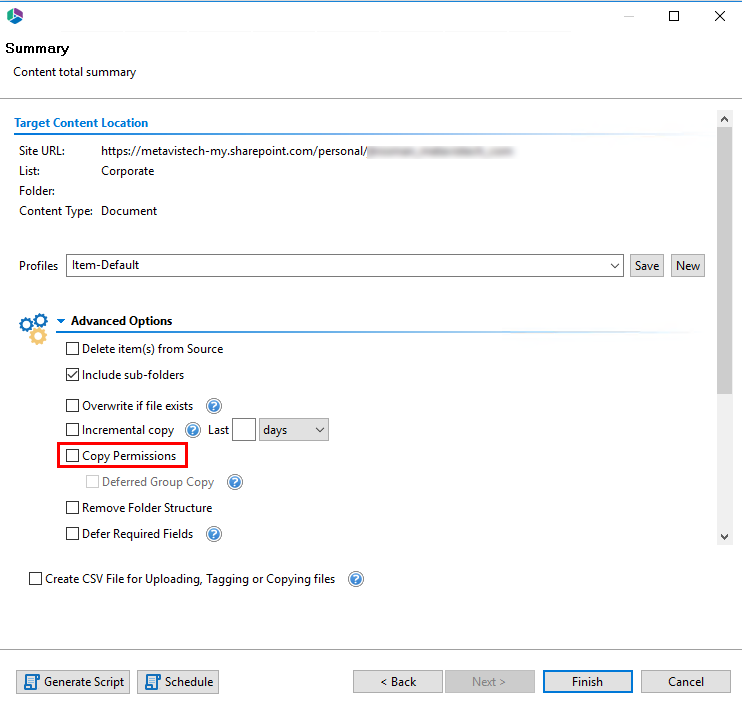
|
|
NOTE: If selecting "Remove Folder Structure", the "Copy Permissions" option will be disabled. The application will match NTFS to SharePoint permissions in the following way |
|
NTFS Permission |
SharePoint Permission Level |
|
Full Control |
Full Control |
|
Modify |
Contribute |
|
Read |
Read |
|
Write |
Contribute |
|
List Folder contents |
Read |
|
Read & Execute |
Read |
|
|
NOTE: These permissions may also be mapped when copying NTFS to SharePoint via CSV and Command Line Scripting |